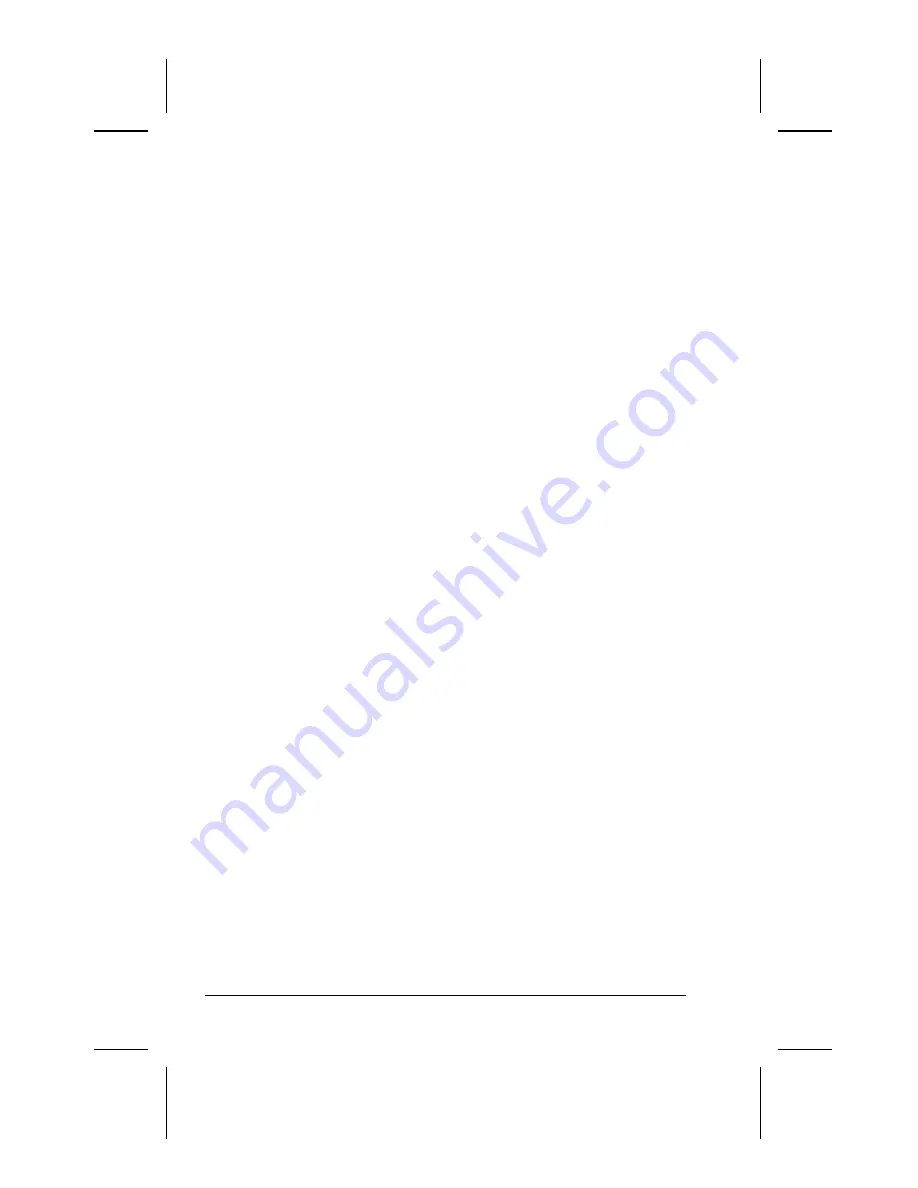
1-26
MP1600 Microportable Projector
Writer: Marianne Silvetti Saved by: Marianne Silvetti Saved date: 11/08/99 5:08 PM
Part Number:383706-001 File name: BkCh1.doc
Care and Maintenance
This section explains how to care for and maintain your Compaq
projector during normal everyday use.
Protecting the Projector
To protect your projector from overheating and other types of
damage, follow these suggestions:
■
Use only a power source and connection appropriate for this
projector as indicated on the marking label.
■
Do not overload an electrical outlet, power strip, or
convenience receptacle. The overall system load must not
exceed 80 percent of the branch circuit rating. If an extension
cord or power strip is used, make sure that the cord or strip is
rated for the product and that the total ampere ratings of all
products plugged into the extension cord or power strip do not
exceed 80 percent of the extension cord or strip ampere
ratings limit.
■
Install the projector near an outlet that you can easily reach.
Disconnect the product by grasping the plug firmly and
pulling it from the outlet. Never disconnect it by pulling the
cord.
■
Unplug the projector from the wall outlet before cleaning. Do
not use liquid cleaners or aerosol cleaners.
■
Slots and openings in the cabinet are provided for ventilation.
These openings must not be blocked or covered. Never push
objects of any kind into cabinet slots or other openings.
■
Do not drop the projector or place it on an unstable surface.
■
Do not expose this product to rain or moisture.
■
Do not allow anything to rest on the power cord. Do not walk
on the cord.
■
Do not open the projector or attempt to service this product
for any other reason than to replace the lamp module. Adjust
only those controls that are covered by the operating
instructions. If the projector is not operating properly or has
been dropped or damaged, contact your Compaq authorized
dealer, reseller, or service provider.
















































