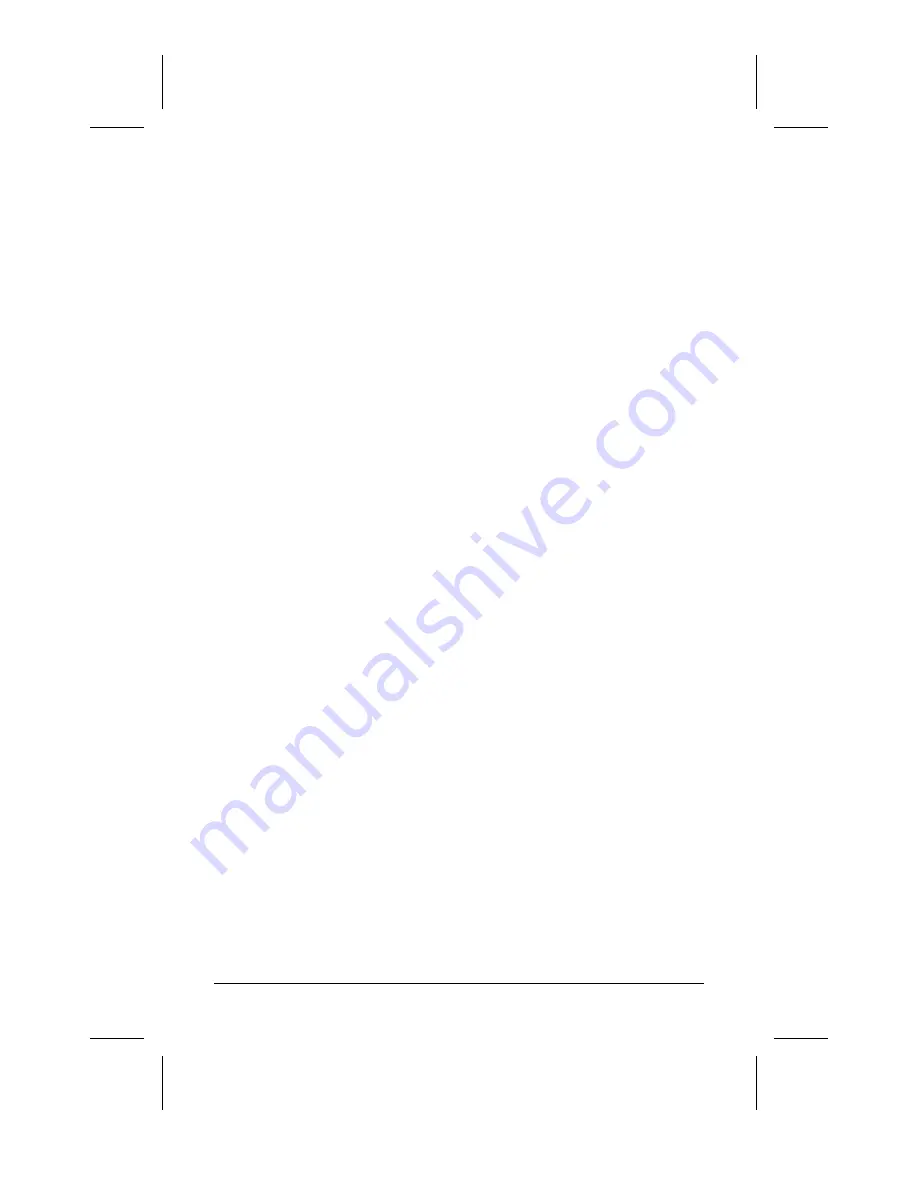
1-2
English
Part Number: 303512-001 - Writer: Marianne Silvetti - Saved by: Alyce Klingler
Saved date: 09/21/98 2:11 PM
File Name: Nicklaus
Graphics Driver
This monitor may require a graphics driver (and/or .INF file) that is
compatible with your computer's graphics adapter. Compaq has created
a Universal Driver Manager (UDM) release that supports all Compaq
QVision, S3, Cirrus Logic, and Matrox graphics adapters found on
Compaq Deskpro and Compaq Workstation products. The UDM eases
graphics driver deployment across Compaq platforms ensuring cross-
compatibility and backward-compatibility. The resulting solution
enables customers to manage and control ongoing software maintenance
costs. The UDM is available on the Support Software CD for Compaq
Desktop, Portable, and Workstation Products, and the Compaq World
Wide Web site (www.compaq.com).
■
You can order the Support Software CD for Compaq Desktop,
Portable, and Workstation Products. This compact disc contains
the latest device drivers, utilities, and flashable ROM images
needed to run MS-DOS, Microsoft Windows 3.1, Windows 95,
Windows NT workstation, and IBM OS/2 on your Compaq
commercial desktop product.
■
You can download the software from the Compaq World Wide
Web site (www.compaq.com).
■
You can purchase backup diskettes.
If you choose to purchase the Support Software CD, you have two
options:
■
You can purchase a single CD-ROM that gives you one-time
access to the latest support software (North America only,
Compaq part number 272505-001).
■
You can purchase a yearly subscription that delivers up to 12
monthly CD-ROMs (Compaq part number 183426-xxx).
The annual subscription ensures your continuous access to the latest
developments.
For help and service outside of the U.S. and Canada or to order the CD
or backup diskettes, contact your Compaq authorized reseller, dealer, or
service provider.






































