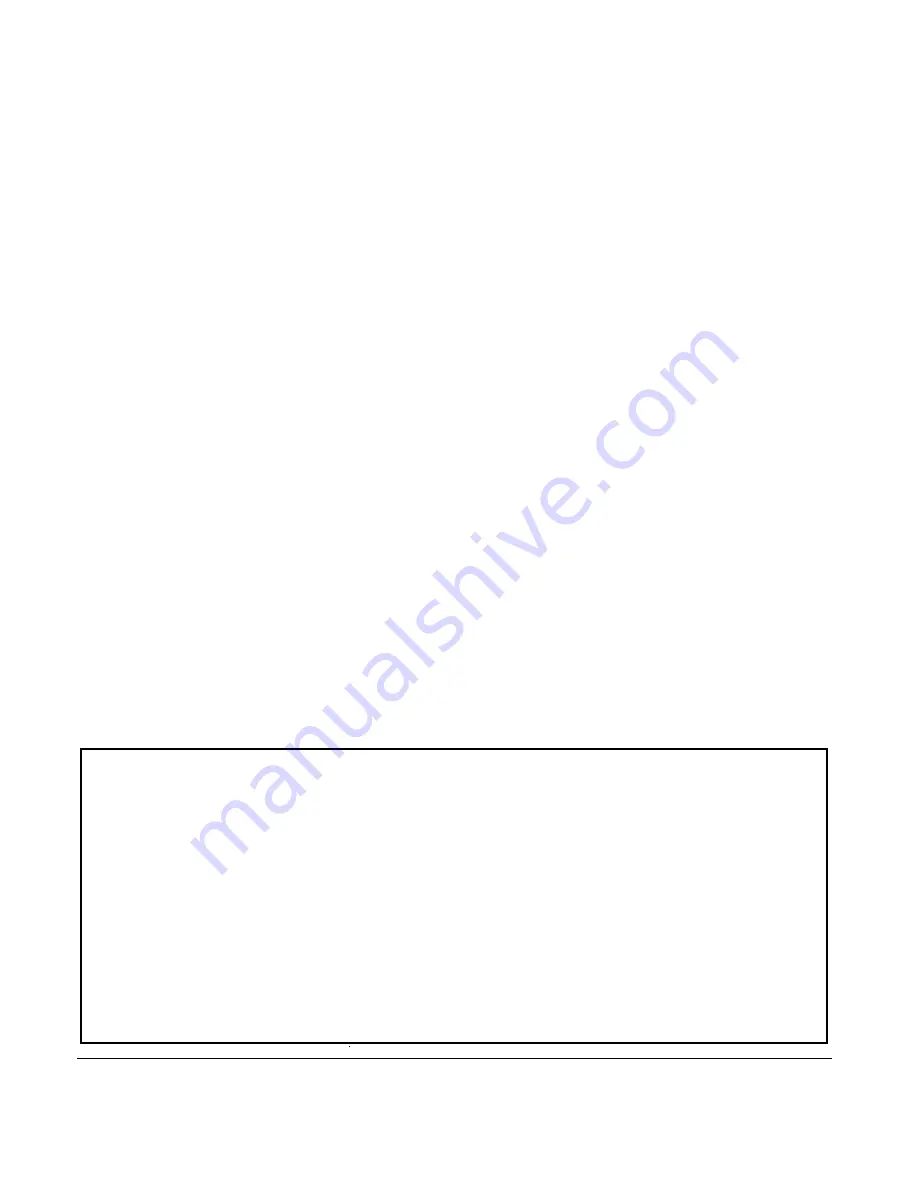
26-750
04A03
Printed in China
• Increase the separation between the equipment and
receiver.
• Connect the equipment into an outlet on a circuit
different from that to which the receiver is connected.
• Consult your local RadioShack store or an experienced
radio/TV technician for help.
• If you cannot eliminate the interference, the FCC
requires that you stop using your keyboard and mouse.
Changes or modifications not expressly approved by
RadioShack may cause interference and void the user’s
authority to operate the equipment.
CARE
Keep the keyboard and mouse dry; if they get wet, wipe
them dry immediately. Use and store the keyboard and
mouse only in normal temperature environments. Handle
the keyboard and mouse carefully; do not drop it. Keep the
keyboard and mouse away from dust and dirt, and wipe it
with a damp cloth occasionally to keep it looking new.
C
LEANING THE
W
IRELESS
M
OUSE
1. Remove the batteries inside the mouse.
2. Dampen a cotton swab with mild soap and water.
3. Gently wipe the optical sensor clean, being careful not
to scratch the surface of the sensor.
4. Replace the batteries in the mouse.
Environment
Requirements
In order to keep your wireless
keyboard and mouse in the perfect
performance and avoid the
unnecessary damages, please read
the following cautions:
•
Do not use the device in a damp
environment, such as a bathroom,
a damp basement, a swimming
pool, etc.
•
Do not try to repair the device by
yourself.
•
Under the following
circumstances, have the device
repaired by qualified personnel.
The cable or plug is damaged or
worn.
Liquid has entered the device.
The device has fallen and the
casing has been damaged.
The performance of the device
is clearly becoming worse.
•
Position the device so that the
cable cannot be damaged.
•
If the device must be cleaned, use
a damp cloth. Do not use a liquid
cleaner or a spray.
Limited Ninety-Day Warranty
This product is warranted by RadioShack against manufacturing defects in material and workmanship under normal use for ninety (90) days from the date of purchase
from RadioShack company-owned stores and authorized RadioShack franchisees and dealers. EXCEPT AS PROVIDED HEREIN, RadioShack MAKES NO EXPRESS
WARRANTIES AND ANY IMPLIED WARRANTIES, INCLUDING THOSE OF MERCHANTABILITY AND FITNESS FOR A PARTICULAR PURPOSE, ARE LIMITED IN
DURATION TO THE DURATION OF THE WRITTEN LIMITED WARRANTIES CONTAINED HEREIN. EXCEPT AS PROVIDED HEREIN, RadioShack SHALL HAVE
NO LIABILITY OR RESPONSIBILITY TO CUSTOMER OR ANY OTHER PERSON OR ENTITY WITH RESPECT TO ANY LIABILITY, LOSS OR DAMAGE CAUSED
DIRECTLY OR INDIRECTLY BY USE OR PERFORMANCE OF THE PRODUCT OR ARISING OUT OF ANY BREACH OF THIS WARRANTY, INCLUDING, BUT NOT
LIMITED TO, ANY DAMAGES RESULTING FROM INCONVENIENCE, LOSS OF TIME, DATA, PROPERTY, REVENUE, OR PROFIT OR ANY INDIRECT, SPECIAL,
INCIDENTAL, OR CONSEQUENTIAL DAMAGES, EVEN IF RadioShack HAS BEEN ADVISED OF THE POSSIBILITY OF SUCH DAMAGES.
Some states do not allow limitations on how long an implied warranty lasts or the exclusion or limitation of incidental or consequential damages, so the above limitations
or exclusions may not apply to you.
In the event of a product defect during the warranty period, take the product and the RadioShack sales receipt as proof of purchase date to any RadioShack store. Ra-
dioShack will, at its option, unless otherwise provided by law: (a) correct the defect by product repair without charge for parts and labor; (b) replace the product with one
of the same or similar design; or (c) refund the purchase price. All replaced parts and products, and products on which a refund is made, become the property of Ra-
dioShack. New or reconditioned parts and products may be used in the performance of warranty service. Repaired or replaced parts and products are warranted for the
remainder of the original warranty period. You will be charged for repair or replacement of the product made after the expiration of the warranty period.
This warranty does not cover: (a) damage or failure caused by or attributable to acts of God, abuse, accident, misuse, improper or abnormal usage, failure to follow in-
structions, improper installation or maintenance, alteration, lightning or other incidence of excess voltage or current; (b) any repairs other than those provided by a Ra-
dioShack Authorized Service Facility; (c) consumables such as fuses or batteries; (d) cosmetic damage; (e) transportation, shipping or insurance costs; or (f) costs of
product removal, installation, set-up service adjustment or reinstallation.
This warranty gives you specific legal rights, and you may also have other rights which vary from state to state.
RadioShack Customer Relations, 200 Taylor Street, 6th Floor, Fort Worth, TX 76102















