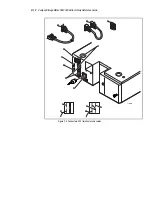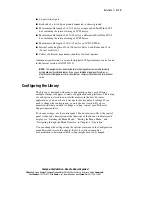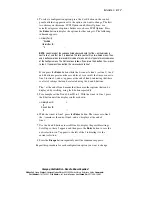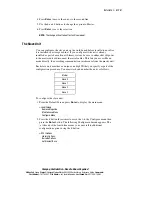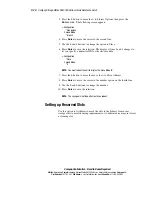2-8
Compaq StorageWorks SSL2000 Series Library Reference Guide
Installing the Inner Slide Members
Attach an inner slide member to both sides of the Library using the following
procedures. Make sure you attach each inner
slide member of the rackmount
slide assembly to the Library first and then each middle and outer slide
members to the storage cabinet. To attach the inner slide members to the
Library:
NOTE:
The left and right slides are the same so there is no risk of confusing the parts
upon reassembly.
1.
Identify the parts of the rackmount slide assembly (see Figure 2-6 and
Table 2-1).
1
2
3
Figure 2-6. Rackmount slide parts