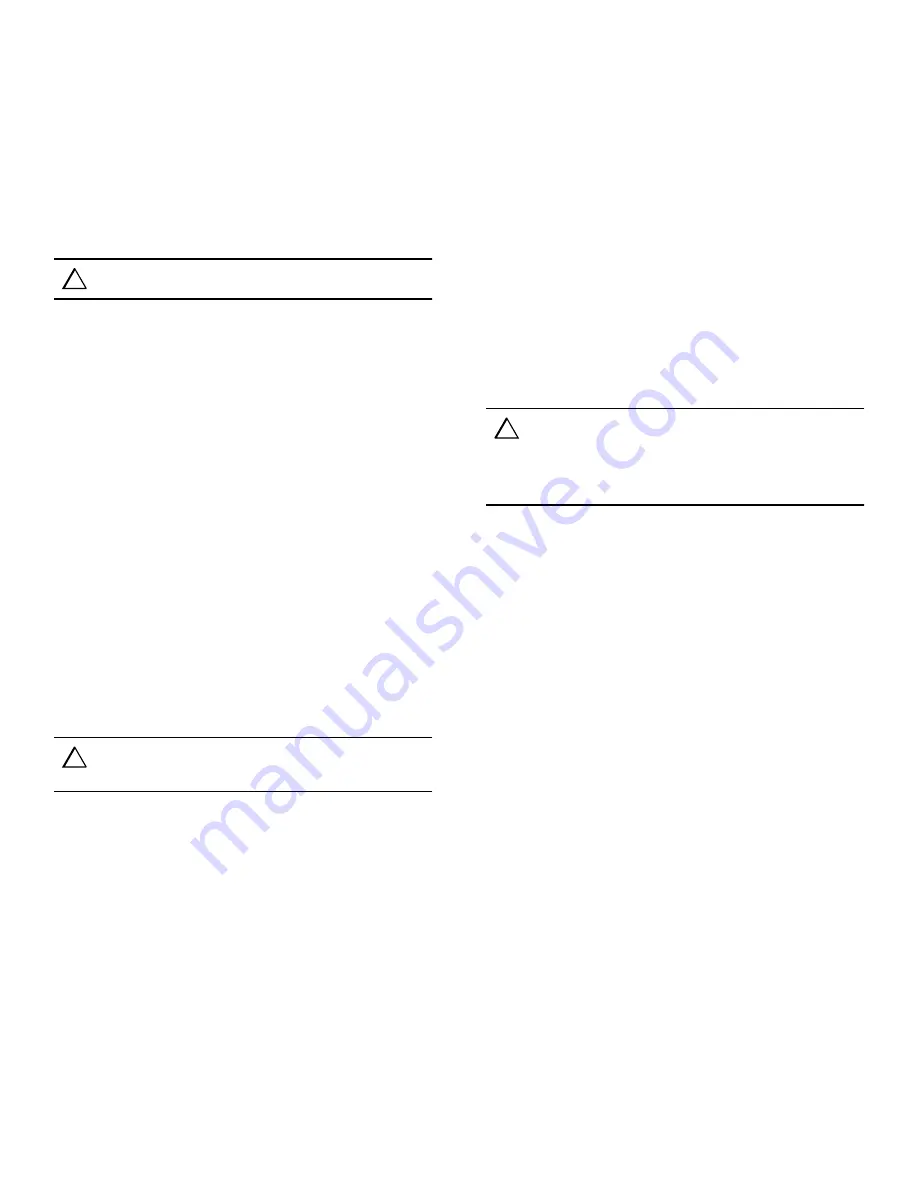
Page 4
Dual Controller Configurations
Use this procedure for the following configurations:
■
HSG80 ACS Version 8.2 Dual-Redundant Controller
■
HSG80 ACS Version 8.3 Dual-Redundant Controller
■
HSG80 ACS Version 8.4 Dual-Redundant Controller
■
HSG80 ACS Version 8.5 Dual-Redundant Controller
■
HSZ80 ACS Version 8.3 Dual-Redundant Controller
Use the steps in “Removing a Controller” and “Installing a
Controller” to replace a controller. See the applicable array controller
figure (1, 2, or 3) for clarification during the procedure.
CAUTION:
ESD can easily damage an array controller. Wear a snug-fitting,
grounded ESD wrist strap.
Removing a Controller
Use the following steps to remove a controller:
1. Connect a PC or terminal to the maintenance port of the
operational controller.
The controller connected to becomes “this controller”; the
controller being removed becomes the “other controller.”
2. Disable failover and take the controllers out of their
dual-redundant configuration with the following command:
SET NOFAILOVER
3. Remove the program card ESD cover and program card from the
“other controller.” Save them in a static-free place for the
replacement controller.
4. Start FRUTIL with the following command:
RUN FRUTIL
5. If a replace the cache battery question appears, enter N(o).
6. Enter option 1, Replace or remove a controller or cache module,
from the FRUTIL Main menu.
7. Enter option 2, Other controller module, from the Replace or
Remove Options menu to remove the “other controller.”
8. Enter Y(es) to confirm the intent to remove the “other controller.”
CAUTION:
Wait for FRUTIL to quiesce the device ports—indicated by an “All
device ports quiesced” message. Failure to allow the ports to quiesce might
result in data loss. This might take several minutes.
NOTE:
A countdown timer allows a total of two minutes to remove the controller.
After two minutes, “this controller” will exit FRUTIL and resume operations. If
this happens, return to step 4 and proceed.
9. Follow on-screen instructions to remove the controller.
10. Disconnect all host bus cables from the “other controller:”
■
[HSG80] If extender clips are not installed on the cables, use
thin needle nose pliers to disconnect the cables (see Figure 5).
■
[HSZ80] Disconnect the trilink connector from the controller
(the trilink connectors are reused, see Figure 3).
11. Place the controller in an antistatic bag or on a grounded antistatic
mat.
12. Enter N(o) if a replacement controller is not available.
■
FRUTIL will exit.
■
Disconnect the PC or terminal from the controller
maintenance port.
Enter Y(es) if a replacement controller is available and it will be
installed now.
NOTE:
If
Y
(es) was entered, go to step 6 in the next section and proceed.
Installing a Controller
Use the following steps to install a controller.
1. Connect a PC or terminal to the operational controller.
The controller connected to becomes “this controller”; the
controller being installed becomes the “other controller.”
2. Start FRUTIL with the following command:
RUN FRUTIL
3. If a replace the cache battery question appears, enter N(o).
4. Enter option 2, Install a controller or cache module, from the
FRUTIL Main menu.
5. Enter option 2, Other controller module, from the Replace or
Remove Options menu.
6. Enter Y(es) to confirm the intent to install the “other controller.”
CAUTION:
Wait for FRUTIL to quiesce the device ports—indicated by an “All
device ports quiesced” message. Failure to allow the ports to quiesce might
result in data loss. This might take several minutes.
Carefully align the controller in the appropriate guide rails. Misalignment
might damage the backplane.
NOTE:
A countdown timer allows a total of two minutes to install the controller.
After two minutes, “this controller” will exit FRUTIL and resume operations. If
this happens, return to step 2 and proceed.
7. Follow on-screen instructions to install and start the controller.
8. Make sure that the program card is seated in the replacement
controller, insert the controller into its bay, and engage its
retaining levers.
NOTE:
When fully seated, the newly installed controller restarts automatically.
9. Install the program card ESD cover on the “other controller.”
10. Wait for FRUTIL to terminate and then reconnect the host bus
cables:
■
[HSG80] cables only
■
[HSZ80] host bus cables with trilink connectors
11. Configure the controller as described in the appropriate array
controller User Guide or CLI Reference Guide.
NOTE:
If the controller being installed was previously used in another
subsystem, it will need to be purged of the old configuration (see CONFIG RESET
in the appropriate array controller User Guide or CLI Reference Guide.).
12. Enable failover, and re-establish the dual-redundant configuration
with the following command:
SET FAILOVER COPY=THIS_CONTROLLER
This command copies the subsystem configuration from “this
controller” to the “other controller.”
13. If desired, verify the failover configuration with the following
command:
SHOW THIS_CONTROLLER FULL
14. Disconnect the PC or terminal from the controller maintenance
port.
This completes the hardware installation.




