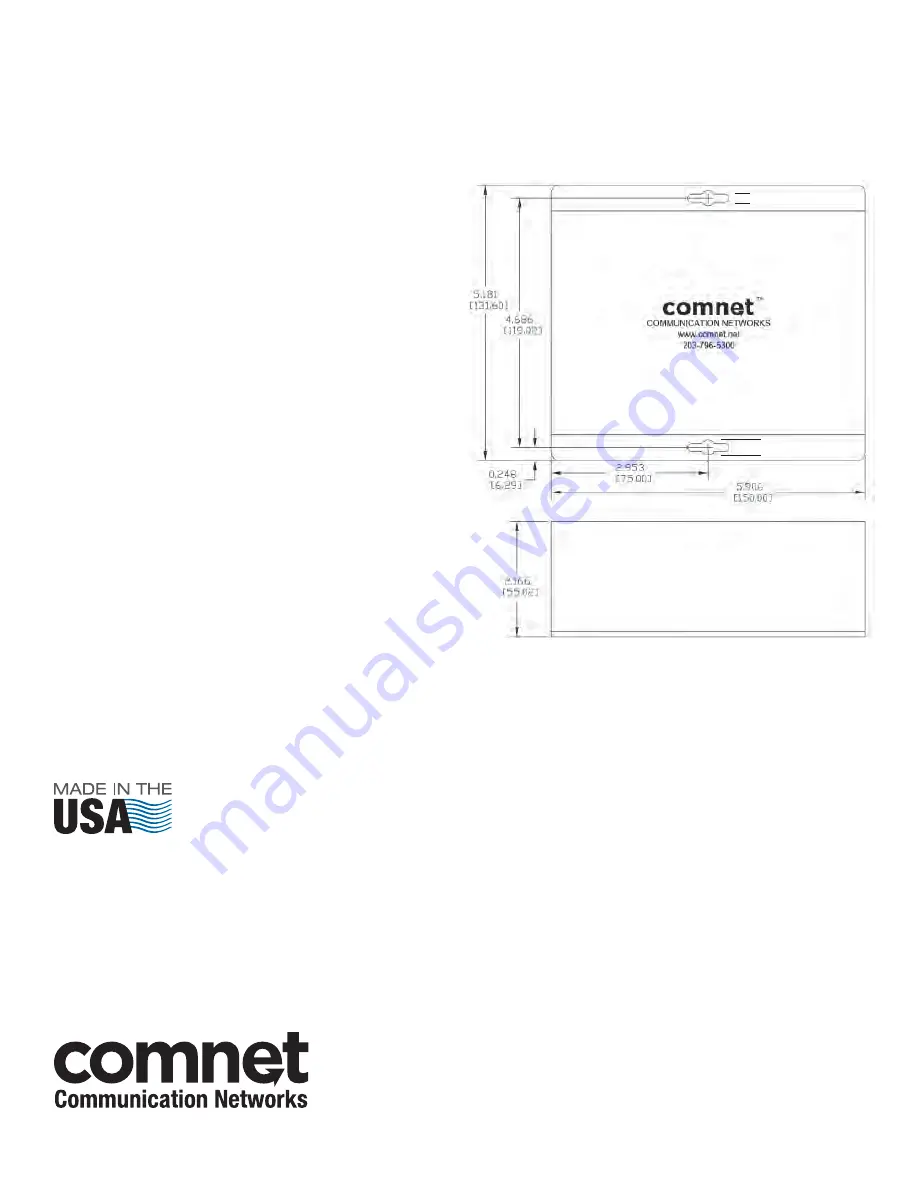
INS_FVT/FVR414_REVA
05/10/10
PAGE 6
© 2010 Communications Networks Corporation. All Rights Reserved. “ComNet” and the “ComNet Logo” are registered trademarks of Communication Networks, LLC.
3 CORPORATE DRIVE | DANBURY, CT 06810 | USA
T: 203.796.5300 | F: 203.796.5303 | TECH SUPPORT: 1.888.678.9427 | [email protected]
8 TURNBERRY PARK ROAD | GILDERSOME | MORLEY | LEEDS, UK LS27 7LE
T: +44 (0)113 307 6400 | F: +44 (0)113 253 7462 | [email protected]
INSTALLATION CONSIDERATIONS
This fiber-optic link is supplied as a Standalone/Rack module. Units
should be installed in dry locations protected from extremes of
temperature and humidity.
C1-US, C1-EU, C1-AU OR C1-CH CARD CAGE RACKS
CAUTION:
Although the units are hot-swappable and may be installed
without turning power off to the rack, ComNet recommends that
the power supply be turned off and that the rack power supply
is disconnected from any power source.
Note:
Remove electrical
connector before installing in card cage rack.
1. Make sure that the card is oriented right side up, and slide it into
the card guides in the rack until the edge connector at the back
of the card seats in the corresponding slot in the rack’s connector
panel. Seating may require thumb pressure on the top and bottom
of the card’s front panel.
CAUTION:
Take care not to press on any of the LEDs.
2. Tighten the two thumb screws on the card until the front panel of
the card is seated against the front of the rack.
WARNING
: Unit is to be used with a Listed Class 2 or LPS power supply rated
9-12 VDC @ 1A.
IMPORTANT SAFEGUARDS:
A) Elevated Operating Ambient
- If installed in a closed or multi-unit rack
assembly, the operating ambient temperature of the rack environment may
be greater than room ambient. Therefore, consideration should be given to
installing the equipment in an environment compatible with the maximum
ambient temperature (Tma) specified by the manufacturer.
B) Reduced Air Flow
- Installation of the equipment in a rack should be such
that the amount of air flow required for safe operation of the equipment is
not compromised.
MECHANICAL INSTALLATION INSTRUCTIONS
.313 [7.95 mm]
.156 [3.96 mm]
FIGURE A
Dimensions are for a standard ComNet™ two slot module
























