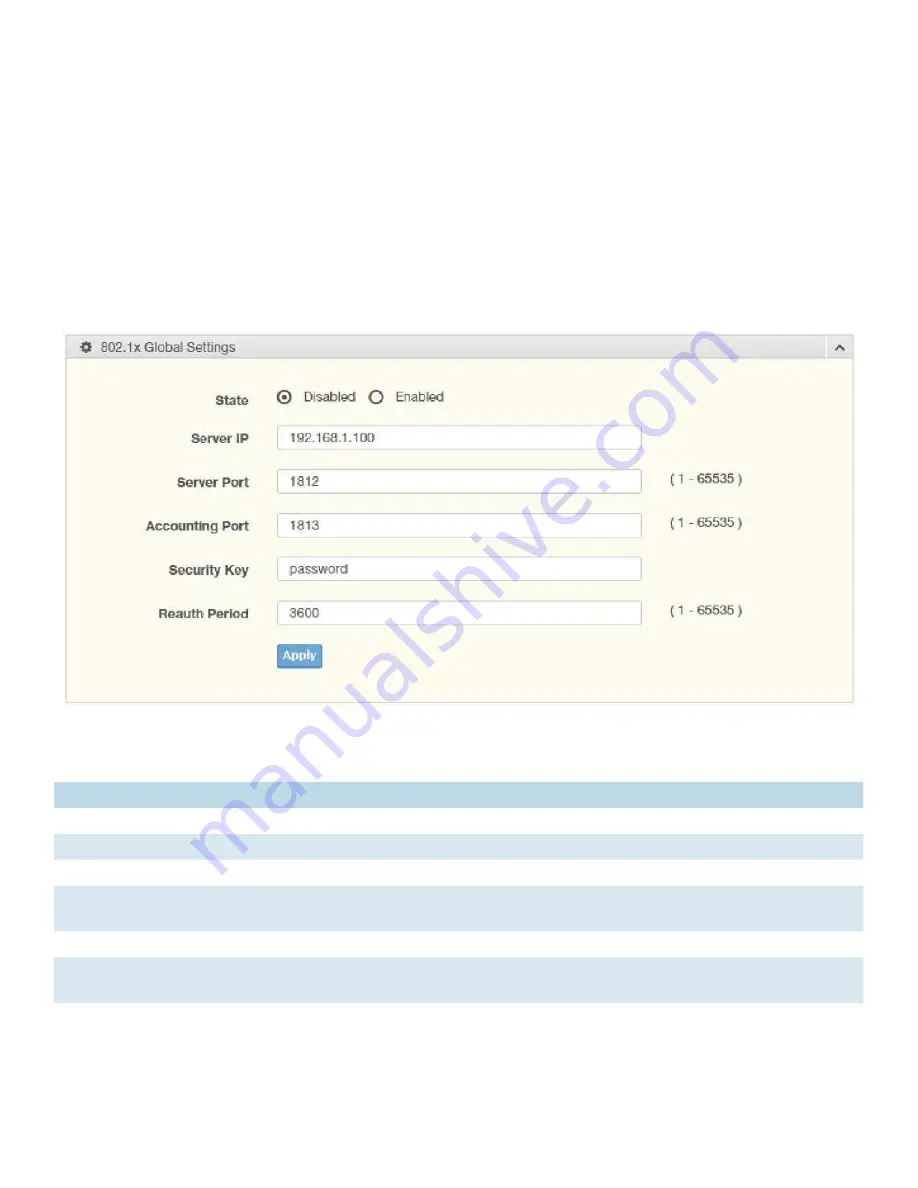
INS_CNGE20FX4TX16MS
04/30/18 PAGE 92
INSTALLATION AND OPERATION MANUAL
CNGE20FX4TX16MS
TECH SUPPORT: 1.888.678.9427
4.7.6 802.1x
The 802.1x function provides port-based authentication to prevent unauthorized devices (clients)
from gaining access to the network.
802.1x Settings
The 802.1x Settings page allows you to set the state (enabled or disabled) for the selected IP
server address, port, accounting port and associated password, including a reauthentication
period.
To access this page, click Security > 802.1x > 802.1x Settings.
Figure 4-65. Security > 802.1x > 802.1x Settings
Table 4-63. Security > 802.1x > 802.1x Settings
Item
Description
State
Click Enabled or Disabled to set up 802.1x Setting function.
Server IP
Enter the IP address of the local server providing authentication function.
Server Port
Enter the port number (1 to 65535) assigned to the listed Server IP.
Accounting Port Enter the port number (1 to 65535) assigned to the listed server IP configured to
provide authorization and authentication for network access.
Security Key
Enter the variable to define the network security key used in authentication.
Reauth Period
Enter the variable in seconds to define the period of time between authentication
attempts.
Apply
Click Apply to save the values and update the screen.






























