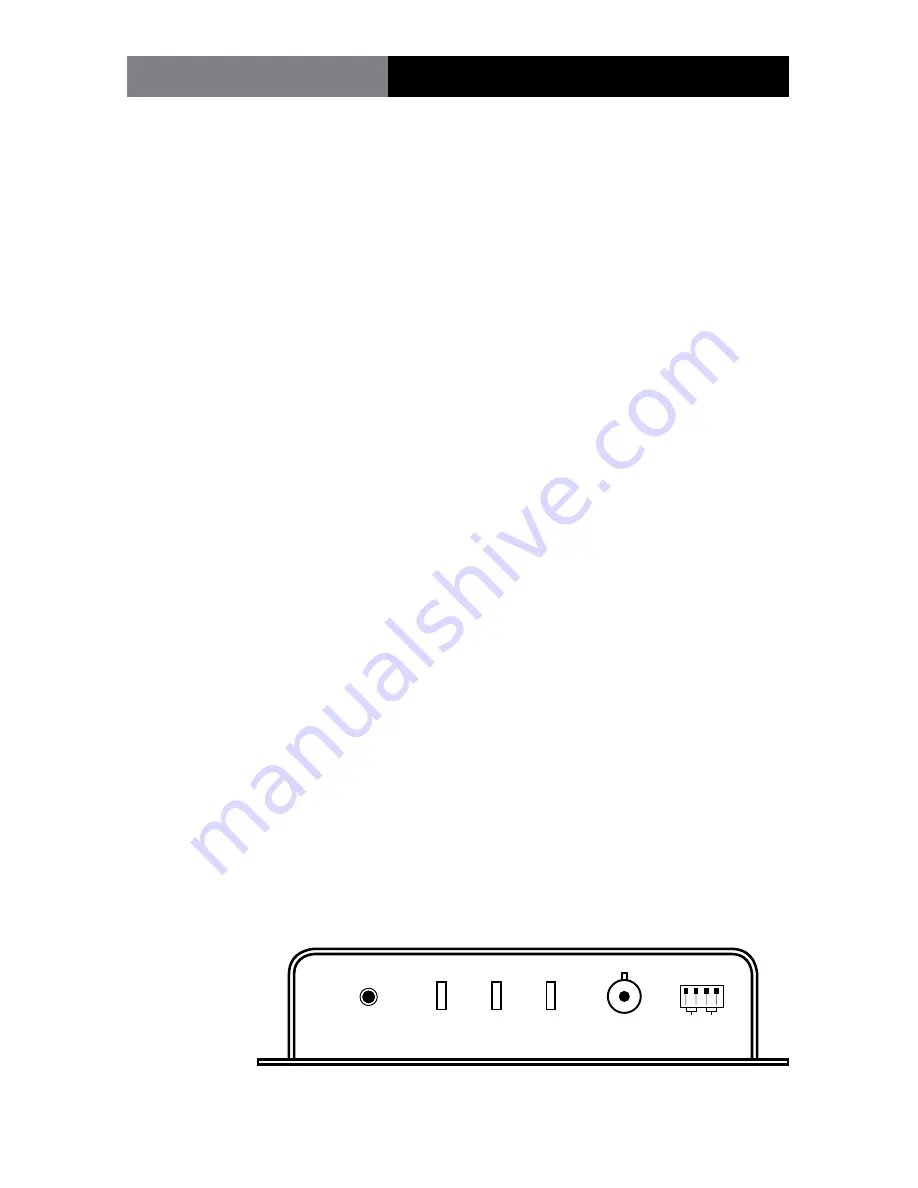
Page 9
Fiberlink® 7500 Series User’s Manual
Fiberlink® 7500 Series
Triple EDID Function (cont.)
Using stored EDID information:
Before you can use a stored EDID setting, you must capture and store EDID information as
described in the “Capturing and storing EDID information” procedure.
1) Power off your computer and the 7500 Series units.
2) Set the EDID switch to the “Internal” position.
3) Any DVI display can be connected to the loop-through port of the 7500/10/14 or
7502/12/16.
4) Power on your 7500/10/14 or 7502/12/16 Transmitter unit.
5) Power on your computer.
6) The 7500/10/14 or 7502/12/16 will now be using the stored EDID information.
Reseting back to factory defaults when EDID has been previously stored:
1) Power off your computer and the 7500 Series units.
2) Set the EDID switch to the “Internal” position.
3) Disconnect any display from the 7500/10/14 or 7502/12/16 loop-through port.
4) Power on your 7500/10/14 or 7502/12/16 Transmitter unit.
5) Press the ‘Capture EDID’ button to erase stored EDID information as shown in Figure 2.
6) The Audio LED should flash for confirmation.
7) Power on your computer.
8) The 7500/10/14 or 7502/12/16 is now operational and will generate EDID internally.
Operating Tips:
The 7500/10/14 or 7502/12/16 transmitter units can be temporarily power using a 9V
battery making it very easy to bring the transmitter to a ceiling mounted projector for EDID
capture and storage!
If you receive unexpected display results, you may be operating the 7500/10/14 or 7502/12/16
using EDID information that was stored during a previous installation. Try clearing any stored
EDID information.
Triple EDID Function
Figure 2:
7500 Box
Version Panel
Power
Capture
EDID
Video
Audio
Optical
BW EQ
1 2 3 4




















