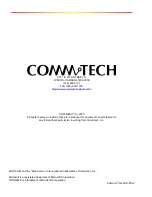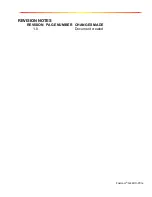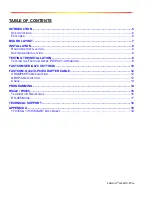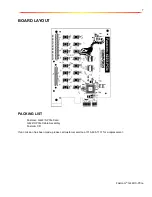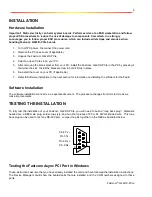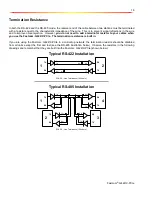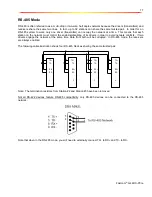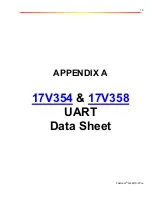9
Fastcom
®
: G422/X-PCIe
1. Attach the supplied G422/X-PCIe Cable Assembly to the CHAMP 68 connector. Install the loopback plug
on the port to test.
2. Open a Command prompt window and change to the directory
(C:\> cd directoryname )
where
you saved the Fastcom software files that were either copied from the CD or downloaded from our
website. Change to the examples directory, then change to the loop directory.
3. Type:
loop X
Where X is the COM port you wish to test.
4. This test will transmit data out of the specified COM port and receive the data on the same port, checking
to see that the data is still the same.
If you get error messages during the loop test, some possible reasons are:
1. You have an incorrect or faulty loop back plug construction or a bad connection. Verify the wiring is
correct in your plug and correct any problems you may find.
2. The Fastcom board did not install correctly. Open the Device Manager (Start -> Run -> devmgmt.msc ->
OK). Expand the “Multi-port serial adapters” tab and double click on the Fastcom device listed in that
class. Verify that the Device Status box on the General class lists “The device is working properly.”.
3. The Fastcom ports did not install correctly. Open the Device Manager (Start -> Run -> devmgmt.msc ->
OK). Expand the “Ports (COM & LPT)” class and double click on the Fastcom ports listed in that class.
Verify that the Device Status box on the General tab lists “The device is working properly.”.
4. The loop back plug is not connected to the correct port/cable.