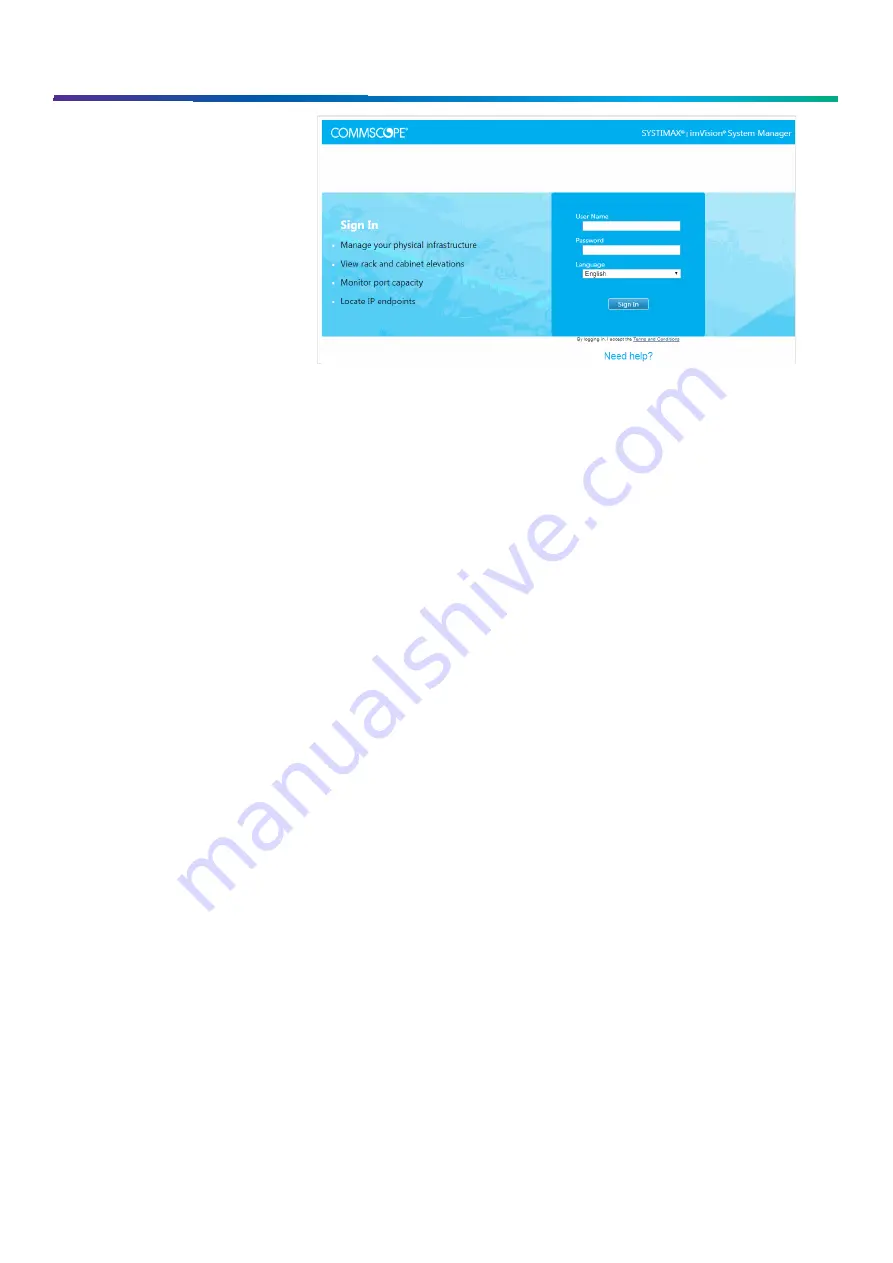
www.commscope.com
User Guide 860633028
June 2018
Page 5 of 30
© 2018 CommScope, Inc. All Rights Reserved
The imVision System Manager software
also alerts administrators to conditions
such as unauthorized changes to the
physical infrastructure, or work that was
not performed as scheduled.
Please note that the imVision Controller
X requires imVision System Manager
software version 8.0 or higher.
Using the imVision Controller X Display
The imVision Controller X includes a capacitive touch-screen display for configuring and interacting with the imVision system.
Use a finger or capacitive touch tool to press or tap on the screen.
After a period of inactivity, the display screen will turn off to conserve energy. Tap the screen to awaken it from this idle state.
Other system activities, such as pressing an iPatch port status button or starting a patching operation, will also awaken the
screen.
The LED bar to the right of the screen on the imVision Controller X display will light up when attention is required. Examples
of cases when attention is required include pending jobs, error and status alarms, or unknown port connections that need
confirmation.
Ready Screen
When the imVision Controller X display first boots or is awakened after a sleep timeout, a Ready screen is shown.
Pressing the Home button toggles between the Ready and Home screens.
On the Ready screen, “Network Manager” is shown if the networking is enabled for the imVision Controller X. “Network
Manager” is shown in green when connected to System Manager, and it is shown in white otherwise.
One or more rack number and rack names will be shown on the Ready screen. A rack name, such as “Rack 001” in the Ready
Screen example below, will appear after synchronization with imVision System Manager, and will reflect the user-settable
name from System Manager. Pressing the rack number or rack name will bring up detailed rack information.
Confirm, Jobs and Alarms buttons may be shown on the Ready screen, and are described later in the document.




















