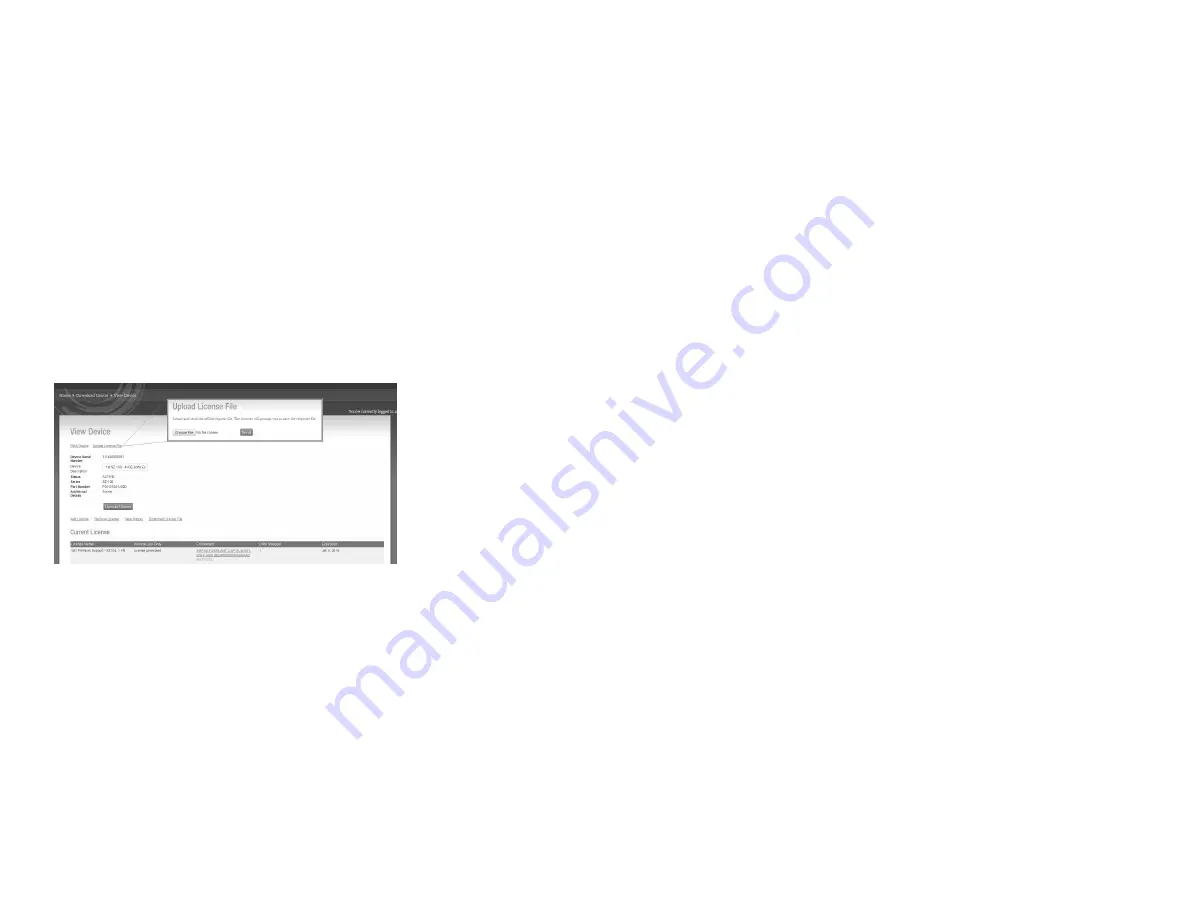
3. On the SZ100 web interface, go to Administration > License .
In the Upload License section (see
on page 4), click
the Browse button, and then select the license file from your
client to upload it to the SZ100
4. On the SZ100 web interface, go to Administration > License.
In the Download License section, click the Download button
to download the license file from the SZ100 to your client.
5. Go back to the LiMAN portal on the Ruckus Networks
Support website, and then do the following:
a) Go to the View Device page (see
).
b) Click Upload License File.
c) Click the Choose File button (see
), and then
select the license file from your client.
d) Click Send to complete the offline License
synchronization.
You have completed activating licenses on an offline SZ100.
FIGURE 15 Click the Choose File button
Related Documentation
If you need more information about the SmartZone 100 or the
SmartLicense platform, refer to the following documents, which
are available for download on the
Support website:
• For information on how to mount and install the SZ100 and
how to complete the essential configuration tasks, refer to the
SmartZone 100 Getting Started Guide.
• For information on how to perform advanced configuration
tasks and AP management and monitoring, refer to the
SmartZone 100 Administrator Guide.
• For a complete list of documentation on the SmartZone 100,
refer to the release notes.
• For more information on how to manage your SmartZone 100
licenses, refer to the SmartLicense User Guide.
Ruckus Wireless, Inc. is a wholly owned subsidiary of
CommScope, Inc.
©
2021 CommScope, Inc. All rights reserved.
ARRIS, the ARRIS logo, COMMSCOPE, RUCKUS, RUCKUS WIRELESS, the Ruckus
logo, and the Big Dog design are trademarks of CommScope, Inc. and/or its
affiliates. Wi-Fi Alliance, Wi-Fi, the Wi-Fi logo, Wi-Fi Certified, the Wi-Fi
CERTIFIED logo, Wi-Fi Protected Access, the Wi-Fi Protected Setup logo, Wi-Fi
Protected Setup, Wi-Fi Multimedia and WPA2 and WMM are trademarks or
registered trademarks of Wi-Fi Alliance. All other trademarks are the property of
their respective owners.
Copyright
©
2021 CommScope, Inc. All rights reserved.
Page 5 of 5
Published January 2021, Part Number 800-72271-001 Rev H





