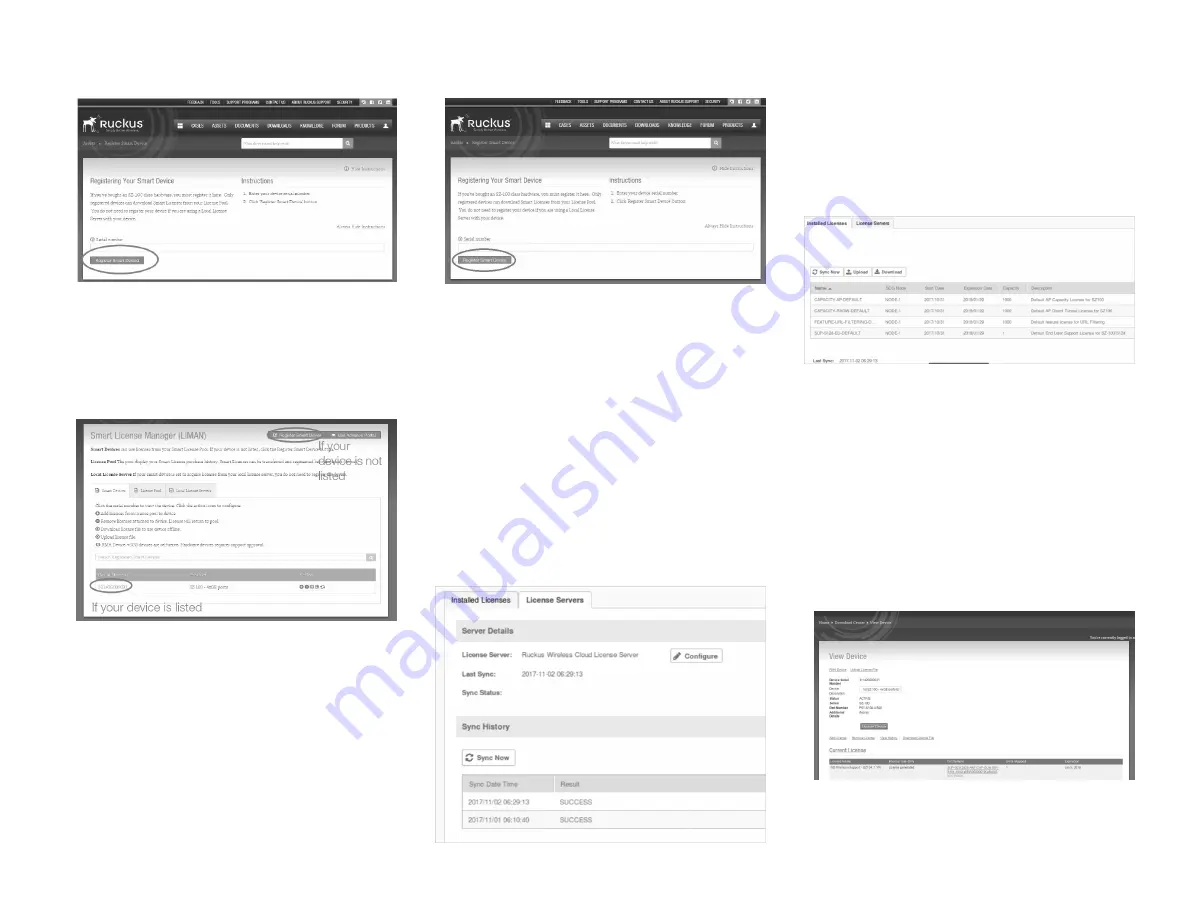
FIGURE 9 Enter your device’s serial number and click Register
Smart Device
8. Click the + License button (see
), enter the number
of licenses to add in Qty to Add, and then click the Add
License button (see
). Repeat for all licenses.
FIGURE 10 Click + License
FIGURE 11 Enter the number of licenses to add in Qty to Add
and click Add License
You have completed activating a SZ100’s licenses.
Step 6: Sync the SZ100 with LiMAN
After you have activated the SZ100’s licenses on the Ruckus
Networks Support Portal, the SZ100 must be synced with the
Smart License server. This will enable the User’s ability to assign
licenses to and back from a SZ100 or assign them to another
SZ100.
To physically manage the distribution of licenses from the Support
Portal to the actual SZ100, do one of the following:
• Connect the SZ100 directly to the Internet. On the SmartZone
web interface, go to the Administration > License Servers tab,
and then click the Sync Now button to sync the SZ100 with the
SmartLicense server.
FIGURE 12 Sync the SZ100 with the SmartLicense server
• Deploy a RUCKUS Local License Server (LLS) within your
network. The LLS must be able to communicate with your
SZ100 and it must be connected to the Internet.
for information on how to setup an LLS.
View the synced license details by navigating the controller's
web interface to Administration > License page > Installed
Licenses.
FIGURE 13 Installed Licenses
• In the event that the SZ100 is disconnected from the Internet
and you have not deployed an LLS, you can download the
actual licenses from the Support Portal and manually upload
them to the specific SZ100. See
Syncing Licenses on an Offline
on page 4.
You have completed activating the capacity or support license for
the SZ100 device.
Syncing Licenses on an Offline SZ100
1. On the Add License page of LiMAN, click the SZ100’s serial
number. The View Device page appears (see
).
FIGURE 14 The View Device page
2. Click Download License File. The license file is saved to the
client.
Copyright
©
2021 CommScope, Inc. All rights reserved.
Page 4 of 5
Published January 2021, Part Number 800-72271-001 Rev H





