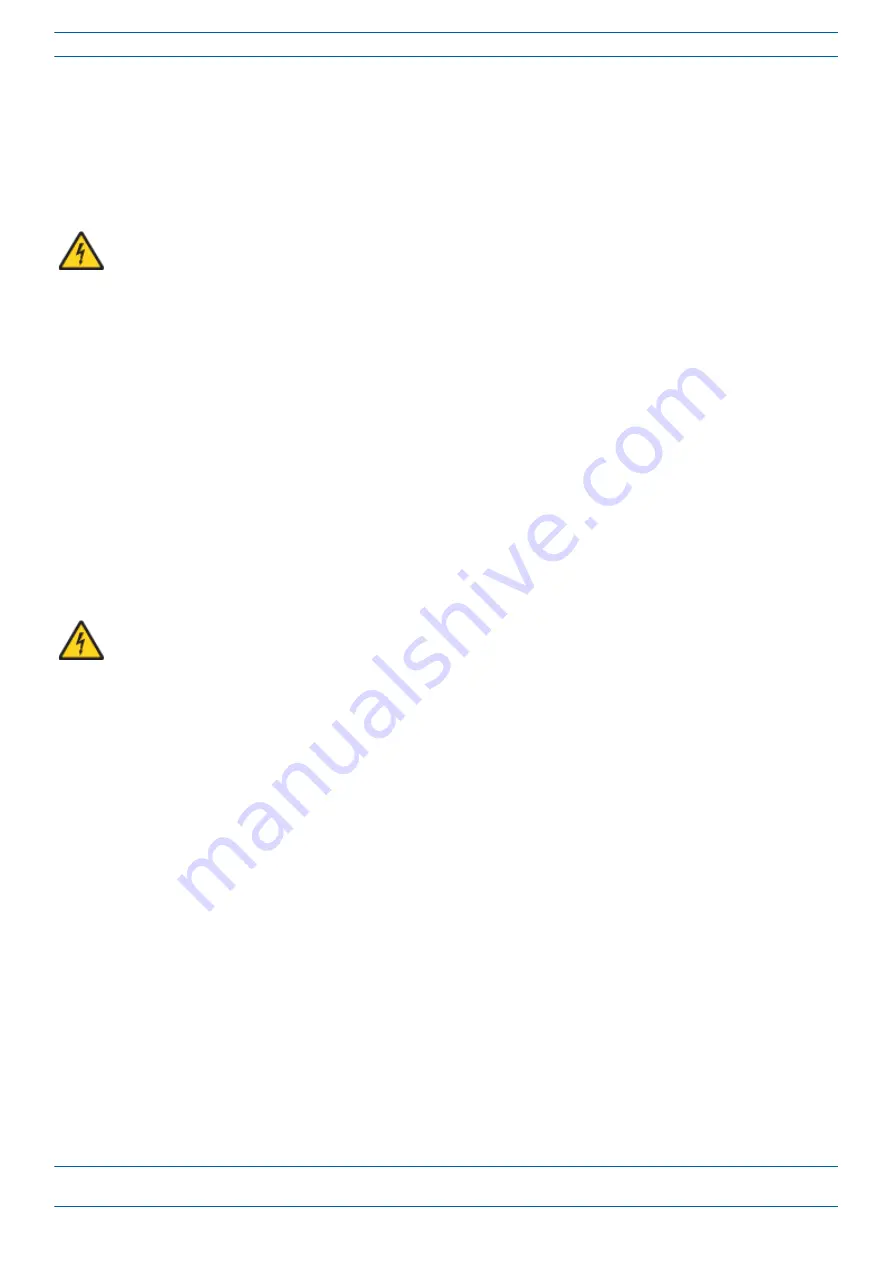
M0201AKB_uc
CommScope Era
™
High Power Carrier Access Point Installation Guide — Preliminary
© January 2019 CommScope, Inc.
Page 43
Installing a CAP H
Do the following to connect the MAINS power to the CAP H.
1
Follow the steps in
.
2
Locate the MAINS power cable that was delivered with the CAP H (shown in
).
3
Locate or install a suitable power junction box or receptacle near the CAP H, and then route the power
cable from the power source to the CAP H.
Do not connect the cable to the CAP H MAINS connector at this time. The power source must be
interruptible.
4
Secure the MAINS cable per local regulations and electrical codes. Allow enough slack in the cable at the
CAP H to plug or unplug the cable into the CAP H MAINS connector.
5
Wire the power cable to the junction box or receptacle. Refer to the color code and pin numbers shown in
6
With the cable's MAINS plug disconnected from the CAP H, turn the circuit breaker on, unscrew the plug's
protective cover, and carefully test the plug with a voltmeter to ensure that the voltage and polarity are
correct.
7
Once
the
testing
has
been
completed,
turn
off
the
circuit
breaker.
8
Unscrew the protective cover from the MAINS connector of the CAP H (see
).
9
Insert the plug into the MAINS connector and tighten the clamping ring until it is hand tight. Do not
over-tighten the clamping ring.
10
Turn on the circuit breaker.
The CAP H is powered on as soon as power is connected to it.
Summary of Contents for Era M0201AKB_uc
Page 60: ......














































