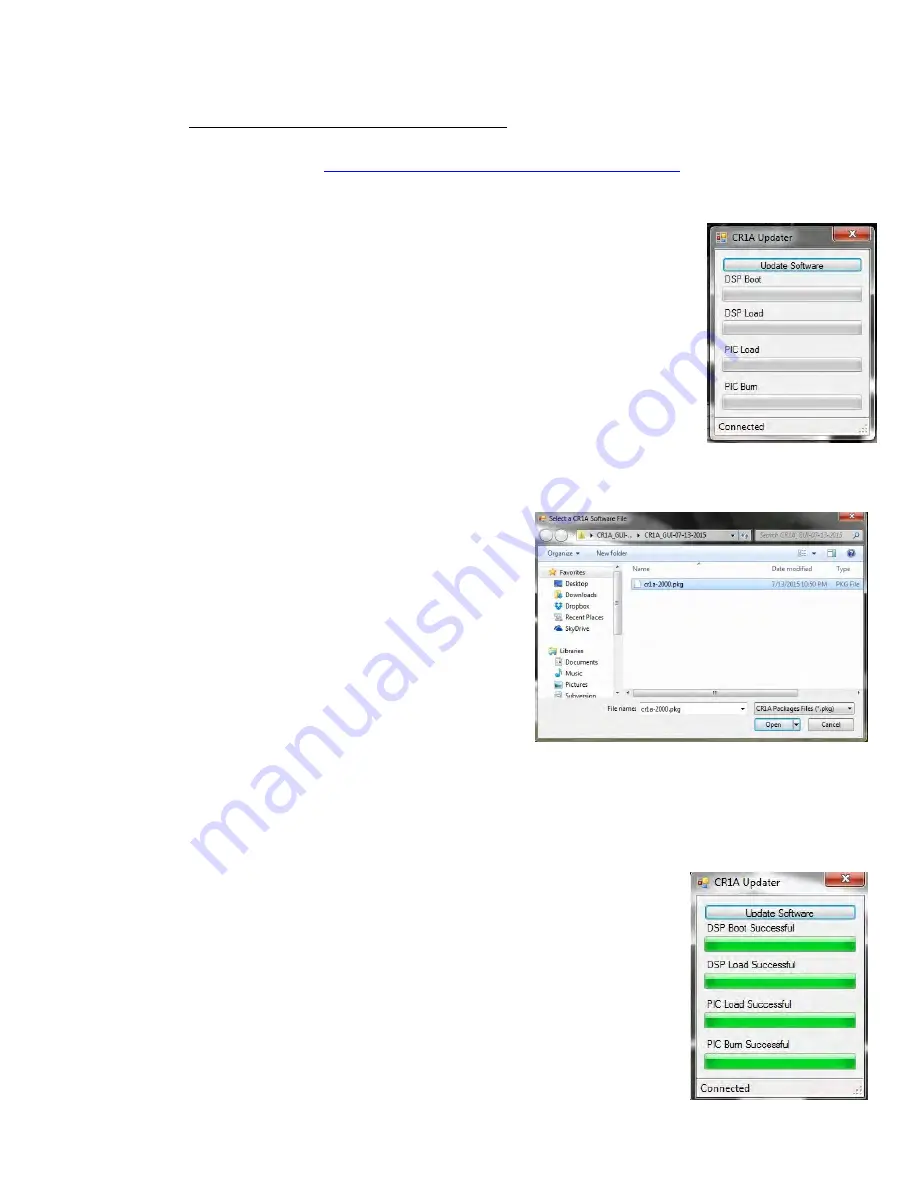
CommRadio CR-1a User Manual – Rev 1 Edition: 15 July 2015
16
G.
Firmware Update Instructions (CR-1a only)
As new firmware versions become available, they will be placed on the CR-1a
Dropbox location:
https://www.dropbox.com/home/CR-1a%20Updates
On Dropbox, download the newest firmware image:
cr1a-200x.zip
and the
firmware loader (if needed):
CR1a Loader.zip
a.
Unzip and place:
cr1a-200x.pkg
and
CR1a Loader.exe
into a
folder (suggest your PC desktop)
b.
Connect the CR-1a USB port to the PC.
c.
Power-up the CR-1a.
d.
Double-click
CR1A Loader.exe
to start the ‘CR1A Updater’ as
shown. Note it indicates: ‘Connected’.
e.
Click ‘Update Software’ box to select
the ‘.pkg.’ file:
f.
Highlight the ‘.pkg’ file and click the
‘Open’ box.
g.
The firmware image (.pkg) will begin
to load into the CR-1a over the USB
cable.
h.
After approximately 2.5 minutes, the image loading should be completed
as indicated by the 4 progress bars being 100% green and ‘successful’ is
indicated above each bar.
i.
Close the ‘CR1A Updater’
j.
Power-down
the CR-1a and then
power-on
. Confirm the
proper image by checking the OLED display after selecting
the menu option for the firmware version (4 clicks CW):
‘DSP VERSION 2000x’ (see paragraph 13 on page 12).




















