Reviews:
No comments
Related manuals for Interactive Classic

CS7-CLR-DBL
Brand: Copernicus Pages: 10

MimioTeach
Brand: BOXLIGHT Pages: 2

IMAGE IQBoardPS
Brand: abi Pages: 12
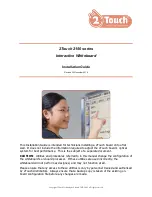
2150 series
Brand: 2Touch Pages: 26

HT-HV75-IFP
Brand: Hall Technologies Pages: 34

Board
Brand: Mimio Pages: 17

MimioBoard ME-77
Brand: Mimio Pages: 28

DELUXE LEARN AND PLAY ART CENTER LP0280 R2
Brand: Little Partners Pages: 20

SB885
Brand: Smart Technologies Pages: 2

MimioBoard
Brand: Mimio Pages: 8

Interactive Xi
Brand: Mimio Pages: 12

WHBMG2840
Brand: Displays2go Pages: 3

INTWHITWRLS
Brand: Displays2go Pages: 15




















