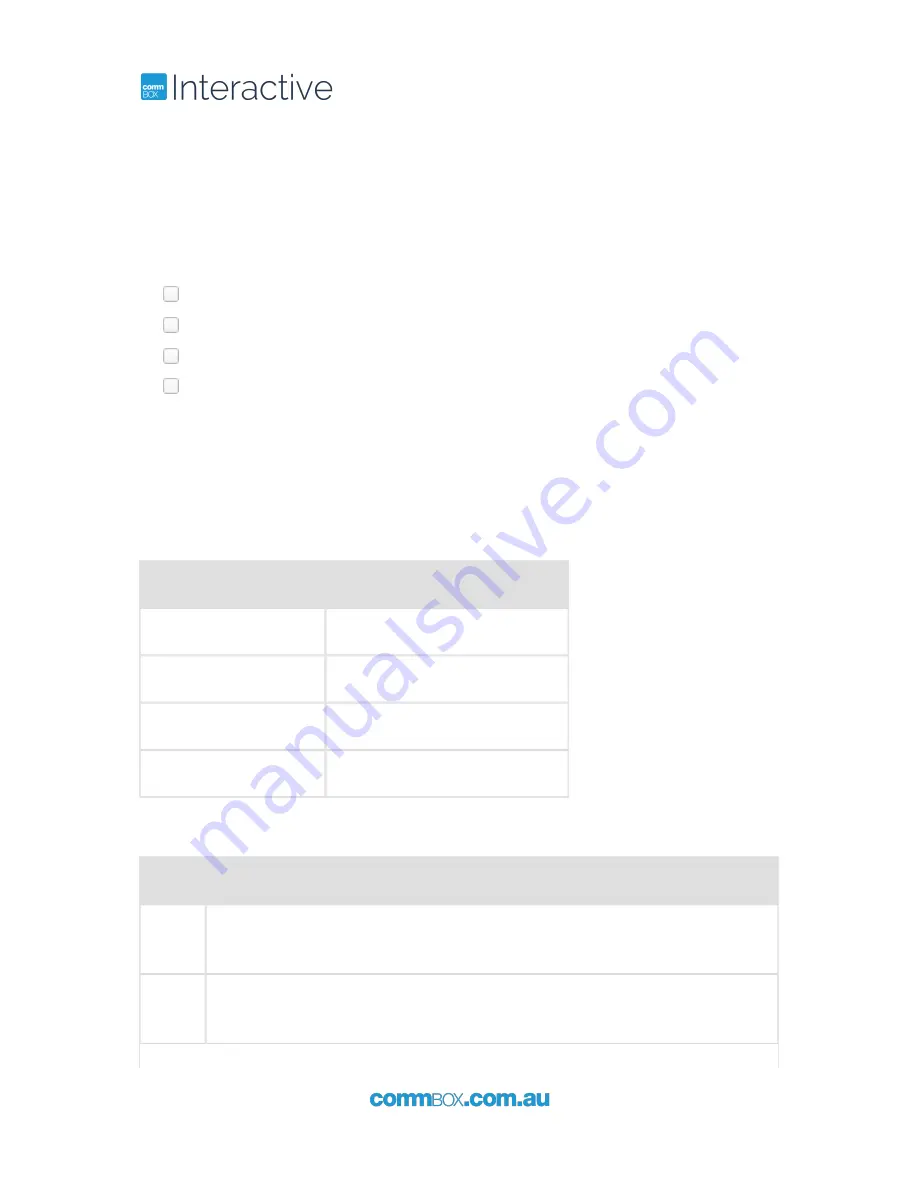
4
+61 2 9975 6001
1 Preparations
1.1 Parts List
If these items are missing, contact your dealer or service center:
Power Cable (Optional)
Remote Controller HDMI Cable
AAA 1.5V Battery x 2
Touch USB Cable & Extension cable
1.2 Control Lights & Buttons
You can control the touchscreen by using the control buttons on the right side of the frame.
1.2.1 Light indicators
Remote Sensor
Power indicator
Power on
Green
Stand-by
Red
Power Saving (Eco)
Red
Power Saving (Normal)
Orange or Red/Green Blinking
1.2.2 Control buttons
Button
Function
Up
When a menu is visible on-screen, this button operates identically to the up-
arrow
Down
When a menu is visible on-screen, this button operates identically to the down-
arrow
Summary of Contents for Classic 4K
Page 1: ...CommBox Interactive Classic 4K User Manual Revision 5...
Page 3: ...6 Supported Resolutions 21 7 Index 22...
Page 8: ...8 61 2 9975 6001...
Page 12: ...12 61 2 9975 6001...
Page 14: ...14 61 2 9975 6001 4 2 Video Adjustment...
Page 15: ...61 2 9975 6001 15 4 3 Audio Adjustment...
Page 16: ...16 61 2 9975 6001 4 4 Setup Adjustment...
Page 17: ...61 2 9975 6001 17...
Page 22: ...22 61 2 9975 6001 Index...
























