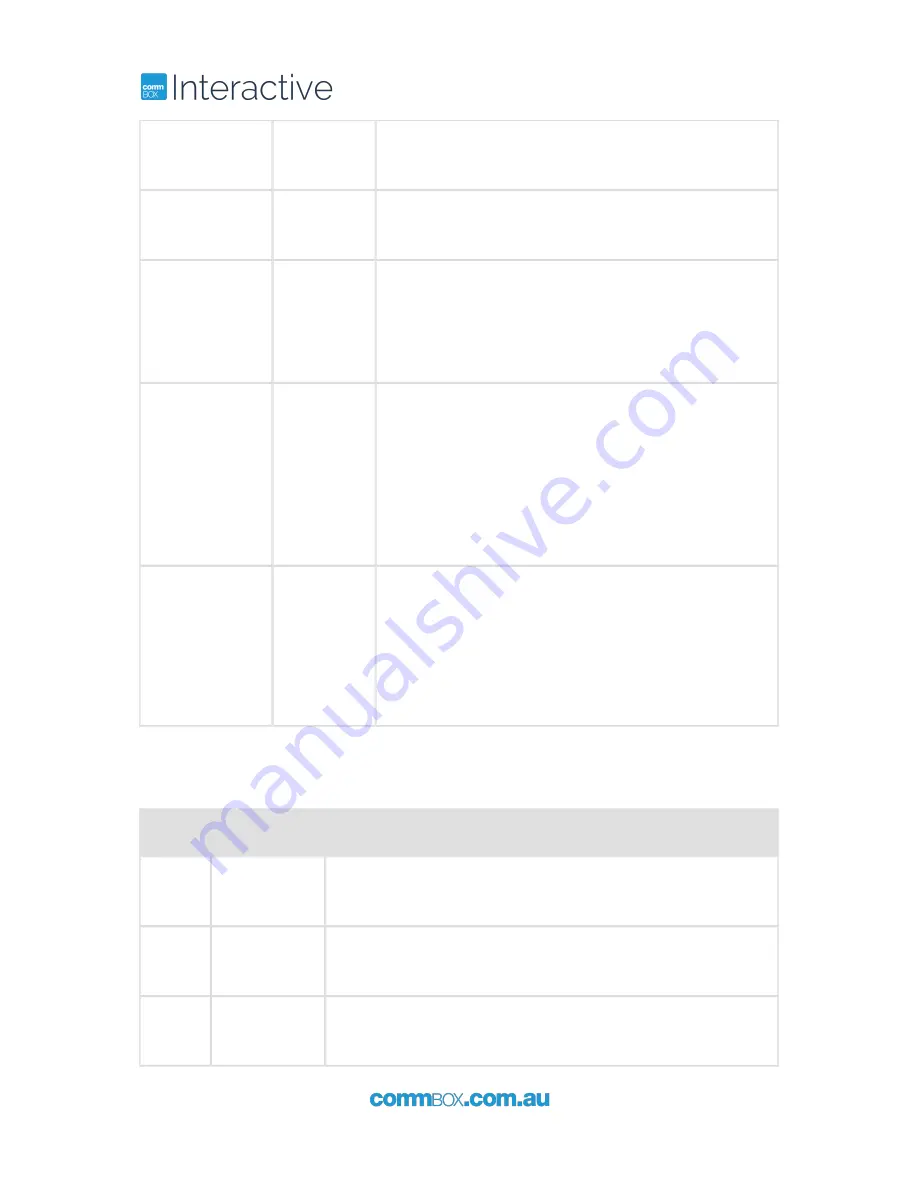
20
+61 2 9975 6001
Check
HDMI Setup
Refer to section "Setup Adjusting". HDMI ports must be
set to 2.0 for 4K resolution. If using FHD set to 1.4
VGA Alignment
Auto Adjust
When in PC input there is an Auto Adjust in the Picture
Menu
Stretching
Image
Device
Output
When mirroring or Duplicate displays is selected the
output resolution can only be as high as the device
screen willl go. Hold Windows key and press P to go to
projector only
What kind of
computer or
specification do I
need for
4K@60Hz?
Video output must be 4K@60Hz
Memory and graphic card: 8GB above and
NVIDIA® GeForce® GTX 745 (included 4GB DDR3)
HDD : 1TB(64MB cash)7200RPM SATA 6Gb/S
Same or above specification
( e.g Gamming desktop is normally suitable for this
specifications : Dell Alienware X51 series)
UD@60Hz is not
displayed
Connect directly from HDMI 2.0 of PC to HDMI port of
the screen. Screen has to be set HDMI 2.0 in OSD
setting menu.
Use the above’s gender of DP and HDMI port if your
computer has only DP port for UD@60Hz.
-Nextlink-MDPHC220
5.4 Touch
Issue
Check
Action
No
Remote
Batteries
Replace batteries in the remote
Remote
Control
If possible test remote on a different Commbox Touchscreen
Touchscreens
Buttons
Check that the control buttons on the bottom right side of the
Commbox Touchscreen are working
Summary of Contents for Classic 4K
Page 1: ...CommBox Interactive Classic 4K User Manual Revision 5...
Page 3: ...6 Supported Resolutions 21 7 Index 22...
Page 8: ...8 61 2 9975 6001...
Page 12: ...12 61 2 9975 6001...
Page 14: ...14 61 2 9975 6001 4 2 Video Adjustment...
Page 15: ...61 2 9975 6001 15 4 3 Audio Adjustment...
Page 16: ...16 61 2 9975 6001 4 4 Setup Adjustment...
Page 17: ...61 2 9975 6001 17...
Page 22: ...22 61 2 9975 6001 Index...



















