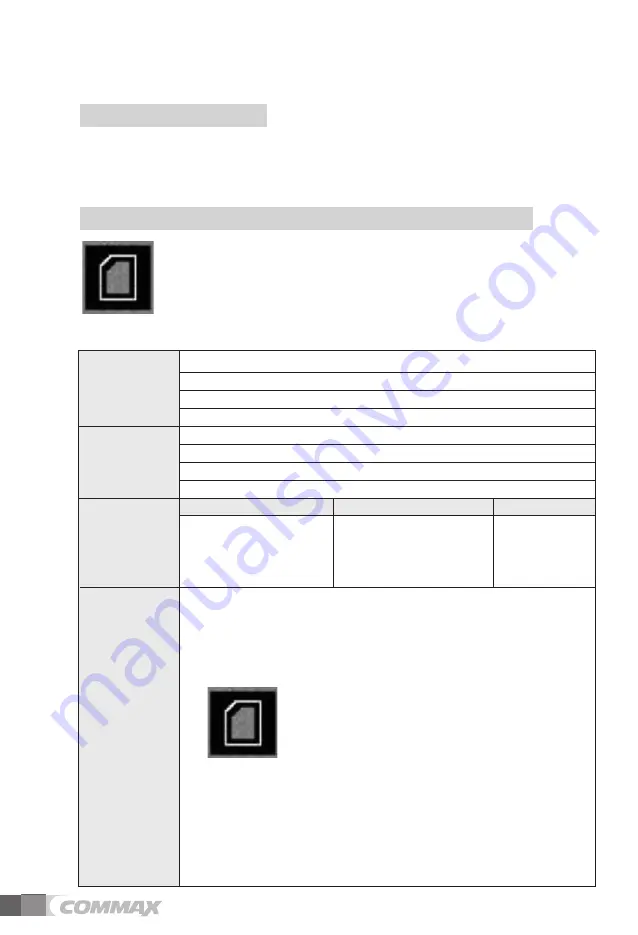
8
⇨
Recorded file name and format
00001MC1.jpg
00002NC2.jpg
00003MD1.jpg
00004ND1.jpg
00001MC1.asf
00002NC2.asf
00003MD1.asf
00004ND2.asf
Still image
Note
Managing Folder and File
Root folders created
. \MOVIE
. \PICTURE
If below icon is displayed on the screen, please backup the data.
Description
xxxxxMxx.jpg / .asf
Motion Image or Video
xxxxxNxx.jpg / .asf
Nomal Image or Video
File Type
File Type
Video Type
Still Image
(*.jpg)
Video
(*.asf)
C1,C2: Door 1,2 (Still Image)
D1,D2: CCTV 1,2 (Video)
C1,C2 : Door 1,2(Still Image)
D1,D24 : CCTV1,2(Video)
Video
⇨
SD Card requires a minimum space availability for system
operation. Minimum storage space: Min. 300MB.
⇨
Still image recorded up to 256 cuts.
As it becomes full (256 cuts), overwrites from the oldest data.
⇨
Video is recorded up to maximum space availability of the SD
Card. If no space available on the SD Card,
⇨
a single file or all files may be selected to delete.
Backup icon is displayed on the screen.
As the above icon is displayed, it starts to
overwrite from the oldest data.
At this time, several files can be deleted to keep
minimum space availability for system file.
It is strongly recommended to backup important
video data. Depending on the SD Card memory,
number of files to be recorded may Vary. Please
refer to below table. Even if the CD Card memory
has space available, it starts to overwrite as
the number of file limit exceeds.










































