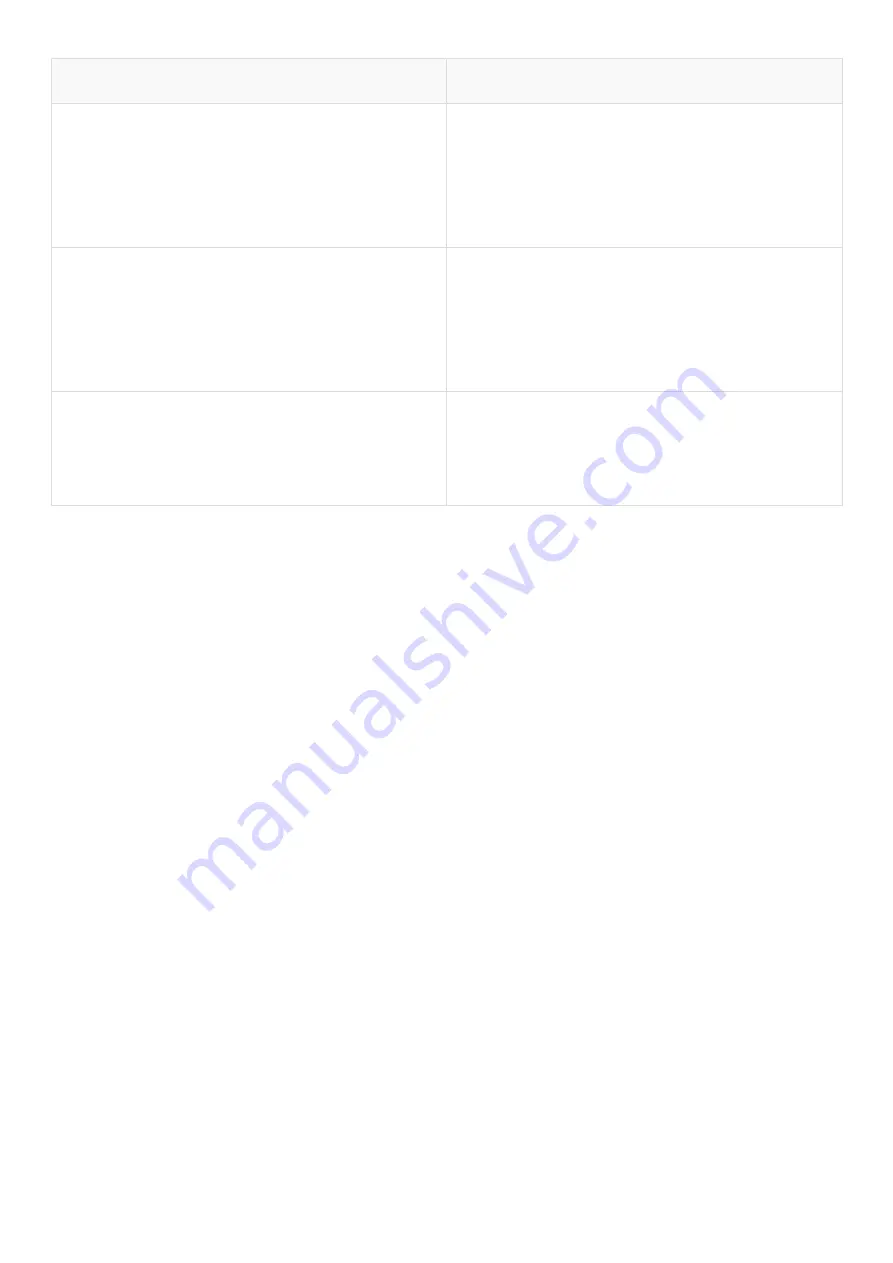
LED Indicator
LED Status
Power
RED Blinking: Power ON Indication
GREEN and Blinking:
Wi-Fi indication that SSID now available
for use.
WAN
Upper LED WAN:
Connect with Gateway or PoE devices
and Green Blinking shows activity on
WAN port.
LAN
Lower LED LAN:
Connect to end users and Green ON
shows activity on LAN port.
It is 4 in 1 mode, Outdoor Access Point with Gateway Mode, WISP Mode, Repeater Mode
& AP Mode (Default Mode) with range up to 400 meters and above in all directions with
up to 500mW input Power. It is industrial grade Wall/Ceiling Outdoor Access Point with
speed up to 750Mbps. It equipped with separate WAN & LAN port which enhances the
sharing of files, photo, audio, video and gaming experience over wireless network. It can
also be used as DHCP server and works as layer 3 device when configured in gateway
mode. It supports IEEE 802.3af/at 48V PoE/PoE+, which helps in easy installation by
eliminating the need of a dedicated power source and need of a power adapter. It can
identify and determine the correct transmission speed and half/full duplex mode of the
attached devices. It also supports standard Auto-MDI/MDI-X that can detect the type of
connection to any Ethernet device without requiring special straight or crossover cables,
Store-and-Forward forwarding scheme to ensure low latency and high data integrity.
You can access and manage AirONE APO750 using the Web based GUI (Graphical User
Interface), also called Web GUI interface.
Summary of Contents for AirONE APO750
Page 1: ...COMMANDO AirONE APO750 Outdoor Access Points Web Configuration Guide...
Page 11: ...Fig 1 1 1 Home page Components of AirONE APO750...
Page 14: ...Fig 1 2 1 LAN information of AirONE APO750...
Page 16: ...Fig 1 3 1 Wi Fi Information of 2G Wi Fi AirONE APO750...
Page 20: ...Fig 1 6 1 Flow 2G Wi Fi bps of AirONE APO750 Fig 1 6 2 Flow 5G Wi Fi bps of AirONE APO750...
Page 22: ...Fig 2 1 1 Gateway mode of AirONE APO750 Fig 2 1 2 Gateway mode WAN Setting of AirONE APO750...
Page 26: ...Fig 2 3 1 WISP mode of AirONE APO750...
Page 27: ...Fig 2 3 2 2G Repeater Setting WISP mode of AirONE APO750...
Page 28: ...Fig 2 3 3 5G Repeater Setting WISP mode of AirONE APO750...
Page 30: ...Fig 2 3 6 2G Wi Fi Setting WISP mode of AirONE APO750 This image is for reference purpose only...
Page 32: ...Fig 2 3 1 Repeater mode of AirONE APO750...
Page 34: ...Fig 2 3 3 Selecting 5G Repeater SSID of AirONE APO750...
Page 36: ...Fig 2 3 5 Setting 5G Wi Fi setting of AirONE APO750 This image is for reference purpose only...
Page 42: ...Fig 2 4 5 Home page after setting AP mode of AirONE APO750...
Page 52: ...Fig 3 3 1 Default MAC ACL of AirONE APO750 Fig 3 3 2 Add MAC ACL of AirONE APO750...
Page 53: ...Fig 3 3 3 Select MAC address of AirONE APO750 Fig 3 3 4 Apply MAC ACL for AirONE APO750...
Page 57: ...Fig 3 5 3 Selecting 2G Mode for AirONE APO750 Fig 3 5 4 Selecting 5G Mode for AirONE APO750...
Page 61: ...Fig 3 5 11 Setting Preferred 5G DFS Terminal Fast Roam for AirONE APO750...
Page 68: ...Fig 4 3 3 Station list for AirONE APO750 Fig 4 3 4 Static DHCP for AirONE APO750...
Page 76: ...Fig 4 7 3 URL Mapping setting for AirONE APO750...
Page 80: ...Fig 5 2 2 Setting IP filter for AirONE APO750...
Page 86: ...Fig 5 5 2 DMZ setting for AirONE APO750...
Page 108: ...Fig 6 10 2 Enable DDNS page for AirONE APO750 Powered by TCPDF www tcpdf org...




































