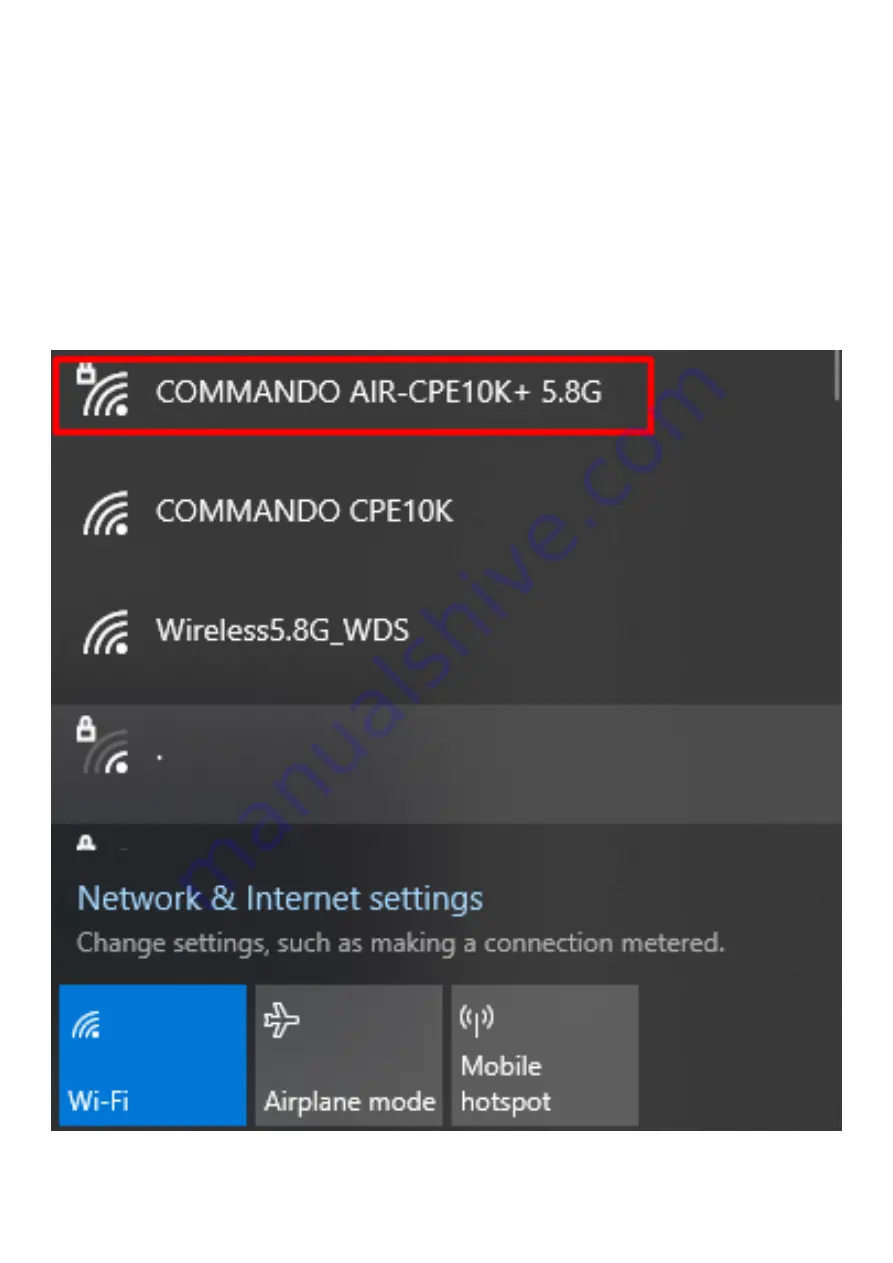
Step 1:
Power ON AirONE AIR-.
Step 2:
Connect Default SSID named “COMMANDO AIR- 5.8G” with the help of
default Wi-Fi Password “66666666” or “commando” – refer product label for password.
Step 3:
Click on properties of SSID “COMMANDO AIR- 5.8G”.
Step 4:
Edit IP setting from DHCP to Manual and set any IP address from 192.168.188.1 to
252 with subnet mask 255.255.255.0 and Gateway of PC to be set as 192.168.188.253.
Summary of Contents for AIR-CPE10K+
Page 1: ...COMMANDO AirONE AIR CPE10K Wireless Bridge Configuration Guide...
Page 13: ...Fig 6 Home page after login AirONE AIR CPE10K...
Page 17: ...Fig 1 2 1 LAN information of AirONE AIR CPE10K...
Page 18: ...Fig 1 2 2 WAN information of AirONE AIR CPE10K...
Page 25: ...Fig 2 2 1 Repeater mode of AirONE AIR CPE10K...
Page 26: ...Fig 2 2 2 Selecting Repeater SSID of AirONE AIR CPE10K...
Page 28: ...Fig 2 3 1 WISP mode of AirONE AIR CPE10K...
Page 33: ...Fig 2 5 1 Super WDS mode of AirONE AIR CPE10K...
Page 48: ...Fig 4 5 9 Setting Tx Power for AirONE AIR CPE10K Fig 4 5 10 Setting DFS for AirONE AIR CPE10K...
Page 53: ...Fig 6 2 2 Setting IP filter for AirONE AIR CPE10K...

























