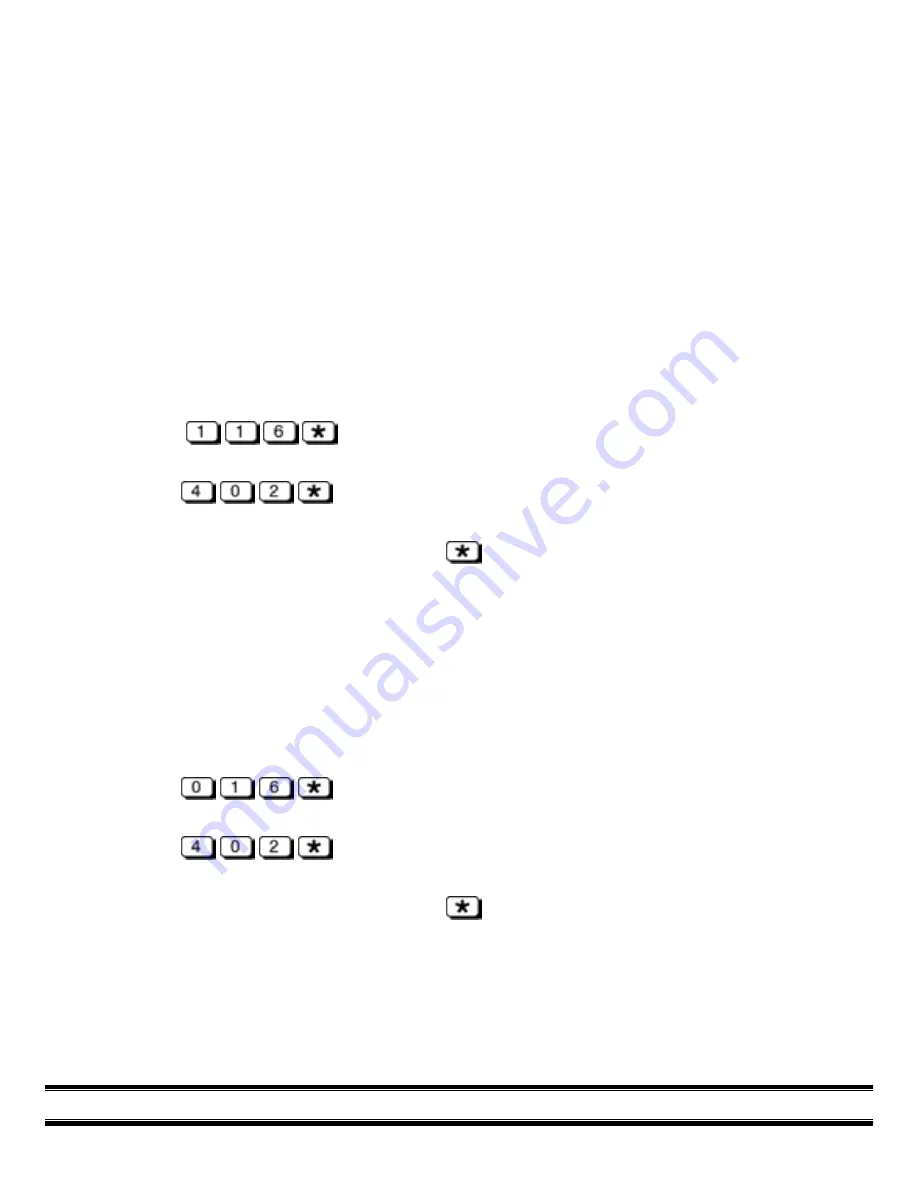
Caller ID
To connect a Caller ID device to the CS8500-t, simply plug the Caller ID into the PHONE port, and then
plug your phone into the Caller ID.
The factory setting for Caller ID operation is OFF.
Turn Caller ID ON
1.
Plug a single line tone telephone into the PHONE port of the CS8500-t
2.
Pick up the telephone handset (the PHONE port LED will light
3.
Unplug power, then plug back in
4.
The FAX LED will light to indicate access to the programming mode
5.
Press
(the TTY/TDD LED will flash three times acknowledging your
changes)
6.
Press
(the TTY/TDD LED will flash three times again acknowledging your
changes)
7.
After all changes have been entered, press
again to end programming mode; the FAX LED
will turn off
8.
Hang up the phone
Turn Caller ID OFF
1.
Plug a single line tone telephone into the PHONE port of the CS8500-t
2.
Pick up the telephone handset (the PHONE LED will light) Unplug power, then plug back in
3.
The FAX port LED will light to indicate access in the programming mode
4.
Press
(the TTY/TDD LED will flash three times acknowledging your
changes)
5.
Press
(the TTY/TDD LED will flash three times again acknowledging your
changes)
6.
After all changes have been entered, press
again to end programming mode; the FAX LED
will turn off
7.
Hang up the phone
NOTE:
When Caller ID is active, two rings will pass through to the PHONE/ANS. MACHINE ports
before the CS8500-t answers to process the call.
CS8500-t Operator’s Guide
8
Summary of Contents for ComSwitch 8500-t
Page 2: ......
























