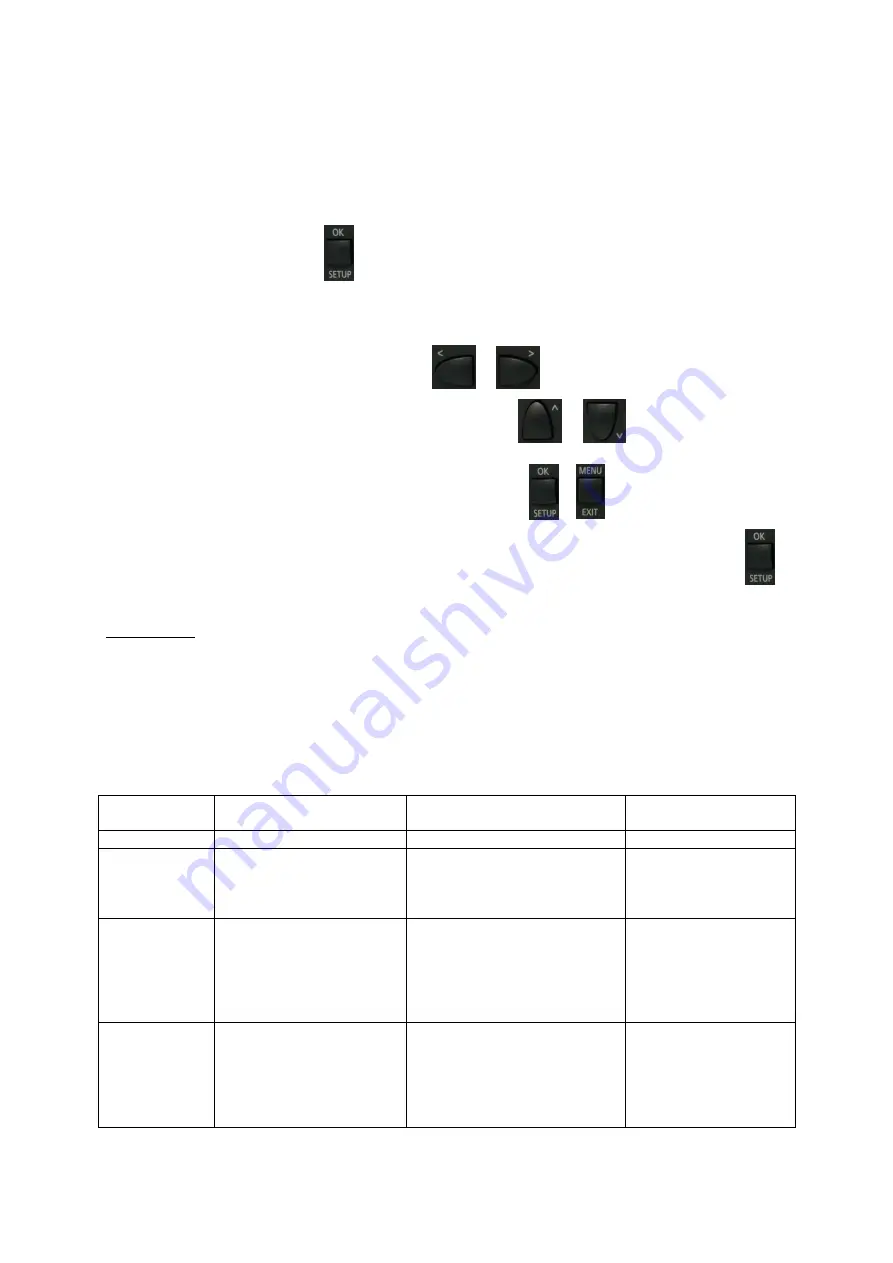
6.
Network Settings
6.1
Setting the IP-Address
In order to get to the Setup Menu, please proceed as follows:
-
Press the OK / SETUP button, and keep pressed.
-
Switch on the unit using the mains switch on the rear.
-
The MAC-Address will now be indicated on the display.
-
You can toggle through the menu using the < / > + buttons.
Displayed menu entries can be changed using the up / down + buttons.
The position of the cursor is changed using the OK and MENU + buttons.
After finishing the IP settings, go to the menu item „Save and Reboot“, and press the OK button
IMPORTANT: If you enter the IP-Address of the ProTUNE HD in the webbrowser, you will get to
the website of the used X-Port module. Please don’t cange anything here!! Proceed
changes over the front panel only.
If you want to control using TCP/IP, the RS232-Interface should remain
unoccupied. It is not possible to use both networks at the same time (parallely).
The following menu entries can be found:
MAC
[00:20:4A:BA:70:E4]
MAC-Address of
the ProTUNE HD
DHCP
[ENABLE]/[DISABLE]
DeviceName
[ProtuneHD007]
A name can be assigned
[Up]/[DWN] select
characters.
[Enter]/[Exit] Position
within name
IPAddress
[192.168.001.100]
Device address, if not DHCP.
Address assigned via DHCP is
invisible. In this case
000.000.000.000 is indicated.
The address can be gathered
from DHCP-Server.
[Up]/[DWN] select
number. [Enter]/[Exit]
Position within address.
Subnetmask
[255.255.255.000]
Selection of Subnetmask
Selectable are:
[255.255.255.248]
[255.255.255.240]
[255.255.255.224]
[255.255.255.192]
[255.255.255.128]
Summary of Contents for ProTUNE HD / S
Page 1: ...1von 59 ProTUNE HD S Digital HD SD Satellite TV Tuner User Manual Version 1 2...
Page 16: ...2 Press the GREEN button to open Add Satellite...
Page 18: ...3 Press Green to open Add TP where you can add a new TP and adjust its parameters...
Page 45: ...Title File Size Duration Trick Mode Repeat with button 2...




















