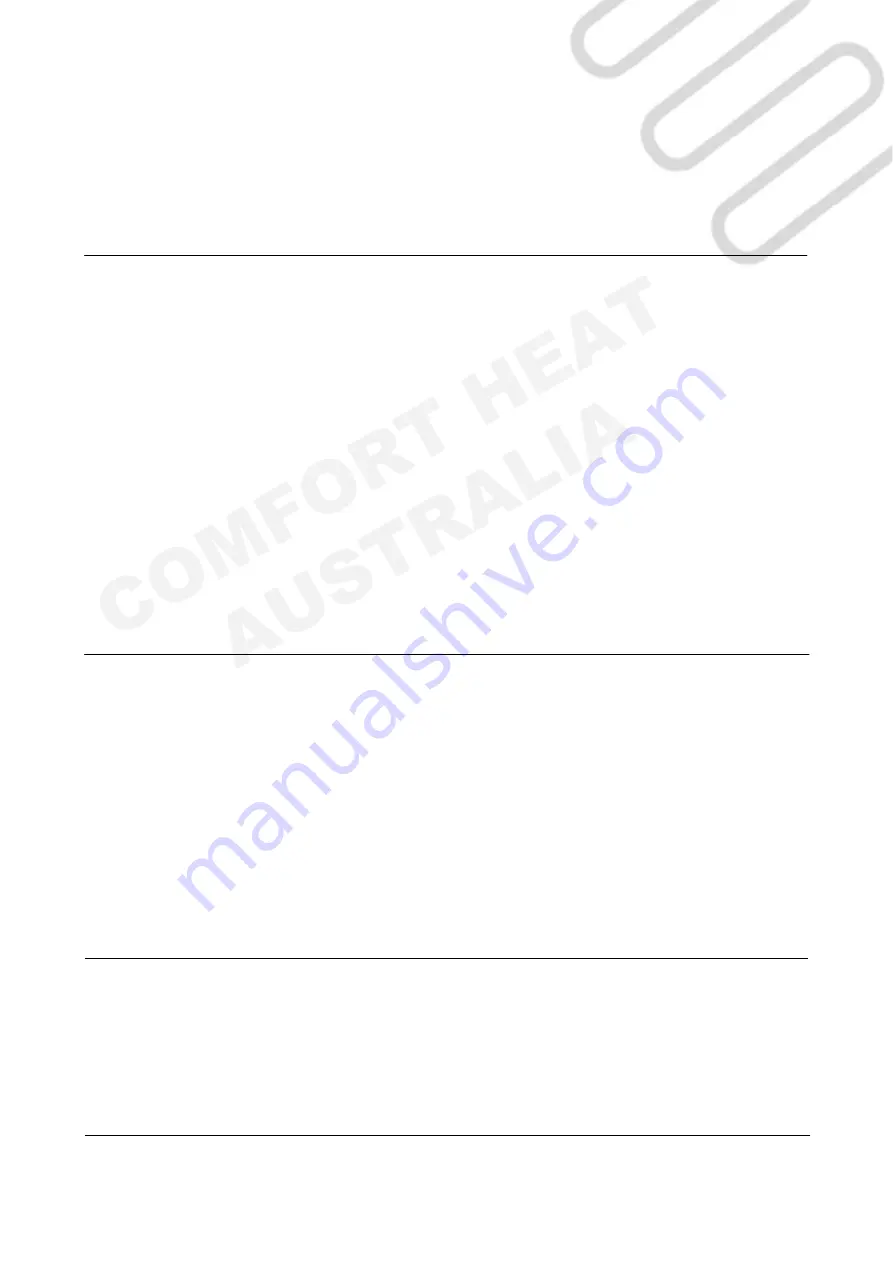
Comfort Heat Australia © 2020
www.
comfortheat
.com.au
Comfort
Heat
Hydronic & Electric Floor Heating Systems
IN-SCREED AREAS [HEAT PUMPS]
- SAME TIME EVERY DAY WITH ONE HEAT CYCLE [I.E HIGH SOLAR CAPTURE] [GUIDE ONLY]
Press;
> Menu button > Heating Schedule
>
Week Type
> Work days/home days > Arrow right
> Un-tick all work days [every day is light blue] > Arrow right
> Tick to confirm [every home day is ticked] > Arrow left[back]
>
Events per Day
> Arrow right
> Tick 4 events per day > Tick to confirm
>
Event Schedule
> Home Day : Wake Up [21°C @10.00**]
> Touch to adjust
temperature
> Tick > Adjust
time
> Tick to confirm > Arrow right
> Home Day : Go To Sleep [5°C @ 15.00**]
> Touch to adjust
temperature
> Tick > Adjust
time
> Tick to confirm > Arrow right
> Arrow left to exit menu
Programming your floor heating schedule is a completely
individual decision based on your lifestyle and personal
preferences. Our recommended times and temperatures are
a guide only based on popular settings.
IN-SCREED AREAS [GAS OR HEAT PUMP]
- SAME TIME EVERY DAY ANY TIME OF DAY WITH TWO HEAT CYCLES [GUIDE ONLY]
Press;
> Menu button > Heating Schedule
>
Week Type
> Work days/home days > Arrow right
> Tick all work days [every day is dark blue] > Arrow right
> Tick to confirm [no home days are ticked] > Arrow left[back]
>
Events per Day
> Arrow right
> Tick 4 events per day > Tick to confirm
>
Event Schedule
> Work Day : Wake Up [21°C @ 6.00]
> Touch to adjust
temperature
> Tick > Adjust
time
> Tick to confirm > Arrow right
> Work Day : Leave Home [10°C @ 8.00]
> Touch to adjust
temperature
> Tick > Adjust
time
> Tick to confirm > Arrow right
> Work Day : Come Home [21°C @ 15.00]
> Touch to adjust
temperature
> Tick > Adjust
time
> Tick to confirm > Arrow right
> Work Day : Go To Sleep [10°C @ 20.00**]
> Touch to adjust
temperature
> Tick > Adjust
time
> Tick to confirm > Arrow right
> Arrow left to exit menu
THERMOSTAT HEATING SCHEDULE GUIDES
YOUTUBE TUTORIALS
For more step by step tutorials on setting up your thermostats, please visit our youtube page.
https://www.youtube.com/user/ComfortHeat
MANUAL HEATING
The MWD5 will always default to the programmed settings. You can override these settings by turning the thermostat to
manual mode. Manual mode will heat to the set temperature then turn ON/OFF, maintaining the temperature indefinitely.
To override programmed setting and operate the thermostat in manual mode
Press;
> Manual
> Adjust temperature up and down with arrow keys. [Red numbers indicates heating. Black indicates at temperature]
> To exit manual mode press X.









