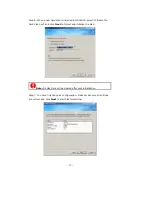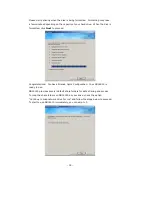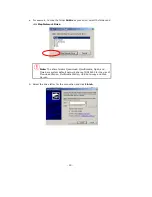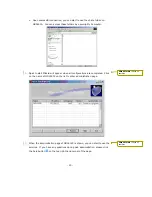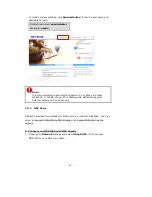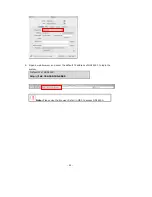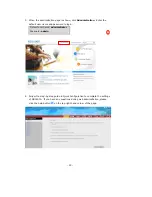-
8
-
1.2
Package Contents
Your ND16000 package contains:
9
ND16000
9
Adaptor
9
Power cord
9
CD-ROM (user manual,
Quick Install Wizard
and software inclusive)
9
Quick Installation
Guide
9
Flat head screw x 4
9
Ethernet cable x 1
9
Stand x 2
1.3
Hardware Illustration
One Touch Copy Button
LED indicators:
Status, HDD,
eSATA, LAN and
Power
Power Button
USB Ports
eSATA
Giga LAN
Reset Button
Power Cord Hook
Power Connector
K-Lock
Security Slot
Summary of Contents for ND16000 Series
Page 1: ...Network Attached Storage ND16000 Series User Manual Version 1 0 ...
Page 6: ... 6 11 4 Power Outage or Abnormal Shutdown 117 Technical Support 118 ...
Page 15: ... 15 Step 4 Select the encoding language of ND16000 and click Next ...
Page 32: ... 32 3 1 Server Administration There are eight main sections in server administration ...
Page 67: ... 67 3 7 4 Delete Select a share and click Delete Click OK to confirm ...
Page 94: ... 94 b Click FTP c Enter the user name and password to login FTP service ...
Page 95: ... 95 d You can start to enjoy FTP service ...
Page 103: ... 103 ...