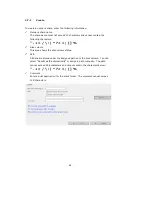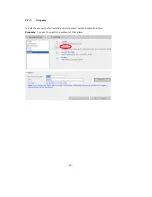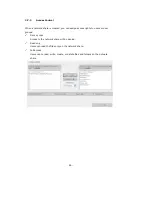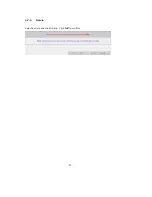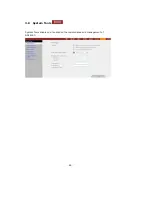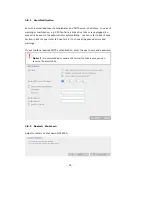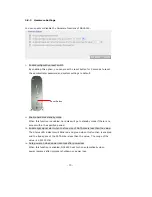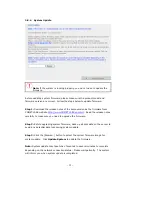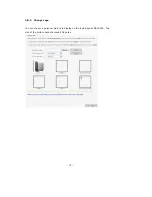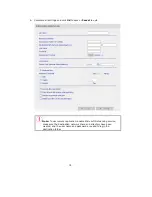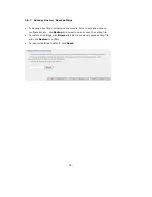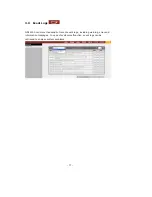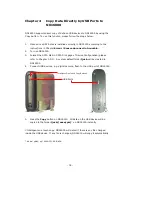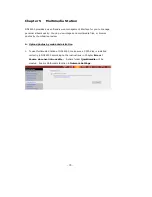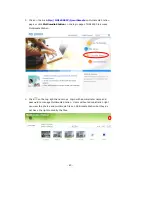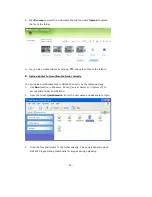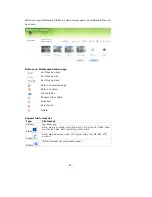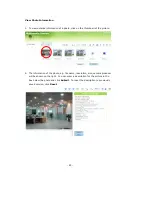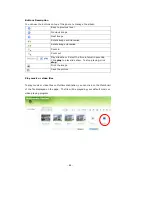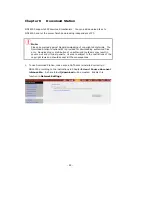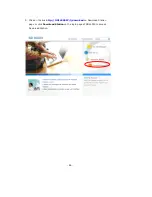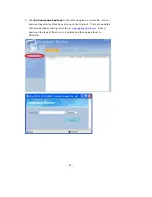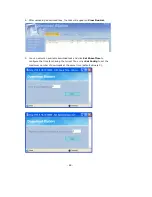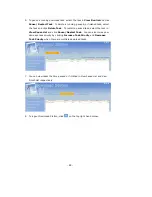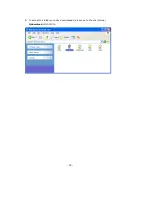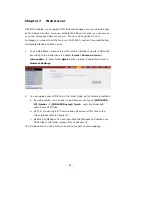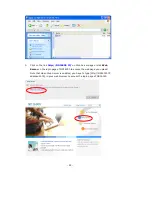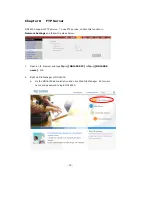-
78
-
Chapter 4
Copy Data Directly by USB Ports to
ND16000
ND16000 supports direct copy of data on USB devices to ND16000 by using the
Copy button. To use this function, please follow the steps below:
1.
Make sure a SATA disk is installed correctly in ND16000 according to the
instructions in Chapter
Erreur ! Source du renvoi introuvable.
.
2.
Turn on ND16000.
3.
Format the SATA disk in SATA Disk page of Device Configuration (please
refer to Chapter 3.5.1). A system default folder
Qusb
will be created in
ND16000.
4.
Connect USB devices, e.g. digital camera, flash to the USB port of ND16000.
5.
Press the
Copy
button on ND16000. All data on the USB device will be
copied to the folder
Qusb/(xxxxyyzz)
*
on ND16000 instantly.
#
Intelligent one touch copy: ND16000 will detect if there is any file changed
inside the USB device. If any file is changed, ND16000 will copy it automatically.
*
xxxx: year; yy: month; zz: date
USB Ports
Intelligent One Touch Copy Button
#
Summary of Contents for ND16000 Series
Page 1: ...Network Attached Storage ND16000 Series User Manual Version 1 0 ...
Page 6: ... 6 11 4 Power Outage or Abnormal Shutdown 117 Technical Support 118 ...
Page 15: ... 15 Step 4 Select the encoding language of ND16000 and click Next ...
Page 32: ... 32 3 1 Server Administration There are eight main sections in server administration ...
Page 67: ... 67 3 7 4 Delete Select a share and click Delete Click OK to confirm ...
Page 94: ... 94 b Click FTP c Enter the user name and password to login FTP service ...
Page 95: ... 95 d You can start to enjoy FTP service ...
Page 103: ... 103 ...