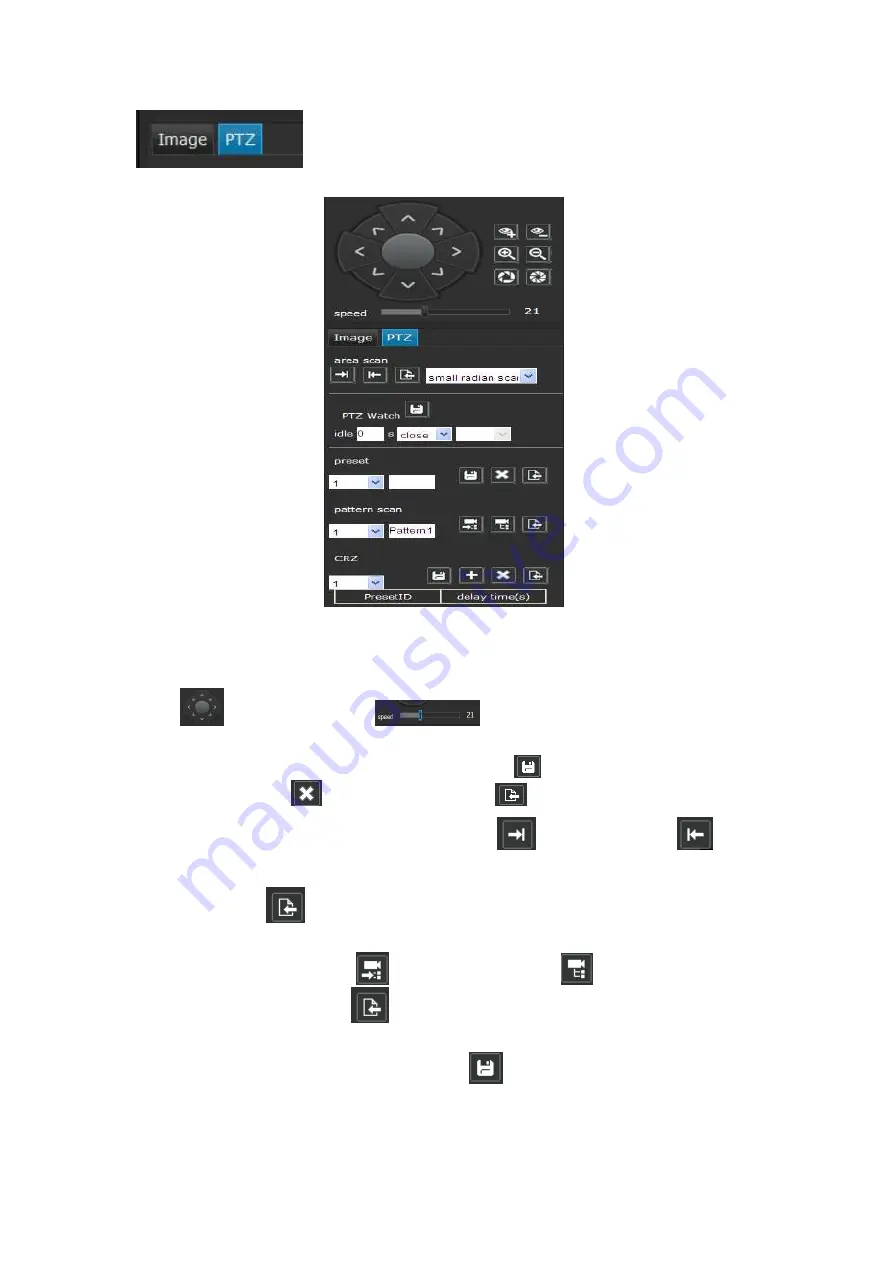
10
Click
PTZ at the video preview interface to turn to PTZ configuration interface. As
Figure 3-12:
Figure 3-12
PTZ control: user can do horizontal 360°/vertical 180°overall monitoring via PTZ configuration
buttons
, PTZ operation speed
1-63 levels adjustable. As Figure 3-12.
Preset: adjust the camera to the appointed angle and location through directional buttons and then
select a preset number in the preset drop down list, click
to set it. There are 1-255 presets can be
set, and users can click
to delete the preset, click
to call the preset. As Figure 3-12.
Area scan: via the PTZ buttons to set area scan, click
to set left limit, click
to set right limit
and area scan remembered automatically. When set the area scan, users have to select Small radian
scan (scan radian less then 180°) / Big radian scan (scan radian more then 180°) first and then set left
limit/right limit. Click
to call area scan. As Figure 3-12.
Pattern scan: at the pattern scan drop down list, users can select the pattern scan number, and edit the
pattern scan name. Then click
to start recording, click
to stop recording, pattern scan
remembered automatically. Click
to call pattern scan. As Figure 3-12.
PTZ Watch: at the PTZ Watch drop down list, users can select the PTZ watch type (Include preset, CRZ,
Pattern, Area, etc.) and set the idle time, then click
to save it. As Figure 3-13.




























