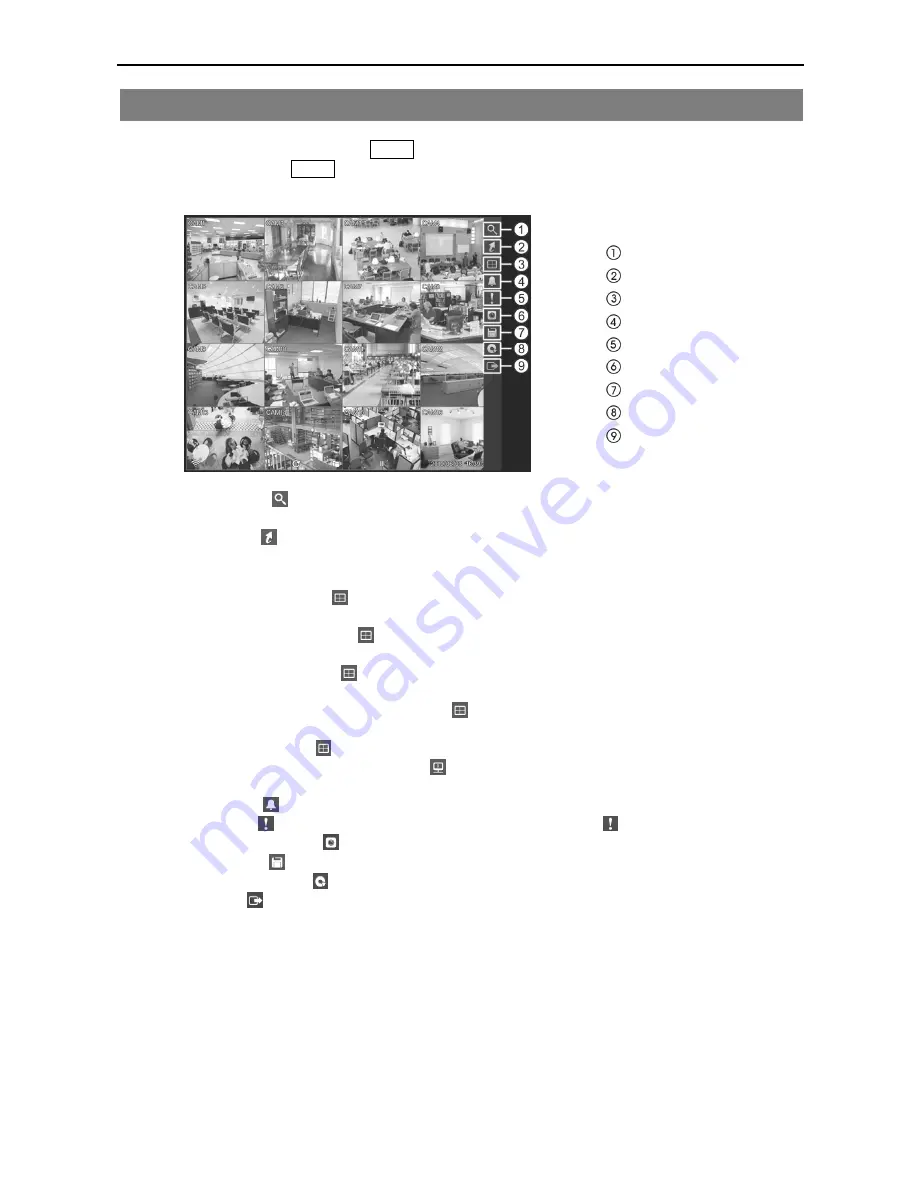
Quick Reference Manual
6
Searching Video
While in the search mode, pressing the
MENU
button displays the following Search menu on the right edge
of the screen. Pressing the
MENU
button again hides the menu. You can navigate through menus and items
by pressing the arrow buttons.
Search
Go To
Display
Alarm
Panic
Camera Menu
Export
Data Source
Exit
Search:
Selecting allows you to select the search method from Event Log Search, Record Table
Search, Motion Search and Text-In Search.
Go To:
Selecting allows you to search the first/last recorded image or search the image with specific
date and time. You can also add the current playback point to the bookmark list.
Display
–
Local Camera:
Selecting (Display)
→
Local Camera
and choosing the camera number displays
the selected local camera full screen.
–
Network Camera:
Selecting (Display)
→
Network Camera
and choosing the camera number
displays the selected network camera full screen.
–
Screen Format:
Selecting (Display)
→
Screen Format
and choosing the screen mode displays
the cameras in the selected multiview screen mode (2x2, 3x2, 3x3, 4x3 or 4x4).
–
Previous Group, Next Group:
Selecting (Display)
→
Previous Group
or
Next Group
moves
to the previous or next page.
–
Edit Group:
Selecting (Display)
→
Edit Group
enters to the Active Cameo mode.
–
Camera OSD, Status OSD:
Selecting (Monitor)
→
Camera OSD
or
Status OSD
toggles
Camera OSD or Status OSD On and Off.
Alarm:
Selecting resets the DVR’s outputs including the internal buzzer during an alarm.
Panic:
Selecting starts panic recording of all cameras, and selecting again stops panic recording.
Camera Menu:
Selecting allows you to control Zoom, Audio, Text-In Display and Spot Monitor.
Export:
Selecting allows you to copy video clips and print a selected image.
Data Source:
Selecting allows you to select the data source to be searched.
Exit:
Selecting exits the search mode and enters the live monitoring mode.













