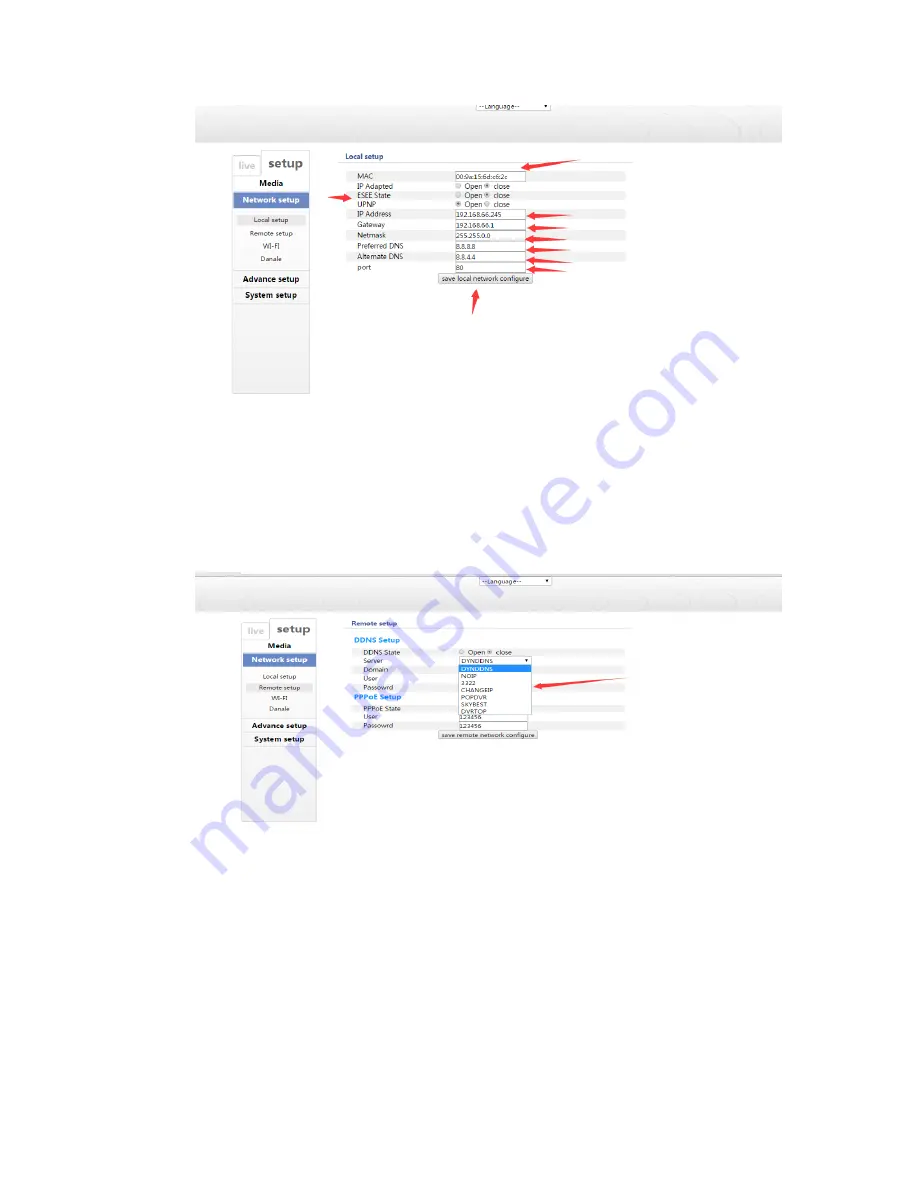
17
3.19
Note: after change the setup, don’t forget to save!!!
Remote setup
In this module, you can set the remote network configuration such as DDNS setup and PPPoE
setup.
In the section of DDNS setup, you can choose the kinds of server as you like. See picture 3.20
3.20
Note: after change the setup, don’t forget to save!!!






































