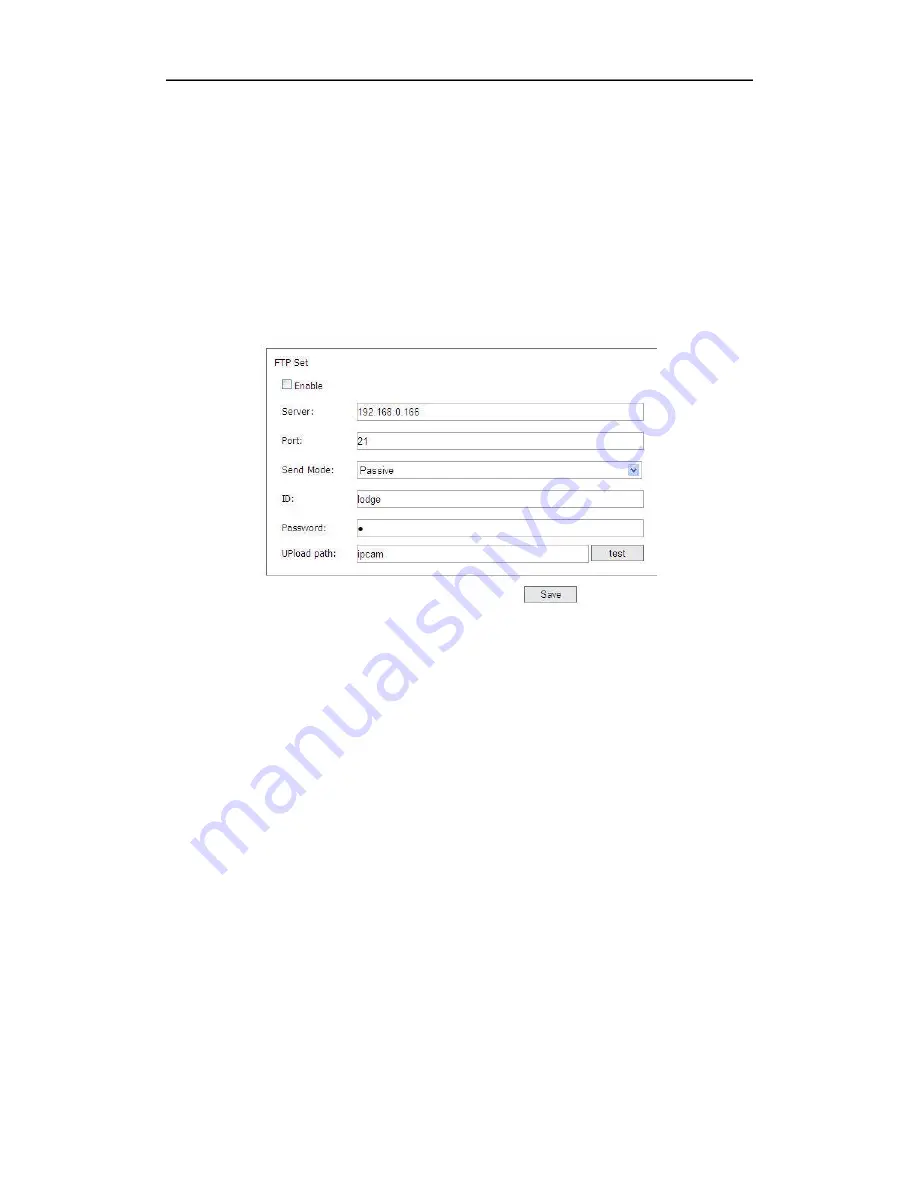
ANPR922M3M user manual
– 1
st
ed.
7.
Password: Set password in “Password” and click “Save”. When alarm or others
triggered, snapshot images will be sent according to the email set.
8. Send E-mail.
Set sender’s email address in “Send Email” and click “Save”, when
alarm and others triggered, snapshot images will be sent according to the email set.
9. Receiver E-mail. Se
t receiver’s email address in “Receiver Email” and click “Save”.
When alarm or others triggered, snapshot images will be sent according to the email
set.
6.2.2.5 FTP Set
FTP Set. Enable FTP Server, FTP Server, FTP Port, FTP Send Mode:
Passive&Negative, ID, Password, Upload path. As picture 6-2-2-5 below:
(Picture: 6-2-2-5)
1.
Enable FTP Server: Tick “Enable” and click “Save”, the page will appear “Save
Success”, when alarm or others triggered, snapshot images will be sent according to the
FTP Set.
2. FTP Server. Set FTP Server address.
3. FTP Port. Set FTP port (default FTP port: 21)
4. FTP Send Mode. Passive&Negative option.
5. ID. Type the
ID account and click “Save”, the page will appear “Save Success”. When
alarm or others triggered, snapshot images will be sent according to the FTP set.
6. Password. Type in the password an
d click “Save”, the page will appear “Save
Success”.
7. Upload Path. Type in the file name that you plan to store in the server and click
“test”. If FTP server is available and connected normally, the page will appear “Test
Success”. When alarm or others triggered, snapshot images will be sent to the file you
have set in “upload path”.
36
Summary of Contents for ANPR922M3M
Page 40: ......



















