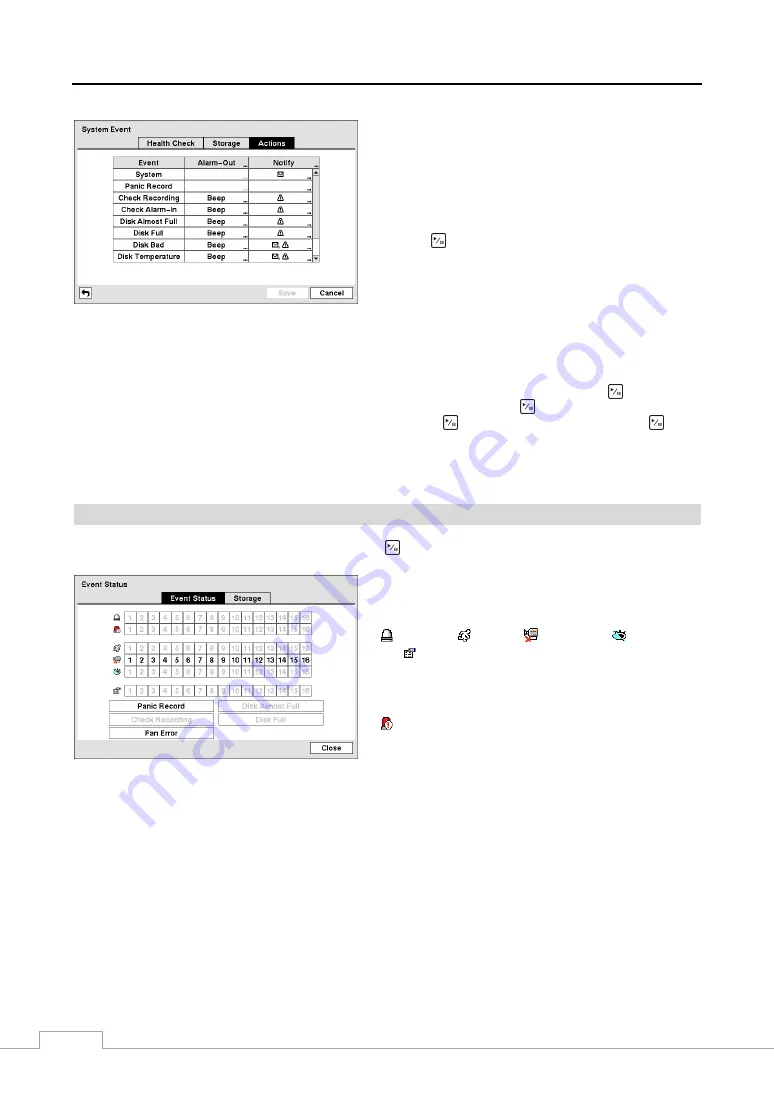
User’s Manual
40
Figure 60 — System Event Actions screen
The DVR can be set to react to system events. System events
can be associated with an Alarm-Out connector, sound the
DVR’s internal buzzer, and/or notify a number of different
devices.
Highlight the
Alarm-Out
box beside the desired event (
Check
Recording
,
Check Alarm-In
,
Disk Almost Full
,
Disk Full
,
Disk Bad
,
Disk Temperature
, or
Disk S.M.A.R.T.
), and
press the
button. A list of Alarm Outputs appears. You
can associate as many Alarm-Outs with the Event as you wish.
If the DVR detects that event, it triggers output signals on all
the associated Alarm-Out connectors. You can also have the
DVR’s internal buzzer sound if an event is detected.
NOTE: Alarm-Out action cannot be set to System and Panic Record events.
Highlight the
Notify
box beside the desired event (
System
,
Panic Record
,
Check Recording
,
Check Alarm-In
,
Disk Almost Full
,
Disk Full
,
Disk Bad
,
Disk Temperature
, or
Disk S.M.A.R.T.
), and press the
button. You
can toggle the entire list On and Off by highlighting
Notification
and pressing the
button. You can toggle the
individual items On and Off by highlighting that item and pressing the
button. Highlight
OK
and press the
button
to accept your changes.
NOTE: Mail notify is the only option available for the System event.
For the Notify action to work, the DVR should be registered in the RAS (Remote Administration System).
Event Status
Highlight
Event Status
in the Event menu and press the
button. The
Event Status
screen appears.
Figure 61 — Event Status screen.
The Event Status screen displays the status of the DVR’s
systems and inputs. Events will be highlighted, and related
channels or events will flicker for five seconds when detected.
(Alarm-In),
(Motion),
(Video Loss),
(Video Blind)
and
(Text-In) will be highlighted when each event is
detected based on the settings you made in the Alarm-In,
Motion Detection, Video Loss, Video Blind and Text-In setup
screen on the Event menu.
(Check Alarm-In)
and
Check Recording
will be
highlighted when each event is detected based on the settings
you made in the System Event setup screen on the Event menu.
Panic Record
will be highlighted while the DVR is in the panic recording mode.
Disk Almost Full
will be highlighted when the DVR is not in the Recycle mode and the level of disk usage reaches
the Disk Almost Full percentage you made in the System Event setup screen on the Event menu.
Disk Full
will be
highlighted when the DVR is not in the Recycle mode and all available storage space has been used.
Fan Error
will be highlighted when the cooling fan to the left of the power cord on the rear panel is not working for
more than four seconds.
Highlighting the
Storage
tab will display the hard disk drive status. Refer to the
Storage
section for details.
Summary of Contents for 49808
Page 2: ......
Page 10: ......
Page 51: ...Digital Video Recorder art 49808 49816 41...
Page 75: ...Digital Video Recorder art 49808 49816 65 Map of Screens...






























