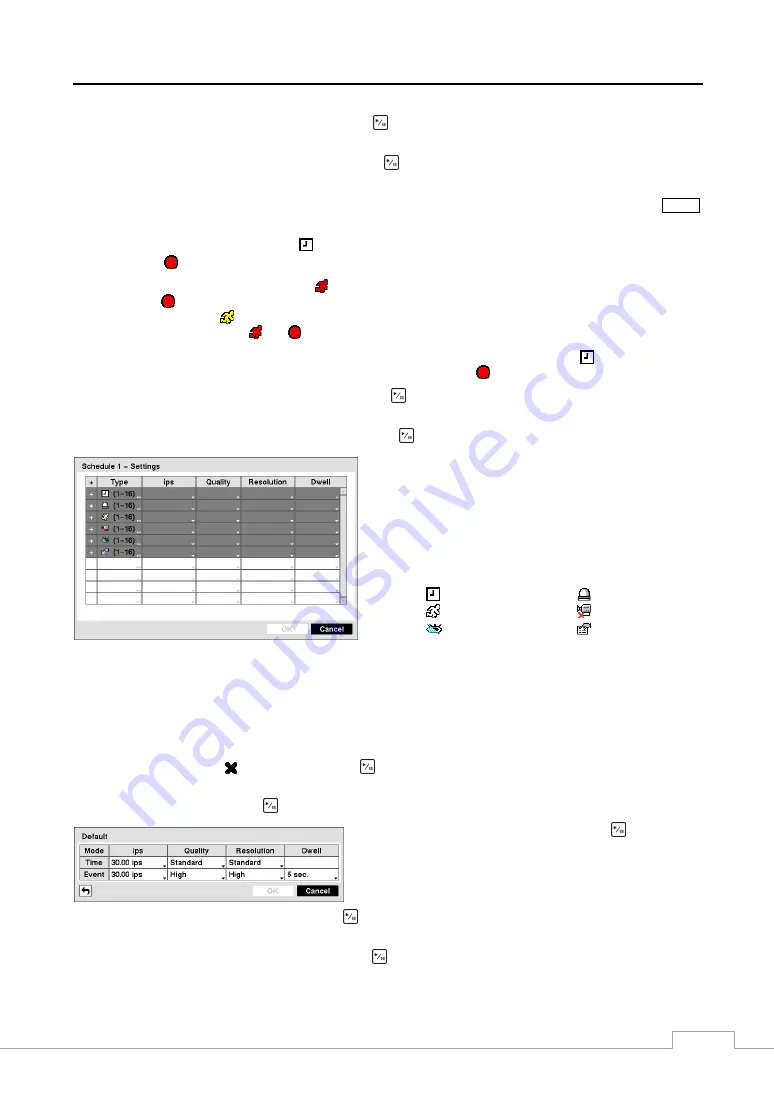
Digital Video Recorder art. 49808-49816
29
Highlight the box under the
Range
heading and press the
button to change the time range that the scheduled recording
will take place. The smallest time segment you can use is 15 minutes.
Highlight the box under the
Mode
heading and press the
button to change the recording mode that will be used.
Choose from:
No Record
,
Time
,
Event
and
Time & Event
. (Simple Mode Only)
When the DVR is in the
No Record
mode, it will not record during the preset day and time range as long as the
PANIC
button is not pressed. Use the
No Record
mode when you do NOT want the DVR to record during certain times.
When the DVR is in the
Time
mode, the
icon displays at the top-left corner of the screen. The DVR will record
and displays the
icon at the top-left corner of the screen during the scheduled times.
When the DVR is in the
Event
mode, the red
icon displays at the top-left corner of the screen. The DVR will record
and displays the
icon at the top-left corner of the screen when any event occurs. When the DVR is in the
Pre-Event
recoding mode, the yellow
icon displays when there is no event, and the DVR is not recording. When the DVR is
in the
Pre-Event
mode, the red
and
display when any event occurs and the DVR starts recoding.
When the DVR is in the
Time & Event
mode, the DVR will follow the Time settings and the
icon displays at the
top-left corner of the screen. The DVR follows the Event settings and the
icon displays.
Highlight the box under the
Channels
heading and press the
button to select which cameras will be recorded. (Simple
Mode Only)
Highlight the box under the
Settings
heading
and press the
button to define the recording settings.
You can set the ips, Quality and Resolution (ips, Quality,
Resolution and Dwell for Advanced Mode setup) of the
recording for any modes you set up in the Mode column. If
you do not set the ips, Quality, Resolution and Dwell in the
Settings column, the DVR will follow the default settings.
See below for details.
NOTE:
Descriptions of the Record icons in the Type
column are as follows:
Time-lapse (Time)
Alarm-In
Motion
Video Loss
Video Blind
Text-In
Figure 39 — Schedule – Settings (Advanced Mode) setup screen.
NOTE: Channels that are not defined will use the setting values of the previous schedule item.
When multiple events are detected at the same time from a specific channel, the DVR will record event
video with the high setting values if the ips, Quality, Resolution and Dwell values of events are different
from each other. However, the ips will be reset to the supported maximum value when the ips, Quality,
Resolution and Dwell are all set to the highest value. (Advanced Mode Only)
Highlight the box under the
heading
and press the
button to delete the recording settings. You will be asked to
confirm that you want to delete the settings.
Highlight
Default…
and press the
button. The Default screen appears.
Highlighting boxes under
ips
and pressing the
button allows
you to set the images per second for Time and Event recording.
You can select from 1.00 to 30.00 ips (25.00 ips PAL).
Highlighting boxes under
Quality
and pressing the
button allows you to set the recorded image quality for Time and
Event recording. You can select from:
Very High
,
High
,
Standard
and
Low
.
Highlighting boxes under
Resolution
and pressing the
button allows you to set the recorded image resolution for
Time and Event recording. You can select from:
Very High (D1)
,
High (Half D1)
and
Standard (CIF)
.
Summary of Contents for 49808
Page 2: ......
Page 10: ......
Page 51: ...Digital Video Recorder art 49808 49816 41...
Page 75: ...Digital Video Recorder art 49808 49816 65 Map of Screens...






























