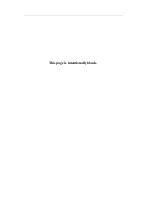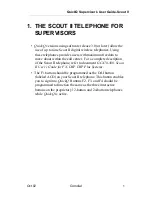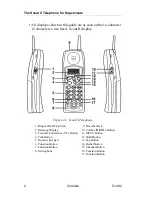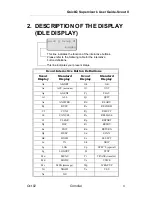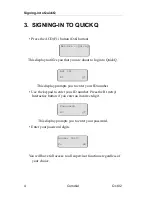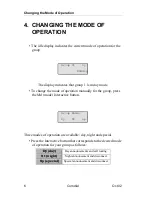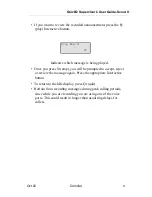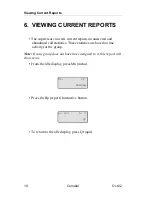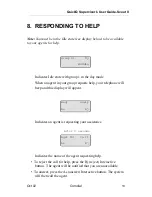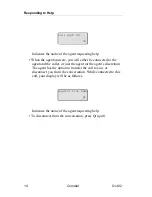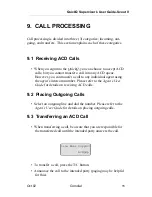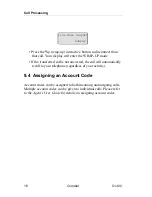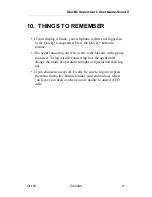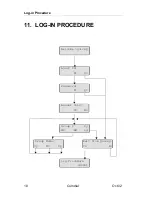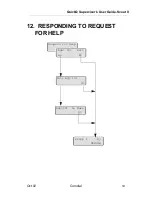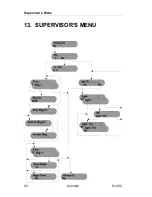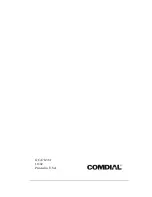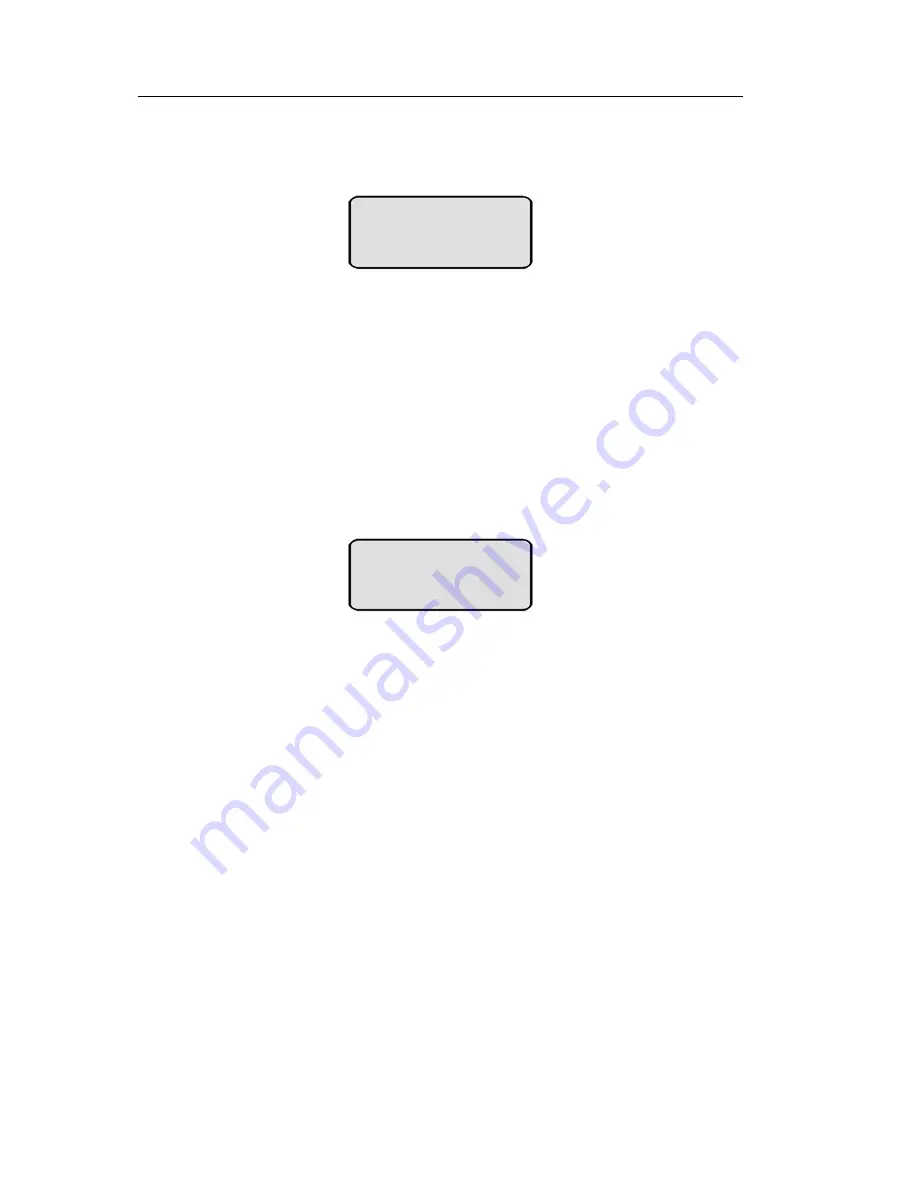
Responding to Help
14
Comdial
Oct 02
Indicates the name of the agent requesting help.
• When the agent answers, you will either be connected to the
agent and the caller, or just the agent (at the agent’s discretion).
The agent has the option to transfer the call to you, or
disconnect you from the conversation. While connected to this
call, your display will be as follows.
Indicates the name of the agent requesting help.
• To disconnect from the conversation, press Qt (quit).
Call Agnt 101
Cn
Agnt101 Line Name
Qt