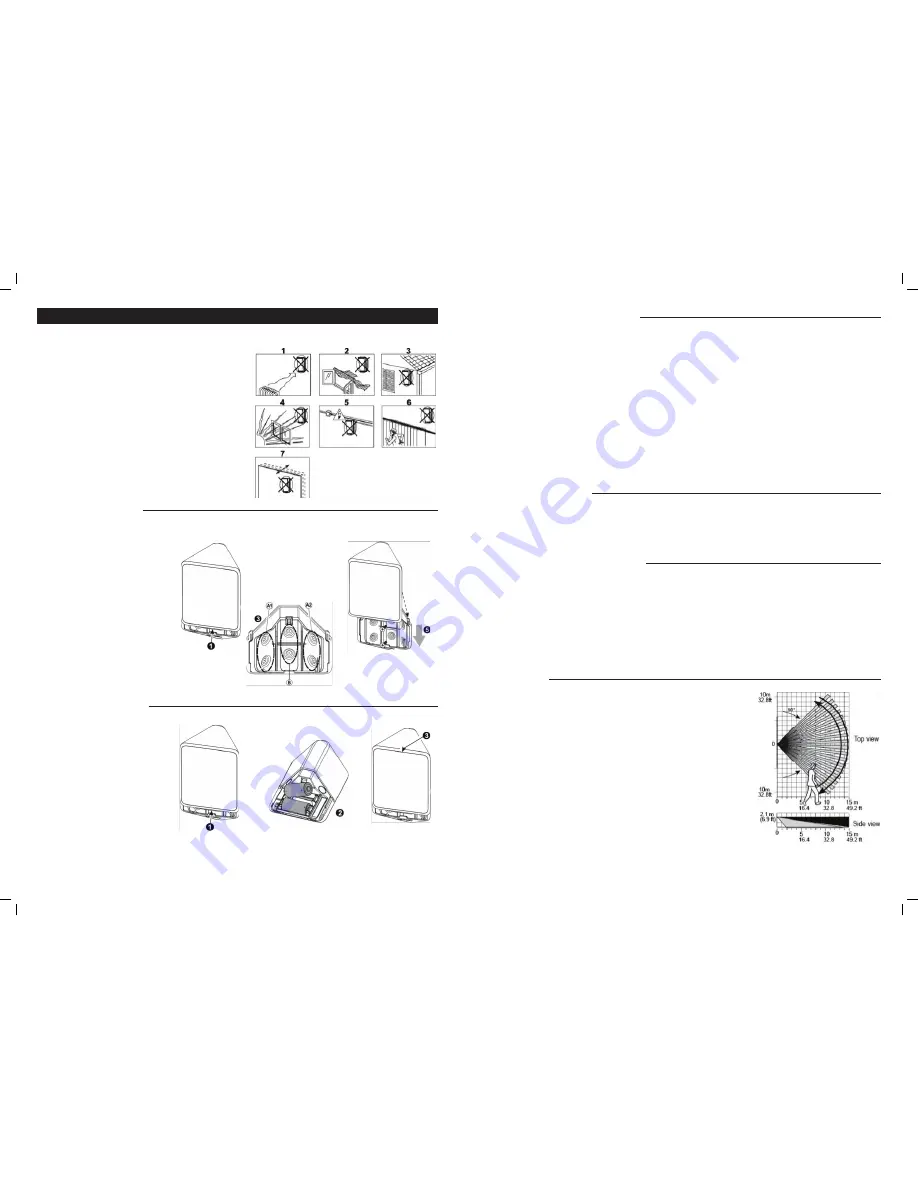
3. INSTALLATION
3.1 General Guidance
1. Do not install near heating and cooling sources.
2. Do not aim detector at windows due to risk of drafts.
3. Do not install outdoors.
4. Do not install where direct sunlight can strike the unit.
5. Do not install near high-voltage electrical lines.
6. Do not install behind any obstructions.
7. Do not mount on unstable surfaces.
3.2 Installation Procedure
1. Push in the direction of the arrow shown in
Figure 3 to separate detector from bracket.
2. Remove bracket.
3. Mount the bracket on the wall (see Figure 4).
4. Install new batteries.
OR
If batteries are already installed, pull the
activation strip.
5. Mount the detector on the bracket by sliding
it downward until a click is heard (see
Figure 5).
6. The unit is ready for walk test.
Figure 2. General Guidelines
Figure 3 – Opening the Unit
Figure 5 – Replacing Batteries
Figure 4 – Mounting Detector on Bracket
Figure 7 - Coverage Pattern Walk-Test
3.3 Replacing the Batteries
1. Press upward to separate the detector from
the bracket.
2. Replace the batteries.
3. Put back the detector on the bracket.
Note: It is recommended to wait about 1 minute after battery removal, before inserting the new battery.
Caution! Risk of explosion if battery is replaced by an incorrect type. Dispose of used battery according
to the manufacturer’s instructions
3.4 Activating and Pairing the Detector
To pair the detector to the Touchscreen (control panel), you must set the detector to pairing mode.
1. First set the Touchscreen (panel) to pairing mode and then the detector.
2. To activate, pull the activation strip that protrudes from the back of the detector.
3. The green LED (see Figure 1) blinks 3 times every 5 seconds (repeated up to 20 times) to indicate
that the detector is searching for the Touchscreen (control panel).
Note: If detector pairing is not successful during the searching process – by pressing the tamper
switch – the searching process will restart.
4. Complete the pairing procedure on the Touchscreen (control panel). See the pairing instructions in
the Touchscreen (control panel) installation guide for details..
Note: Pairing should be performed before installation.
After the installation a good link to the panel is displayed when the Received Signal Strength
Indicator (RSSI) indicated on the panel is higher than -70dBm and the Link Quality Indicator (LQI) is
stronger than 250.
If the RSSI and LQI values are lower, you must change the location of the
detector.
3.5 Rebooting the Detector
To reboot the detector, complete the following steps:
1. Remove the battery cover.
2. Press and release the tamper switch for 1 to 2 seconds (see Figure 1)
3. Close the battery cover.
3.6 Return the Detector to default mode
CAUTION! The defaulting process removes the device from the network and enables re-pairing.
Prerequisite: Separate the detector from the bracket to remove both batteries.
See Figure 6 for details .
1. Press and hold down the detector’s tamper switch.
2. Insert one of the two batteries into the detector while observing battery polarity.
3. Release the tamper switch within 4 seconds (the LED blinks 3 times every 5 seconds).
4. To re-pair the detector, follow the instructions in section 3.4.
Note: It is recommended to wait about 1 minute after battery removal, before inserting the new
battery.
3.7 Walk Testing
Walk across the far end of coverage pattern in both directions. The LED should light for 2-3 seconds
each time your motion is detected.
Important!
Instruct the user to walk test at least once a week to verify proper function of the
detector.
Note: After battery insertion or closing the cover (which results in closing the tamper switch) the LED
flashes for 2 minutes and the detector goes into walk-test mode for 15 minutes. In walk test mode
the LED lights for every motion detected. After 15 minutes the detector automatically enters normal
mode in which the LED will not blink after detection.
2
MUG-XHS1-UE-B Date: 11/01/2016
MUG-XHS1-UE-B Date: 11/01/2016
3
XHS1-UE_ UM_B.indd 2
11/4/16 12:37 PM




















