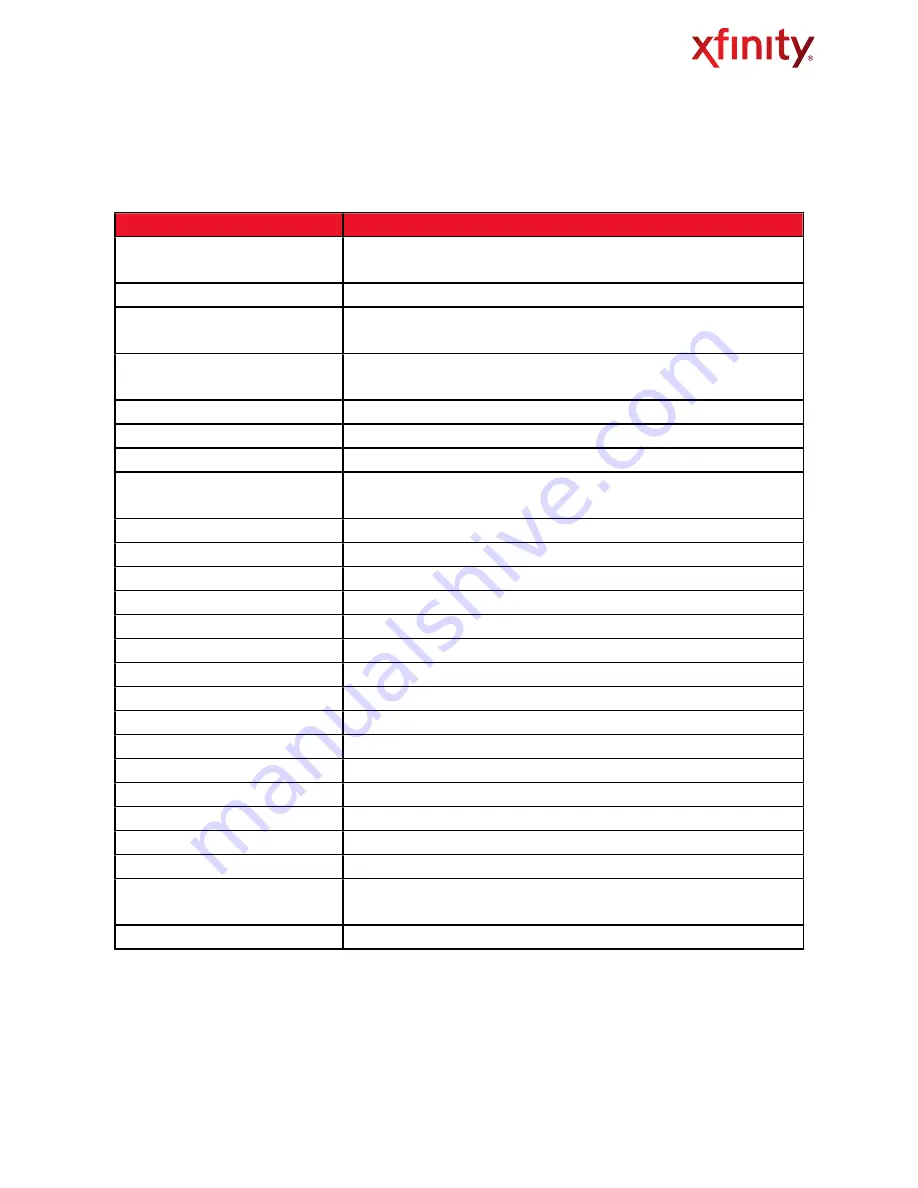
Table 5
Web Management Interface Menus
Access Menus and Submenus
Description
Gateway > At a Glance
Displays information about your home network, connected devices and
recent network updates
Gateway > Connection > Status
Displays overall summary of XFINITY, Local IP, and WiFi networks
Gateway > Connection > XFINITY
Network
View XFINITY network settings and initialization procedures for cable modem,
downstream and upstream information
Gateway > Connection > Local IP
Network
View and reset your local IPv4 settings
Gateway > Connection > WiFi
View and edit your wireless settings
Gateway > Firewall
Configure the security level of the internal firewall
Gateway > Software
View software information version information
Gateway > Hardware > System
Hardware
View information about the system hardware
Gateway > Hardware > Battery
View information about the internal battery (for XFINITY Voice only)
Gateway > Hardware > LAN
View the link status and MAC address for each of the 4 Ethernet ports
Gateway > Hardware > Wireless
View the status and MAC address of the WiFi port
Gateway > Wizard
Helps you set up your home network
Connected Devices > Computers
View computers connected to the Gateway’s LAN
Parental Control > Managed Sites
Blocked sites, blocked keywords and trusted computers
Parental Control > Managed Services Blocked services and trusted computers
Parental Control > Managed Devices Managed and blocked devices
Parental Control > Reports
Generate reports containing selected Log Messages
Advanced > Port Forwarding
Enable/disable the port forwarding feature
Advanced > Port Triggering
Enable/disable the port triggering feature
Advanced > DMZ
Enable/disable the demilitarized zone feature
Advanced > Device Discovery
Enable/disable the Universal Plug and Play (uPnP) feature
Troubleshooting > Logs
Configure log filters and download/print system logs
Troubleshooting > Diagnostic Tools
Test connectivity to an URL or IP address
Troubleshooting > Restore/Reboot
Gateway
Reset the Wireless Gateway or restore to factory settings
Troubleshooting > Change Password Change the password for the Web Management Interface
Wireless Gateway User Guide
12






























