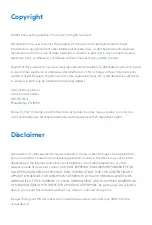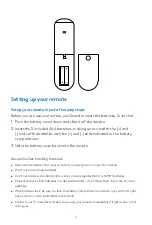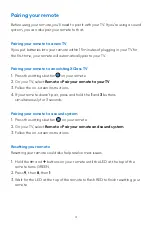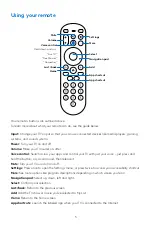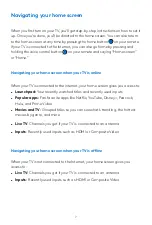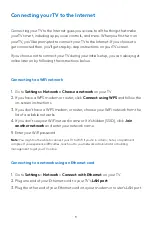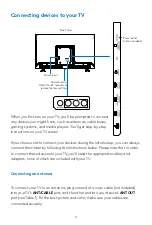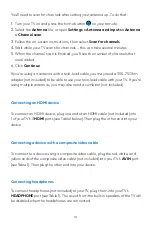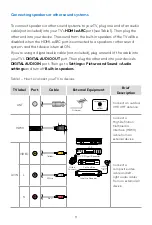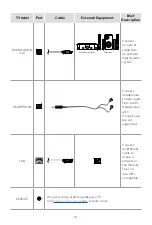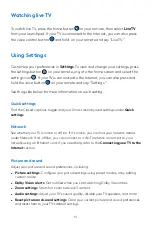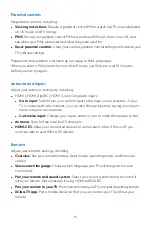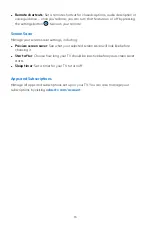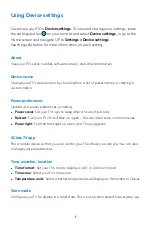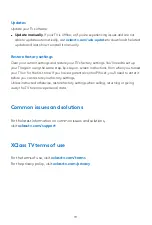5
Your remote’s buttons are outlined above.
To learn more about what your remote can do, see the guide below.
Input:
Change your TV’s input so that you can use connected devices like media players, gaming
systems, and sound systems
Power:
Turn your TV on and off
Volume:
Make your TV louder or softer
Voice control:
Search across your apps and control your TV with just your voice – just press and
hold the button, say a command, then release it
Mute:
Turn your TV sound on and off
Settings:
Press once to open the Settings menu, or press twice to access your accessibility shortcut
More:
See more options like program descriptions depending on which screen you’re on
Navigation pad:
Select up, down, left and right.
Select:
Confirm your selection
Last/back:
Return to the previous screen
Add:
Add the TV show or movie you’ve selected to My List
Home:
Return to the home screen
App shortcuts:
Launch the labeled app when your TV is connected to the Internet
Using your remote
Settings
More
Select
Navigation pad
Add
Mute
Volume
Home
Last /back
Voice control
Hold down and say:
“Live TV”
“Free Movies”
“Comedies”
App shortcut
App shortcut
Summary of Contents for XCLASS
Page 1: ...USER MANUAL ...