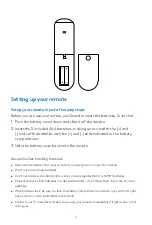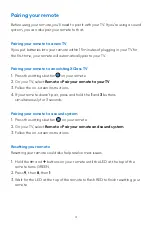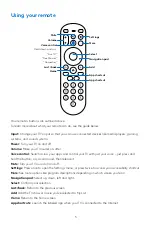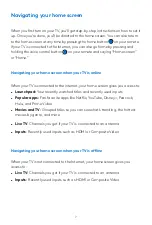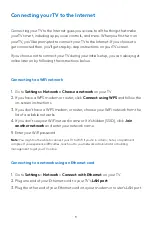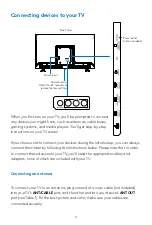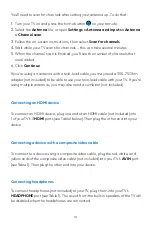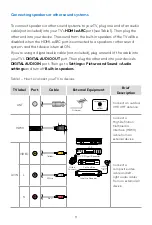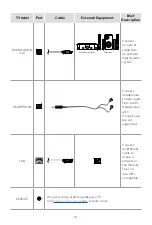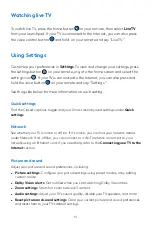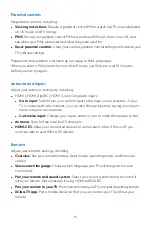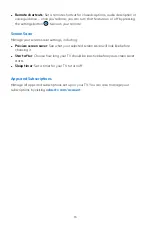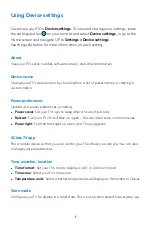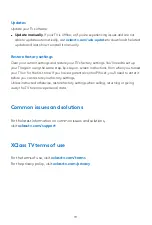17
Using Device settings
Customize your TV in
Device settings
. To view and change your settings, press
the settings button on your remote and select
Device settings
, or go to the
Home screen and navigate UP to
Settings > Device settings
.
See the guide below for more information on each setting.
About
View your TV’s serial number, software version, and other information.
Device name
Change your TV’s device name by choosing from a list of preset names or creating a
custom name.
Power preferences
Update your power preferences, including:
•
Power saver
: Set your TV to go to sleep after 4 hours of inactivity
•
Restart
: Turn your TV off and then on again – this can often solve common issues
•
Power light
: Turn the front light on when your TV is plugged in
XClass TV app
Pair a mobile device so that you can control your TV without your remote. You can also
manage your paired devices.
Time, weather, location
•
Time format
: Set your TV’s time to display in a 12- or 24-hour format
•
Time zone
: Select your TV’s time zone
•
Temperature units
: Select whether temperatures will display as Fahrenheit or Celsius
Store mode
Configure your TV for display in a retail store. This is not recommended for everyday use.
Summary of Contents for XCLASS
Page 1: ...USER MANUAL ...