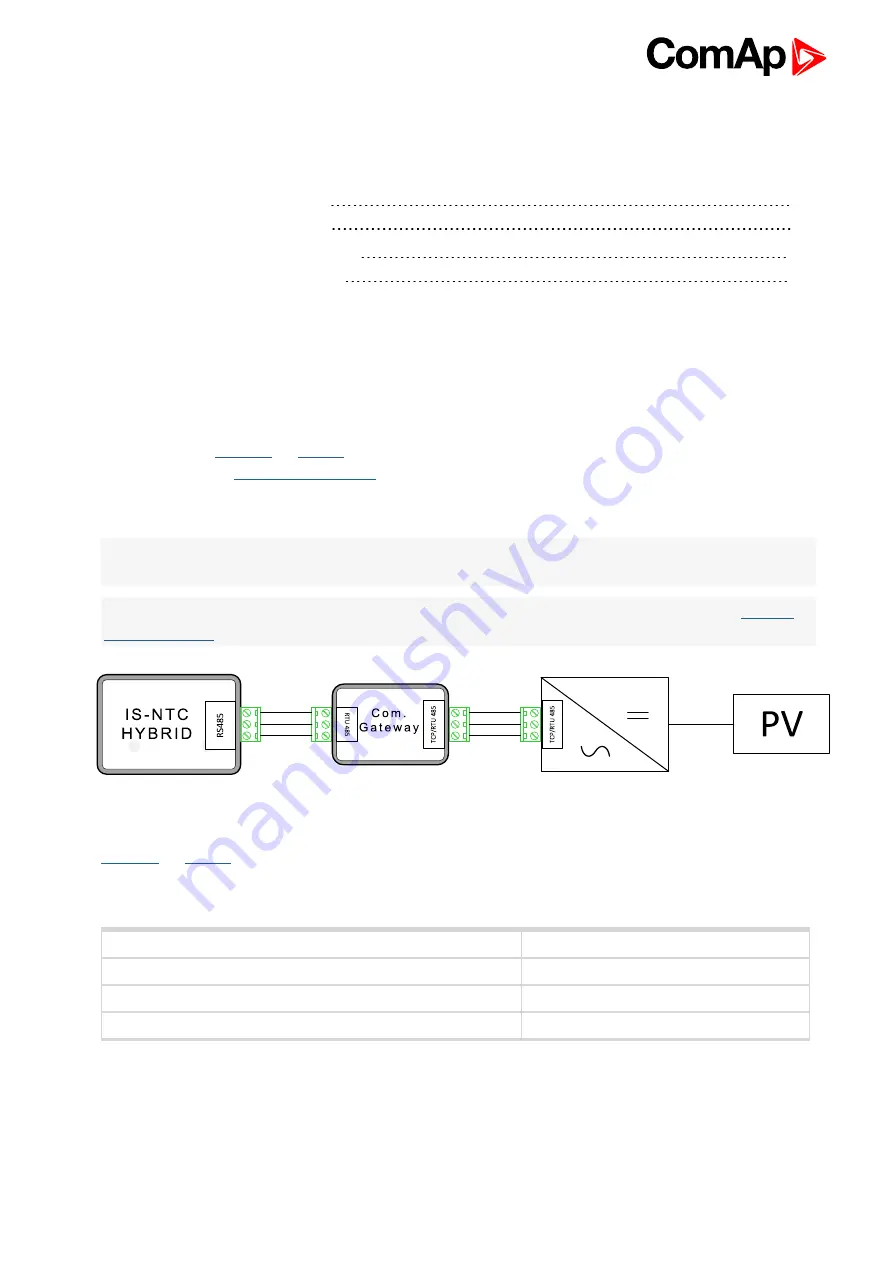
UC-7112-LX Plus - User Guide
15
4 Communication options
4.1 Communication with PV inverters
4.1.1 Settings InteliSysNTC Hybrid
4.2 Communication with 3rd party devices
4.3 Communication with MTU MIP4000
This chapter describes typical usage of UC-7112-LX Plus communication gateway module.
4.1 Communication with PV inverters
With proper configuration UC-7112-LX Plus can manage communication with photovoltaic (PV) inverters and
share this data to
controller. Configuration can be crated by selecting devices from list, as
described in chapter
If there are used more PV inverters, the UC-7112-LX Plus will calculate totals from all kind of available values,
eg.: sum of all active powers, sum of all reactive powers...
Note:
Available communication for PV inverter is Modbus RTU (RS485, RS422 or RS232) or Modbus TCP
(Ethernet).
Note:
If you didn’t find your PV inverter in list of supported inverters, contact your local distributor or
4.1.1 Settings InteliSys
NTC
Hybrid
needs to be configured properly to establish connection with UC-7112-LX Plus. RS485(2)
port is dedicated for connection UC-7112-LX Plus
Recommended settings:
Setpoints - Comms settings
Value
RS232(2) mode
MODBUS-DIRECT
RS232(2)MBCSpd
57600 bps
Contr. address
32
Controlles address and baudrate must match settings from Port P1.



















