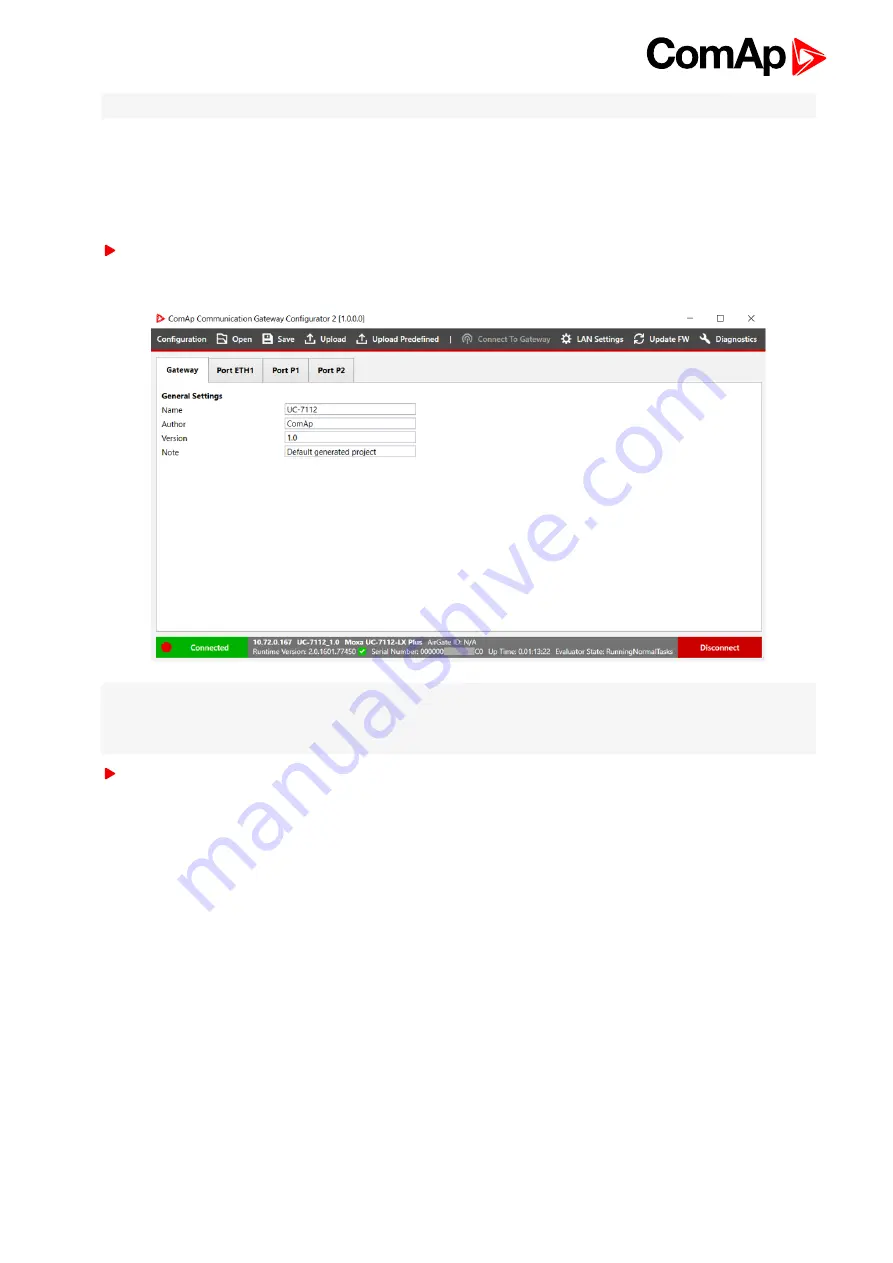
UC-7112-LX Plus - User Guide
10
Note:
After uploading firmware the UC-7112-LX Plus will be restarted. This operation can take up to 5 minutes.
3.5 Creating configuration
This chapter is related to creating configuration based on list of predefined devices. Mainly used for
communication with PV inverters (Hybrid application)
In Gateway tab fill information about project. Especially name and version are important to fill. The name will
be visible during detection of gateways.
Note:
Port P1 is determined for connecting InteliSys Hybrid controller only. Port P2 and Port ETH1 can be used
for connecting e.g. PV inverters. In case of predefined configuration, the P1 port can be used with different
device.
Add Device from list by click on button „ Add device” in ETH1 or P2 tab.



















