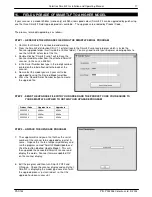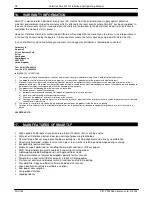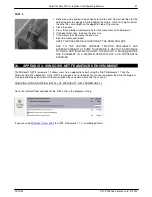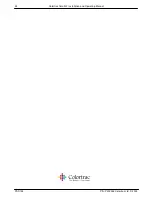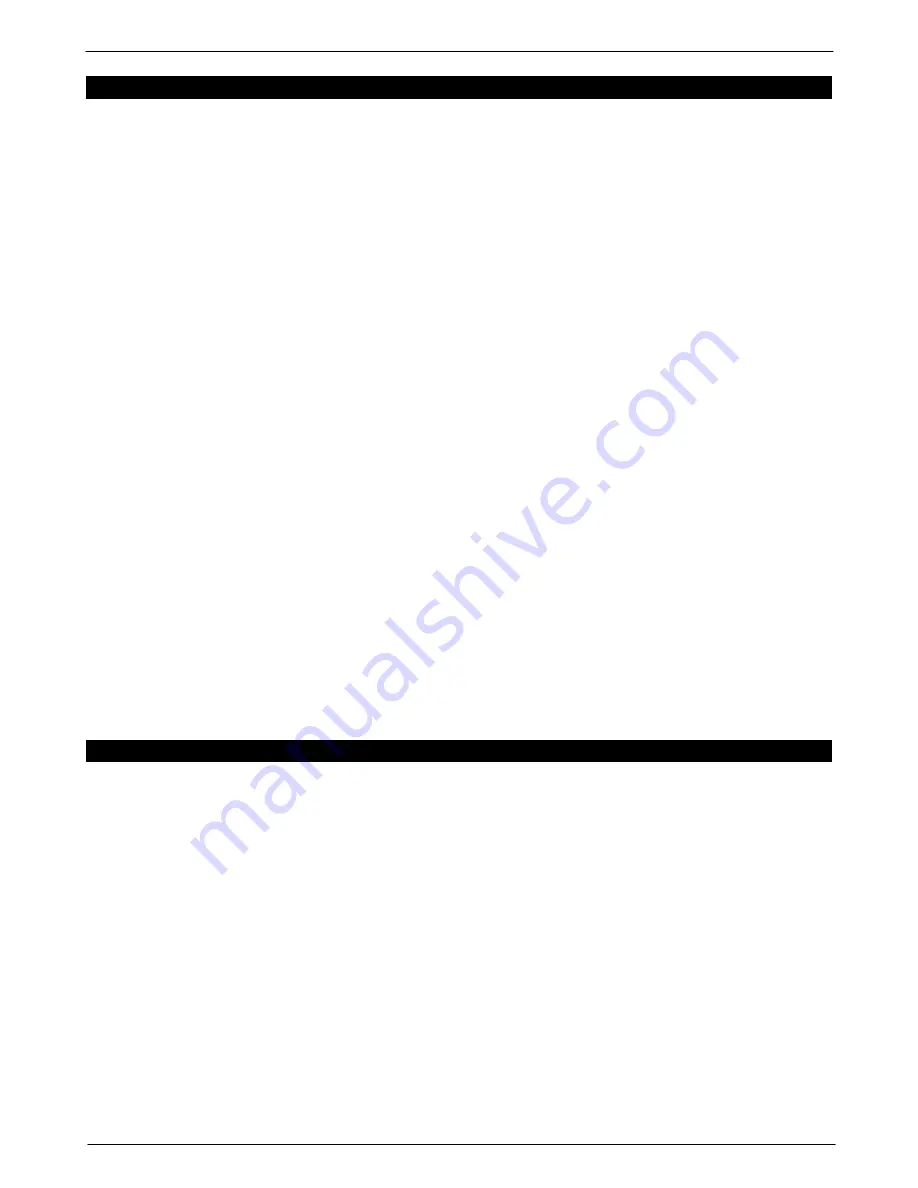
Colortrac SmartLF Installation and Operating Manual
PAS144 P/N: P002038 Colortrac Ltd © 2004
18
16. WARRANTY INFORMATION
SmartLF is warranted for a period of twenty-four (24) months from the original date of supply against defective
materials and workmanship or the warranty which is offered in the local country where SmartLF has been supplied. In
the event that warranty service is required you should return the product to the dealer from whom it was purchased
and follow the warranty claims process.
However, Colortrac Ltd and its authorised distributors will comply with the warranty on the terms issued to purchasers
in the country concerned by the dealers in those countries where the terms have been agreed with Colortrac Ltd.
In case of difficulty and to find where your nearest service agent or distributor is located please contact:
Colortrac Ltd
Kings Hall
St. Ives Business Park
St. Ives
Huntingdon
Cambridgeshire
PE27 4WY
United Kingdom
Tel: +44 (0) 1480 464618
Fax: +44 (0) 1480 464620
WARRANTY CONDITIONS
1. The warranty will not be honoured in a situation where the ownership is in doubt or where there is no direct proof of purchase.
2. The obligations of Colortrac are limited to the repair, or at its discretion, replacement of the product or the defective part.
3. Warranty repairs must be carried out by an Authorised Colortrac Service Agent who has undergone service training by Colortrac (or their
appointed distributor). No reimbursement will be made for repairs carried out by non-Colortrac agents and any such repair work and damage to
the product caused by such repair work will not be covered by the warranty.
4. The product shall not be adapted or the warranty will be voided
5. This warranty covers none of the following:
a) periodic maintenance and check-ups to replace or repair normal wear and tear items
b) costs incurred in moving or transporting the scanner
c) Misuse of the product or incorrect installation of the scanner.
d) Damage caused by lightening, water, fire, or other natural causes, poor ventilation, incorrect electricity supply or any other causes beyond
the control of Colortrac Ltd
6. This warranty is valid for anyone who legally acquired possession of the product inside the warranty period.
7. Colortrac or its distributors shall not be liable for indirect or consequential loss or damage to equipment or property as a result of using the
device.
COLORTRAC LTD.
17. MAIN FEATURES OF SMARTLF
High-speed 400 dpi optical resolution large format 1016mm (40”) scanning engine
State-of-art Colortrac electronic design and signal processing technology
Contact Image Sensor imaging technology requiring no stitching alignment and virtually no calibration
Chemically hardened, impact resistant scan glass to minimise scratching and damage during scanning
Exceptionally low maintenance
Media transport optimised for handling lower weight and lower stiffness papers
RGB, limited colour, greyscale and black and white scanning modes
Lightweight portable desktop design with optional floor stand
Unique maintenance features developed specially for this scanner
Simple to use and install USB2 computer interface (hot pluggable)
On-scanner controls and display for main functions and status reporting
Standard File, Copy and Email software included with scanner
High-specification software available as options
Low power consumption
Long product lifetime
Good portability