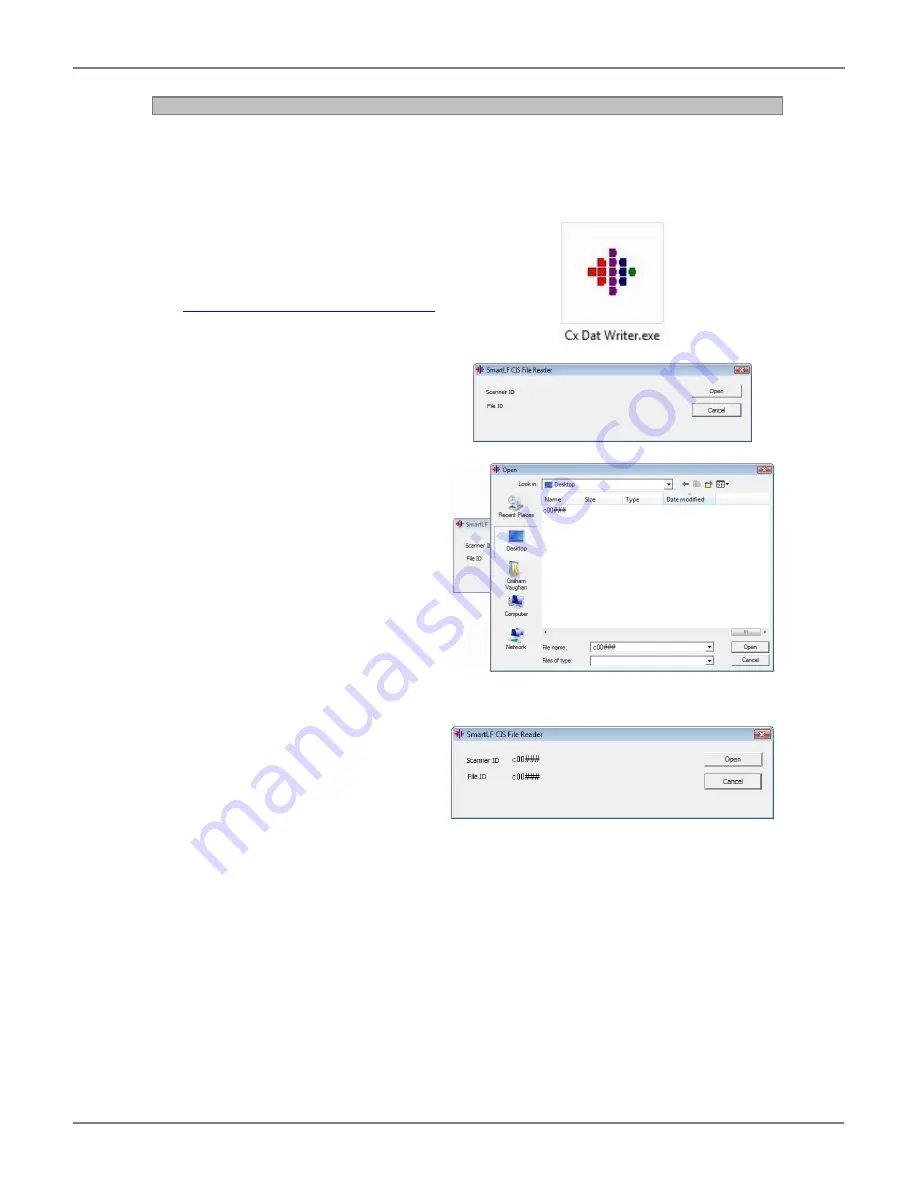
SmartLF Cx+40 Instruction Manual
Page 12 of 12
2.4
Cx(+)40 Restore Program
To load a saved dat file unique to the scanner being worked on, use the Cx(+)40 Restore
Program, otherwise known as Cx40datwriter. The dat writer will only allow a file created from a
scanner be loaded back into the same scanner, files from a different scanner will fail to load.
1. Download and run the Cx(+)40
Restore Program from:
www.colortracsupport.com/Cx40datwriter.zip
2.
Click ‘Open’ to locate the saved
dat file unique to this scanner.
3.
Locate and ‘open’ the file to
attach it to the Cx(+)40 Restore
Program.
4. If the file is correct, and
completes the loading, both the
Scanner ID and the File ID will
display the same code. If it fails
please check the correct file
was saved.
5. The scanner now has the
saved values in place, reboot
the scanner and use run the
Calibration process.












