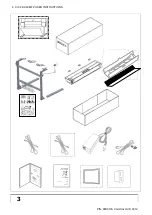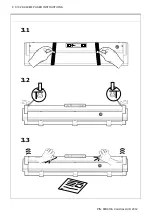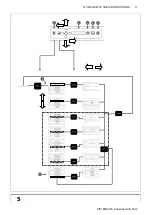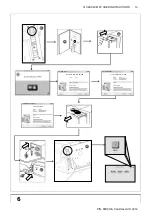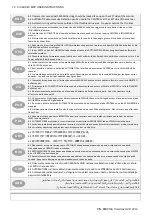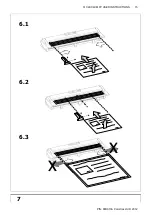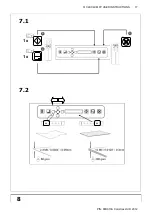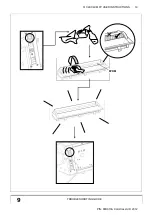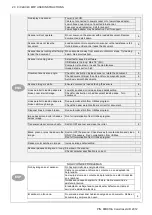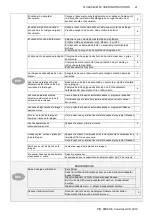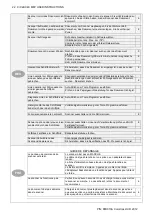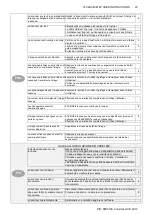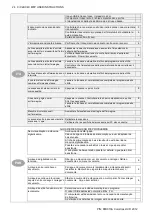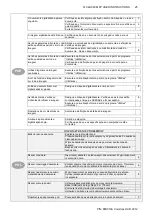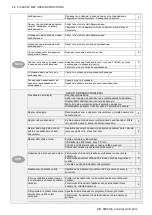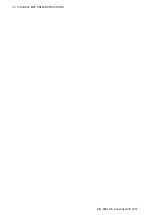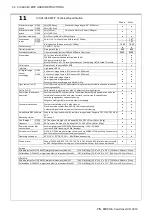20 Ci C24/C40 MFP USER INSTRUCTIONS
P/N: 88D010A Colortrac Ltd © 2012
No display on scanner.
Power is not ON.
Cable not connected to power socket or to low voltage adapter.
Low voltage power plug not inserted into scanner.
Fuse may need replacing. Call for support.
Low voltage adapter may be defective. Call for support.
Scanner will not operate.
Do not power-on the scanner with a loaded document. Remove
document and start again.
6
Scanner does not take the
document.
Load document more quickly into scanner until a resistance is felt.
Hold in place until scanner takes the document.
6
Scanner keeps running after failing
to load the document.
Move document away from scanner until motor stops. Try loading
again. See previous item.
6
Scanner is running slow.
Select faster speed in software.
USB cable is too long. Max.
78” (2m).
Computer is too slow or needs file maintenance.
Image detail is set too high.
Document scans at an angle.
Check for obstruction inside scanner or rotate the document.
3
Check document larger than A4 and/or use magnetic guide.
6
Avoid very smooth documents.
Scanned image is white.
Ensure document is loaded facing the sensors.
6
Lines parallel to leading edge are
broken near start of image.
Lower scan speed or increase image detail setting.
Check for obstruction or bad document leading edge. Turn
document.
6
Lines parallel to leading edge are
broken all through image.
Run automatic stitch from Utilities program.
Check the paper weight setting is correct for document.
Diagonal lines in image broken.
Run automatic stitch from Utilities program.
Image background color changes
across image.
Run full normalisation from Utilities program.
Transparencies scan/copy badly.
Switch OFF scanner and clean the roller.
8
Black, green or gray lines down the
image.
Switch OFF the scanner. Check lenses for contamination and clean
ONLY if necessary. Run normalisation from Utilities.
8
Run full normalisation from Utilities program.
Random color patches in image.
Increase image detail setting.
Scanner pauses during scan / copy. Slow down the scanner.
Check computer specification is correct.
SOLUCIÓN DE PROBLEMAS
No hay imagen en el escáner.
No hay suministro de energía eléctrica.
Cable no conectado a la toma de corriente o a un adaptador de
baja tensión.
La clavija de toma de corriente de baja tensión no está introducida
en el escáner.
Quizás sea necesario sustituir el fusible. Llame al servicio de
asistencia técnica.
El adaptador de baja tensión puede estar defectuoso. Llame al
servicio de asistencia técnica.
El escáner no funciona.
No encienda el escáner habiendo cargado un documento. Retire el
documento y empiece de nuevo.
6
ESP
ENG
Summary of Contents for SmartLF Ci C24 MFP
Page 3: ...Ci C24 C40 MFP USER INSTRUCTIONS 3 P N 88D010A Colortrac Ltd 2012 1 1 1 2 1 3 1 4 1 ARB...
Page 4: ...4 Ci C24 C40 MFP USER INSTRUCTIONS P N 88D010A Colortrac Ltd 2012 2...
Page 6: ...6 Ci C24 C40 MFP USER INSTRUCTIONS P N 88D010A Colortrac Ltd 2012 3...
Page 8: ...8 Ci C24 C40 MFP USER INSTRUCTIONS P N 88D010A Colortrac Ltd 2012 3 2 3 3 3 1 47 47 47...
Page 10: ...10 Ci C24 C40 MFP USER INSTRUCTIONS P N 88D010A Colortrac Ltd 2012 A B C C D E F G 4 1 4 ARB...
Page 11: ...Ci C24 C40 MFP USER INSTRUCTIONS 11 P N 88D010A Colortrac Ltd 2012 5 A C B D E F G...
Page 15: ...Ci C24 C40 MFP USER INSTRUCTIONS 15 P N 88D010A Colortrac Ltd 2012 7 6 2 6 3 6 1 X X...
Page 17: ...Ci C24 C40 MFP USER INSTRUCTIONS 17 P N 88D010A Colortrac Ltd 2012 8 1x 1x 7 2 B A C 7 1...
Page 30: ...30 Ci C24 C40 MFP USER INSTRUCTIONS P N 88D010A Colortrac Ltd 2012...