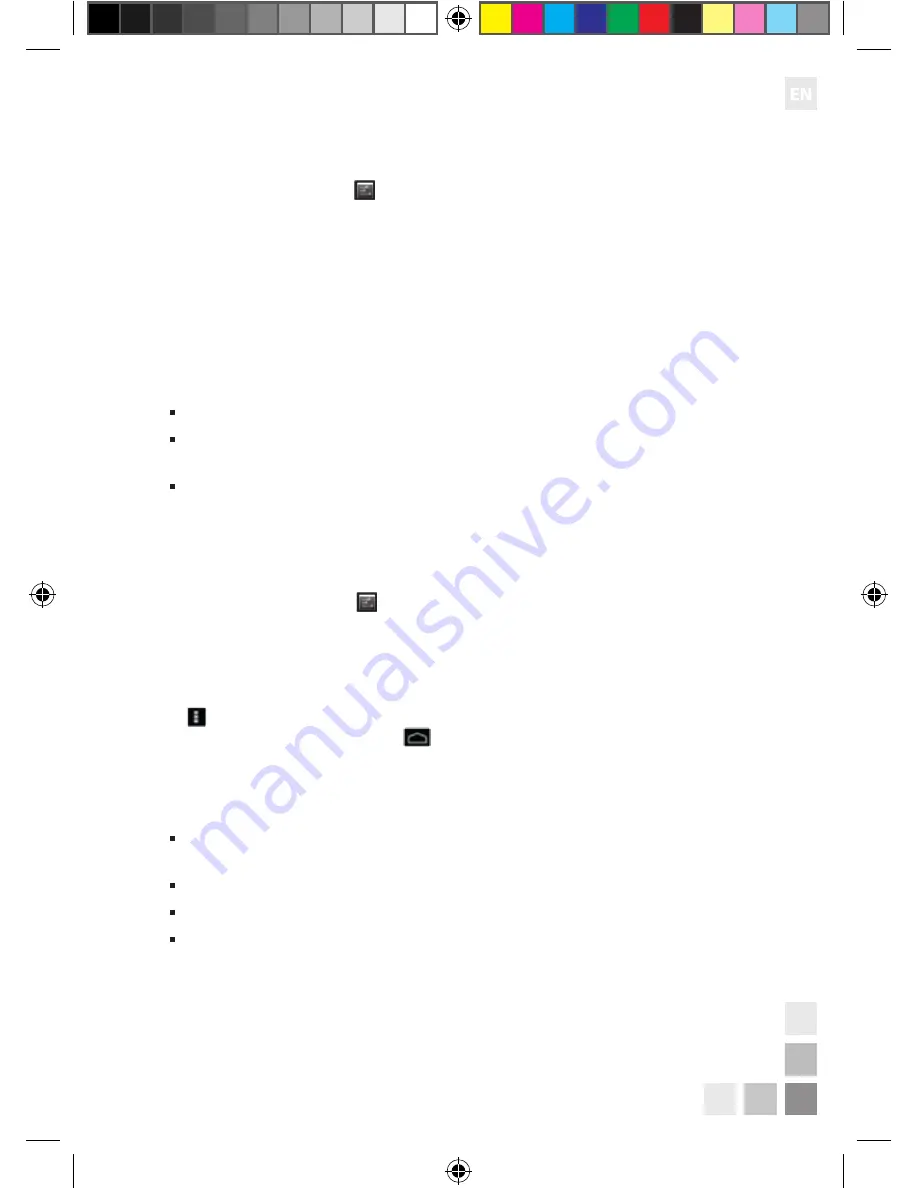
45
CityTab
Lite 7” 3G GPS 2.0
Wi-Fi connection configuration
1. Open the settings menu .
2. To enable Wi-Fi, select „Wi-Fi” and move the slider to the „ON” position.
3. The tablet will automatically search for Wi-Fi networks within device range and
display them in the panel on the right side of the screen.
4. Select a network from the list and tap „Connect”. In the case of a secure network,
you will be prompted to enter your password.
5. After a successful connection, you will see word „Connected” under the network
name on the list of available Wi-Fi networks.
Note:
The list of available wireless networks is refreshed automatically.
The tablet will automatically connect to the previously configured network whe-
never it is within its range.
Connection status and network signal strength are shown on the taskbar.
3G connection configuration*
1. Insert the 3G SIM card into the slot located on the device’s edge.
2. Open the settings menu .
3. Select „Mobile network” and check „Data enabled”.
4. If necessary, enter the „Access points” menu where, depending on the SIM card
configuration, you can find the APN configuration on the list or enter it according
to the information obtained from your mobile network operator. To do this, touch
in the right upper corner of the screen, select „New APN”, complete the fields
and save them by touching the
button at the bottom of the screen.
5. If the connection to a 3G network is successful, an icon will appear in the bottom
right corner of the screen.
Note:
In case of problems with the 3G configuration, contact your mobile service provider
for assistance.
In case of problems with the 3G connection, turn off Wi-Fi.
Pay special attention to the correct positioning of the SIM card when inserting.
To ensure proper operation of the SIM card, always turn the device off before
inserting or extracting the card.
CT Lite 7 3G GPS 2.0 Manual.indd 45
05.08.2014 13:20
Summary of Contents for CityTab Lite 7"
Page 2: ...CT Lite 7 3G GPS 2 0 Manual indd 2 05 08 2014 13 20...
Page 3: ...CityTab Lite 7 3G GPS 2 0 CT Lite 7 3G GPS 2 0 Manual indd 1 05 08 2014 13 20...
Page 19: ...17 CityTab Lite 7 3G GPS 2 0 CT Lite 7 3G GPS 2 0 Manual indd 17 05 08 2014 13 20...
Page 35: ...33 CityTab Lite 7 3G GPS 2 0 CT Lite 7 3G GPS 2 0 Manual indd 33 05 08 2014 13 20...
Page 51: ...49 CityTab Lite 7 3G GPS 2 0 CT Lite 7 3G GPS 2 0 Manual indd 49 05 08 2014 13 20...
Page 67: ...65 CityTab Lite 7 3G GPS 2 0 CT Lite 7 3G GPS 2 0 Manual indd 65 05 08 2014 13 20...
Page 83: ...81 CityTab Lite 7 3G GPS 2 0 CT Lite 7 3G GPS 2 0 Manual indd 81 05 08 2014 13 20...
Page 99: ...97 CityTab Lite 7 3G GPS 2 0 CT Lite 7 3G GPS 2 0 Manual indd 97 05 08 2014 13 21...
Page 115: ...113 CityTab Lite 7 3G GPS 2 0 CT Lite 7 3G GPS 2 0 Manual indd 113 05 08 2014 13 21...
Page 118: ...116 CityTab Lite 7 3G GPS 2 0 CT Lite 7 3G GPS 2 0 Manual indd 116 05 08 2014 13 21...
Page 129: ...127 CityTab Lite 7 3G GPS 2 0 5 USB USB CT Lite 7 3G GPS 2 0 Manual indd 127 05 08 2014 13 21...
Page 131: ...129 CityTab Lite 7 3G GPS 2 0 CT Lite 7 3G GPS 2 0 Manual indd 129 05 08 2014 13 21...
Page 147: ...CT Lite 7 3G GPS 2 0 Manual indd 145 05 08 2014 13 21...
Page 148: ...CT Lite 7 3G GPS 2 0 Manual indd 146 05 08 2014 13 21...






























