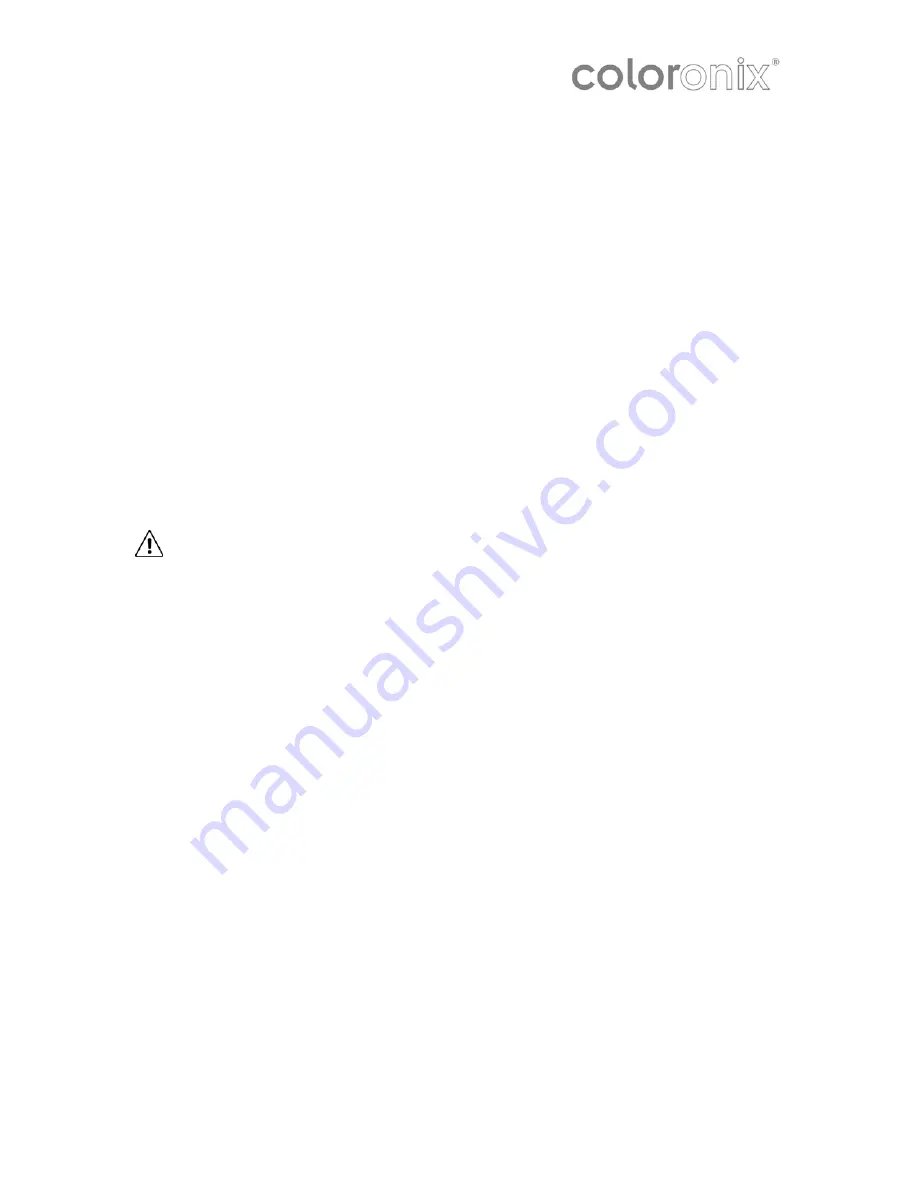
Non-use periods
The power cable should be unplugged from the outlet when left unused for a long period of
time.
Foreign objects
Care must be taken so that objects do not fall into the appliance, and that liquids are
not spilled into the enclosure through openings.
Damage requiring Servicing
The appliance must be serviced by a qualified personnel when:
A
The power-supply cable or the plug has been damaged; or
B
Objects have fallen, or liquid has been spilled into the appliance; or
C
The appliance has been exposed to rain; or
D
The appliance does not appear to operate normally, or exhibits a significant
change in performance; or
E
The appliance has been dropped, or the enclosure has been damaged.
Servicing
The user must not attempt to service the appliance beyond that described in the
operating instructions. All other servicing should be referred to qualified service
personnel.
WARNING: To prevent fire or shock hazard, do not expose this equipment to rain
or moisture.
Observe all warnings on the appliance.
To prevent electric shock, do not open the enclosure; there are no user serviceable
parts inside.
To prevent electric shock, do not use this (polarized) power plug with an extension
cable or other outlets unless the blades can be fully inserted to prevent blade
exposure.
Ensure that the voltage indicated on the back panel matches that of the power supply.
Important for UK only:
The wires in this mains lead are colored in accordance with the following code:
Blue: neutral
Brown: live
green/yellow: earth
As the colors of the wires in the mains lead of this apparatus may not correspond with the colored
markings identifying the terminals in your plug, proceed as follows:
The green and yellow wire must be connected to the terminal in the plug, which is marked with the letter
E, or by the earth symbol, or colored green or green and yellow.
The blue wire must be connected to the terminal, which is marked with the letter N or colored black.
The brown wire must be connected to the terminal which is marked with the letter L or colored red.
Page 5—Coloronix Colortainment! Controller V1.0













