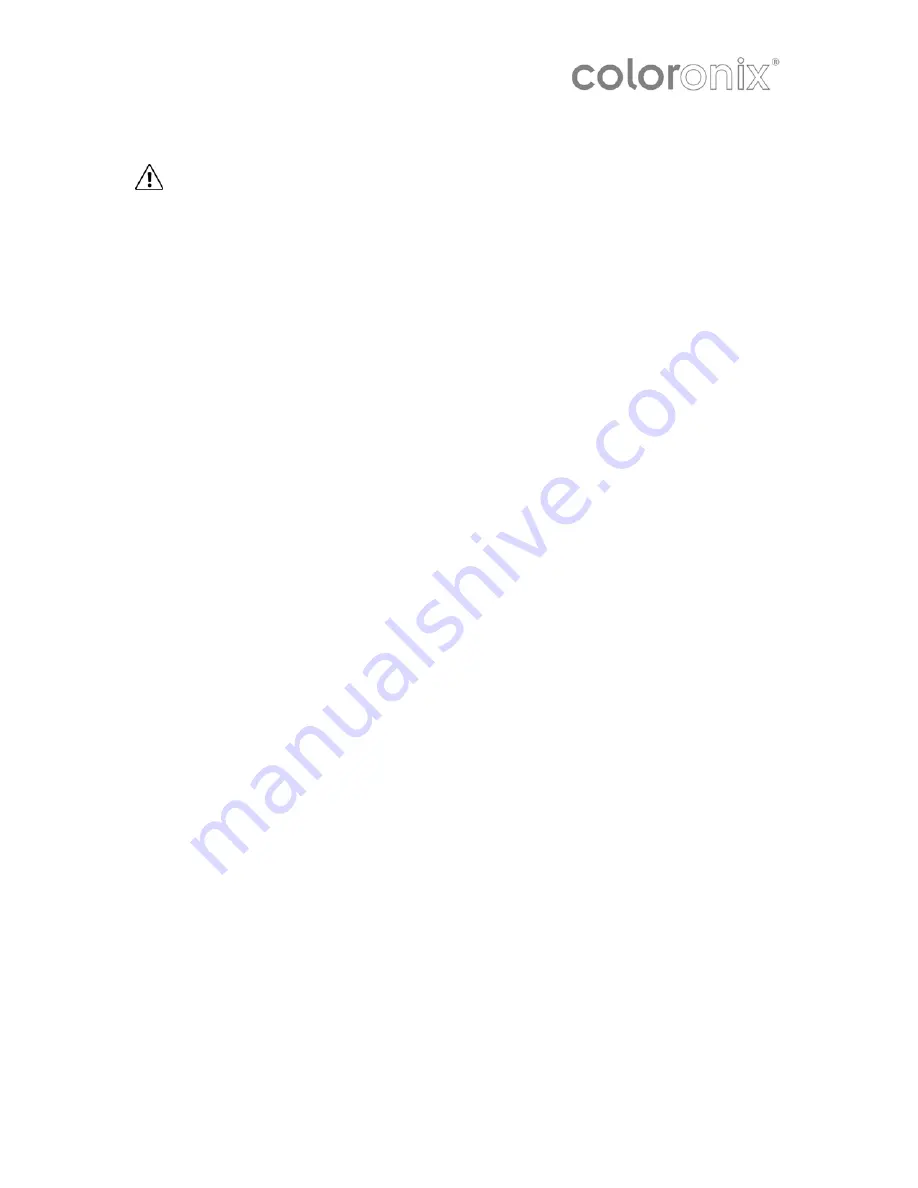
Safety Instructions
CAUTION: To reduce the risk of electric shock, do not remove cover. There are no
user serviceable parts inside. Refer servicing to your installer or a qualified personnel.
Read Instructions
All the safety and operating instructions should be read before appliance is operated.
Retain Instructions
The safety and operating instructions should be retained for future reference.
Heed Warnings
All warnings on the appliance and in the operating instructions should be adhered to.
Follow Instructions
All operating and use instructions should be followed.
Water and Moisture
This appliance must not be used near water.
Ventilation
The appliance should be situated so that its location does not interfere with its ventilation.
For example, the appliance should not be situated on soft furnishings, such as a sofa, that
may block the ventilation of the Colortainment! Controller, or placed in an inadequately
ventilated built-in installation that may impede the airflow to the appliance.
Heat
The appliance should be situated away from heat sources such as radiators, or other
appliances that produce heat. If the Colortainment! Controller is installed in a rack ensure
that adequate space is maintained between the Colortainment! Controller and other items
in the rack. It is suggested that 1U is left between the Colortainment! Controller and units
above and below.
Power Sources
The appliance must only be connected to the power supply indicated on the appliance.
Grounding and Polarization
The appliance must be grounded. When using an extension power supply cable or a power
supply cable other than that supplied with the appliance, it should be 3-core, fitted with the
appropriate molded-on plugs and carry safety approval appropriate to the country of use.
Power Cable Protection
Power supply cables should be routed so that they are not likely to be walked on or pitched
by items placed on or against them, paying particular attention to the cable at the plug and
the point where it exits from the appliance.
Cleaning
The appliance should be cleaned with a soft cloth. No cleaning agents should be used.
Page 4—Coloronix Colortainment! Controller V1.0













