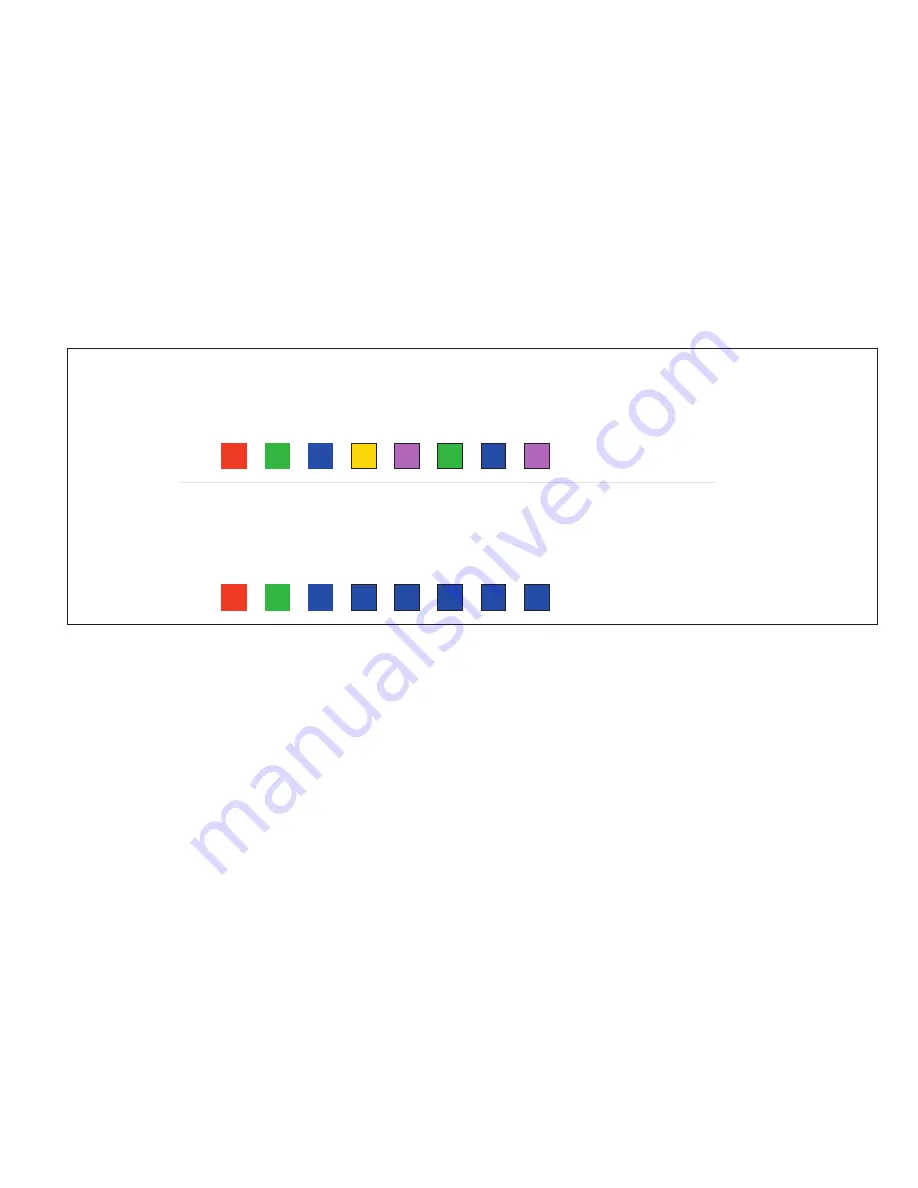
Q1
Q2
Q3
Q4
Q5
Q6
Q7
Q8
Example 1: ColorRoll setting that starts with Red then fades through all 10 colors then repeats.
Example 2: ColorRoll process that starts with Red the fades to Green then fades to Blue then repeats.
Q1
Q2
Q3
Q4
Q5
Q6
Q7
Q8
www.ColorMaker.net (407) 862-3363
Record and Play ColorRoll
Record ColorRoll
A ColorRoll is a set of 8 colors that are programmed using Q1 through Q8 on the remote. Once all 8 colors are
programmed set
PRESS and HOLD
the Save key then press the ColorRoll button. Now released both buttons. The
ColorRoll is now saved. ColorRoll pattern is stored in memory, turning off the remote or changing batteries will not
affect the stored data.
ColorRoll Patterns
Below are 2 examples of ColorRoll patterns.
Example 1
shows a complete set of 8 colors. The fixture will roll through
all 8 colors then repeat until user presses the blackout key or adjust the fixture RGB levels to 0.
Example 2
show a ColorRoll with 3 colors Red, Green and Blue. Note that Q4 through Q8 are set to blue. This will
keep the fixture from rolling to OFF before repeating. This technique applies to all patterns regardless of how many
color are in the pattern.
Play ColoRoll
To play a ColorRoll select a fixture Q1 through Q8 then press the ColorRoll button. The fixture will then start rolling
through the colors stored in the pattern. Roll rate can then be adjusted using the Red (Fade rate) Green (Follow rate)
Blue (Fade / Flash).
* Follow rate only applies to fixtures with Enhanced ColorRoll technology see fixtures user’s manual for details.
Red (Fade rate) Green (Follow rate) Blue (Fade / Flash) can only be edited after the ColorRoll button has been
pressed. One any of the Q buttons are pressed the Red (Fade rate) Green (Follow rate) Blue (Fade / Flash) are
disabled. Once the ColorRoll rate has been edited the value is stored and the new rates will be used when the
ColorRoll is pressed again.
16 Programmable Color Presets
The ColorCue has 16 programmable preset which can be edited and saved for custom presets. The presets are factory
set to the button color which span the color range from OFF to FULL RGB (White).
Save Color to Preset
To save a color to 1 of the 16 presets
PRESS and HOLD
the Save key then press the preset color button. Now
released both buttons the new color is now saved. The color presets are stored in memory, turning off the remote or
changing batteries will not affect the stored data.
Summary of Contents for ColorCue-PX
Page 1: ...ColorCue PX User s Manual...






