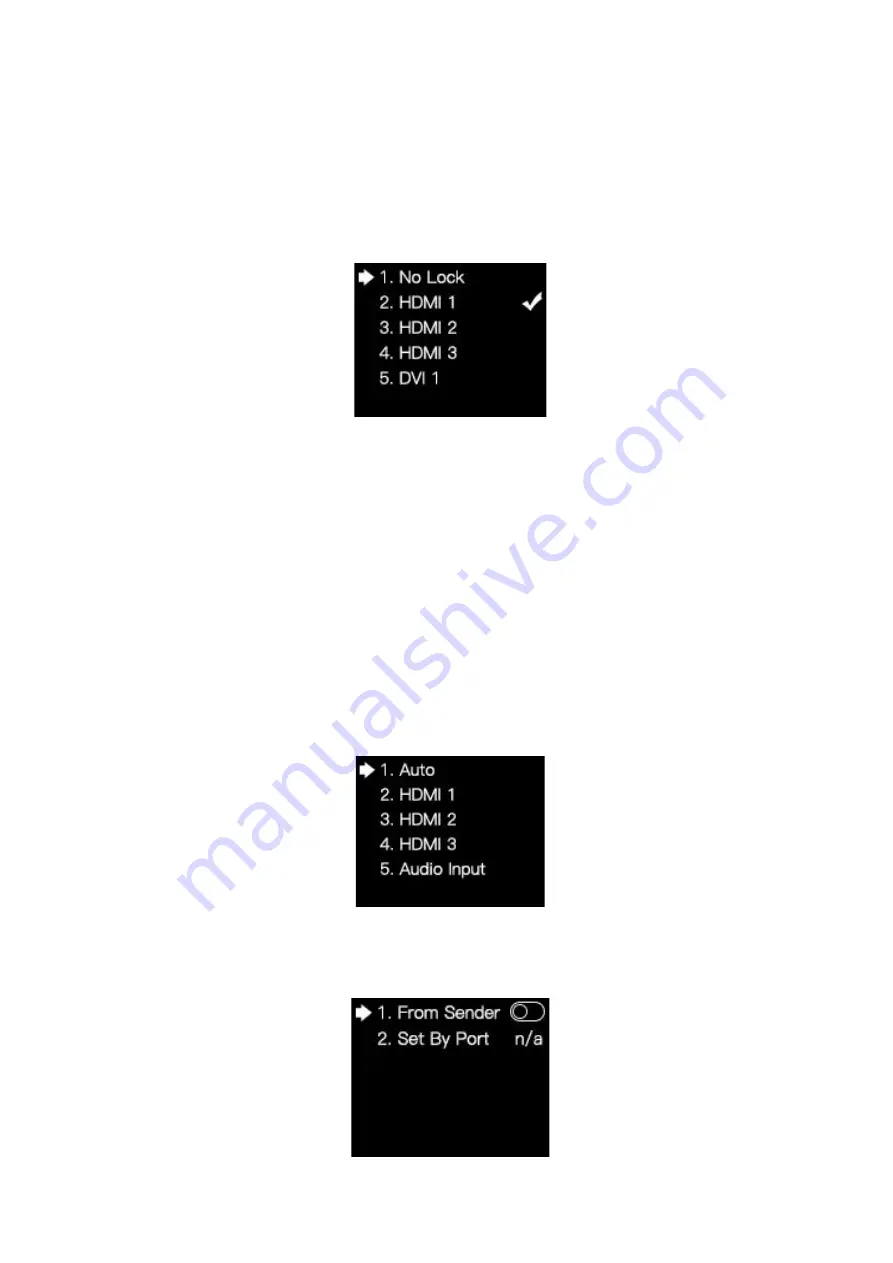
22
/
23
5.3.7
Lock to Input
When several controllers are cascaded with each other,
Lock to Input
is necessary to
ensure the synchronization of the video displays. Rotate the knob and select
Lock to Input
to enter the submenu. In the submenu, you can select a sync signal source.
5.3.8 Audio Input
Rotate the knob and select
Audio Setting
to enter the
Audio Setting
submenu.
In the submenu, select
Audio Change
to enter its submenu, in which you can select
an audio source. If you select
Auto
, the sender will automatically select an audio source
as the output audio signal; if you select
HDMI1/2/3
, the sender will output the audio signal
of the selected signal source; if you select
Audio Input
, the sender will output the audio
signal input from the audio input connector.
You can also select
Volume
and rotate the knob to adjust the volume of the audio
signal.
5.3.9
Tile Mapping
Rotate the knob and select
Tile Mapping
to enter the
Tile Mapping
submenu.
Summary of Contents for X12
Page 1: ...X12 Controller ...
Page 5: ...3 23 3 Appearance Front Panel Back Panel ...
Page 26: ...24 23 ...

















