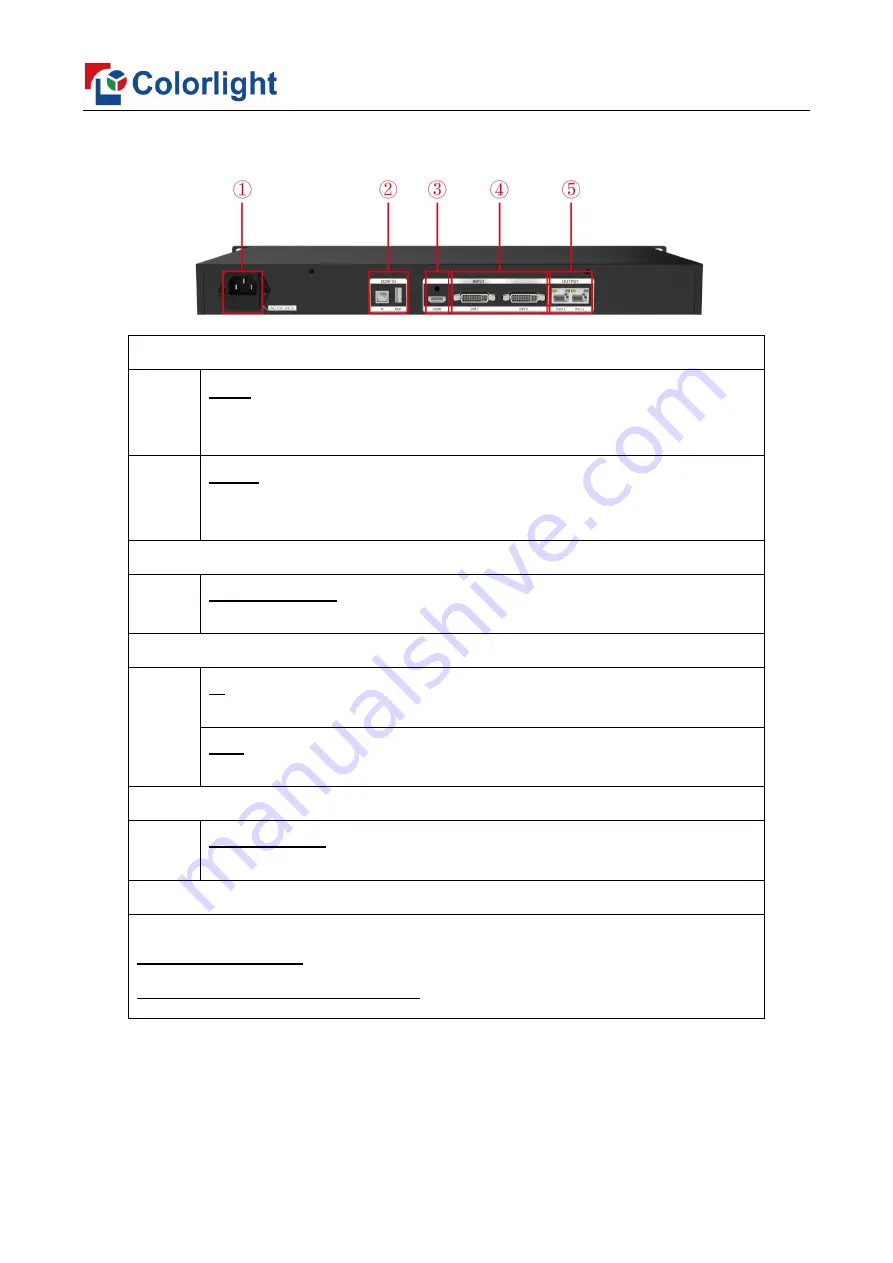
www.colorlightinside.com
4
⚫
The Back Panel: Interface type and specifications
Input Interface
3
HDMI
HDMI 1.4 standard, receives HDMI signal format image from devices such
as computer or HD player, maximum supports 1920
×
1200@60Hz
4
DVI1/2
Receives DVI signal format image from devices such as computer or HD
player, maximum supports 1920
×
1200@60Hz
Output Interface
5
Gigabit Ethernet
2 RJ45 Gigabit Ethernet outputs, which connect with the LED display.
Controlling Interface
2
IN
USB input, which connects with PC to configure parameters.
OUT
USB output, cascading with the next controller.
Power
1
Power interface
AC 100~240V, 50/60 Hz, maximum power: 8W, IEC-3 power interface.
Other Specifications
Working temperature
: -40
℃
~70
℃
Anti-static design, low EMI radiation





































