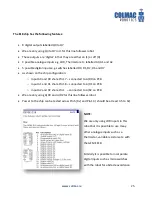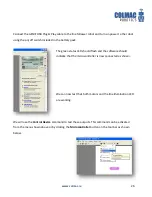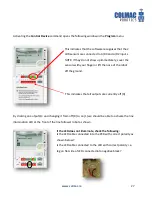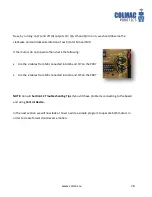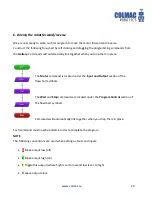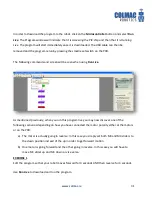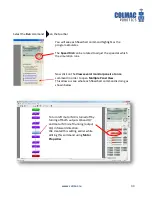www.colmac.ie
18
Route the cables through the remaining holes as shown and connect into the input terminals A0
and A2 as shown on page 8.
NOTE:
Light Dependent Resistors (LDRs) do not have polarity (positive/negative) which means that
it does not matter how the cables are connected into the terminal blocks.
Finally, using the sticky pads, attach the E18 to the chassis in the position shown.
A2
A0