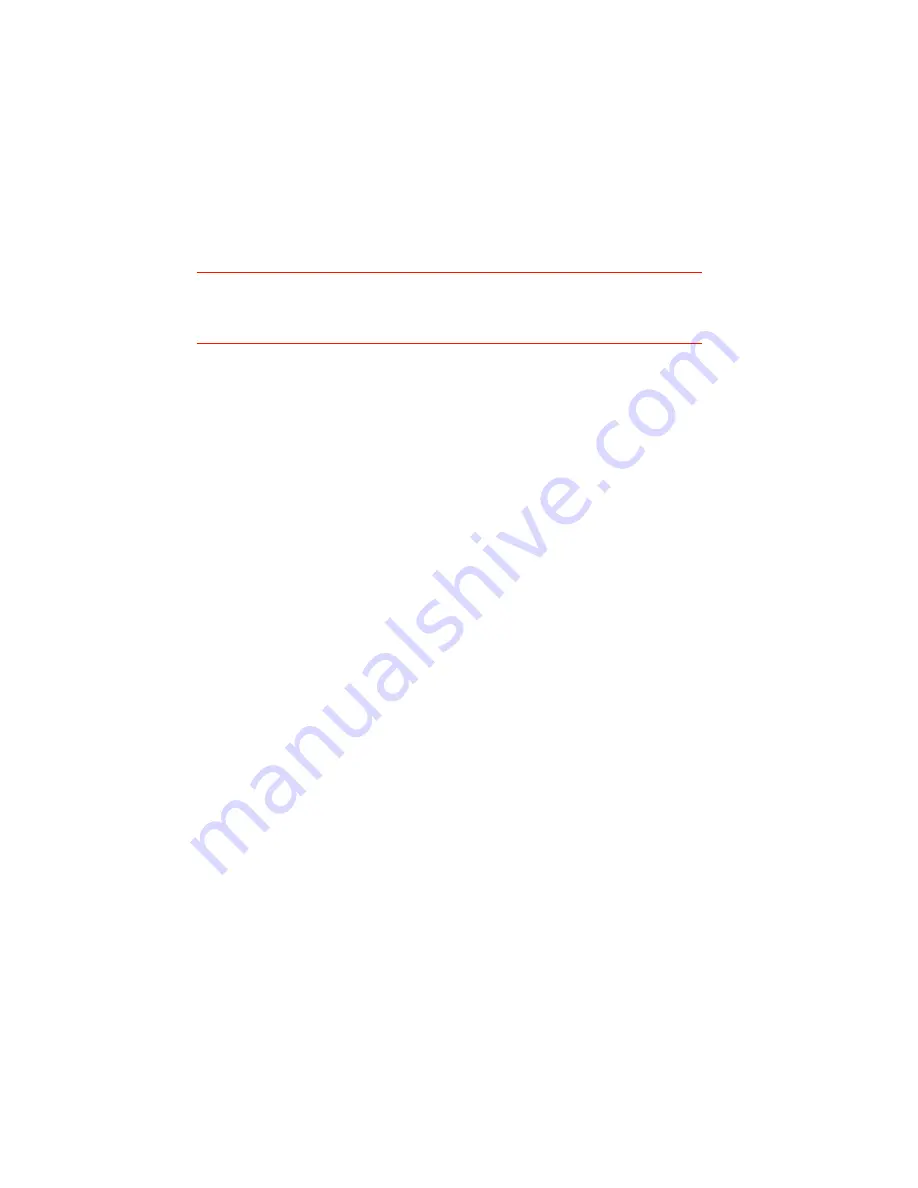
6
Loading labels or tags
1.
Lift open or remove the printer media cover.
2.
Press the two printhead releases back to unlock the printhead,
then lift the printhead until it is fully raised.
3.
Lift out the paper spindle.
4.
Remove any print media or empty label core from the printer.
Note:
This is a good time to clean the printhead. See page 11 for
printhead cleaning instructions.
5.
Unwrap the new media, and unwind a few labels from the roll.
6.
Insert the paper spindle in the media roll so that the paper guide’s
flat side faces the media right side and the media unwinds from
the bottom of the roll toward the front of the printer.
The label
imaging surface must face up as it passes under the printhead.
7.
Adjust the paper guide as required to allow room for the media.
8.
While lowering the media roll into the paper tray, slip the free end
of the media under the printhead.
9.
Adjust the paper guide until the media is snug between the paper
guide and the left side of the paper tray.
10. Lower the printhead and press it down firmly until it locks closed.
11. (Optional) close the media cover.
12. Confirm that the printer is
ON
and the
READY
indicator glows green.
Press the
FEED
button to feed a label or to resume printing.
Loading thermal transfer ribbon
Thermal transfer printers must have a ribbon installed when printing
thermal transfer labels or tags. Load ribbon as follows (see Figure 4):
1.
Lift open or remove the printer media cover.
2.
Unlock and raise the printhead as for loading labels or tags (step 2
in the previous section).
3.
Two arms hold each ribbon core. The right arms can flex outward.
Remove the old ribbon cores by pressing each flexible arm outward
until the cores clear the support arms.




















