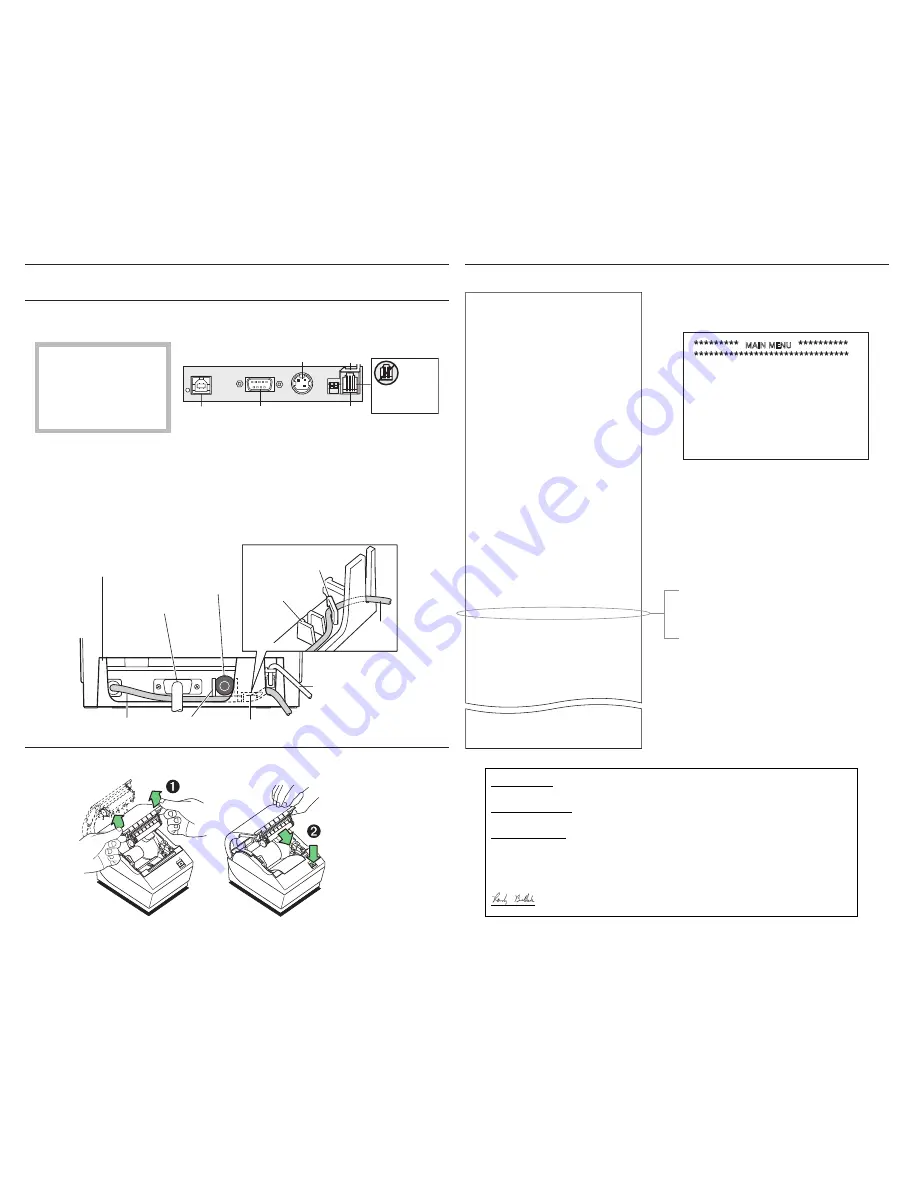
To enter Printer Config Menu :
1) Flip DIP switch #1 down
2) Reset the printer, while holding
the Paper Feed button down
Model number
: A798-720D-TD00
Serial number
: C073400014
Boot Firmware
Revision
: V1.00
CRC
: 08D3
P/N
: 189-7940154A
Flash Firmware
Revision
: V1.00
CRC
: D70C
P/N
: 189-7940155A
H/W parameters
Flash Memoriy Size
: 2 Mbytes
Flash Logos/Fonts
: 1152 kbytes
Flash User Storage
: 64 kbytes
Flash Journal Size
: 64 kbytes
SRAM Size
: 128 kbytes
CPU Clock Freq.
: 50 MHz
Head setting
: C
Pre-Heating
: Disabled
Print Density
: 100%
Max Speed
: 150 mm/sec
Paper Width
: 80 mm
Max Power
: 55 W
Knife
: Enabled
Partial Cut
: 125 steps
Paper Low Sensor
: Disabled
Comm. Interface
RX Buffer Size
: 4096
Interface type
: RS232/USB
Parameters
Baud Rate
: 115200
Data Bits
: 8
Stop Bit
: 1
Parity
: NONE
Flow Control
: DTR/DSR
Reception Errors
: Ignore
USB Driver Type
: Printer Class
USB Packet w/Error
: Reject
Resident Code Pages
: 437, 850, 852, 857, 858
860, 863, 865, 866
1252, 862, 737, 874
A715 CP850 Emulation
: Disabled
Logo(s) defined
: YES
User Char(s) defined
: NO
Journal Unused
: 64 kbytes
Diagnostice
: OFF
*** A798 – Diagnostics Form ***
When the printer is configured for USB, this
location will show either: “USB Driver Type:
Native”, “USB Driver Type: Printer Class”, or “USB
Driver: Comm Class”.
Print Test and Configuration Menu Sample.
Samples will vary depending on the printer model.
6
Configure the printer if necessary (page 20).
�������������������������������
������������
� ���������
�������������
� ����������
�������������
��������
� �����
���
� ����
���
� ������������
��������������
��������
� �����
���
� ����
���
� ������������
��������������
�����������������
� �������
�����������������
� �����������
������������������
� ��������
���������
� ����������
������������
� �
�� ���������������
� �����������������
�����������������
� �����
��������������������
� �����
���������
� ����������
�����������
� �����
���������
� ����
�����
� �������
�����������
� ���������
����������������
� ��������
���������������
��������������
� ����
��������������
� ���������
����������
���������
� ������
���������
� �
��������
� �
������
� ����
������������
� �������
����������������
� ������
����������������� � ��������
�������������������
� ������������������
������������������
�����
�
����
�
���
���������������������
� �������������������
�������������������
����������������
� ���
��������������������
� ��
�������������������������������
��������������������������
�����������������������������������
��������������������������
�����������
���������
������������
�������������������������������
�������������������
������
�� �������
�����������������������������
�� ��������
�����������������������������
�� ��������
�����������������������
�� ��������
�������������������������������� �� ��������
����������������������
�� ��������
����������������
�� ��������
���������������������������������
�����������������������������
�
���������������������������
����������������������������
�������������������������
����������������
DECLARATION OF CONFORMITY
Type of Equipment:
Information Technology Equipment – Printer
Model: A798-XXXX-XXXX
Model: A799-XXXX-XXXX (X = any alphanumeric character)
Applicable EU Directives:
2004/108/EC
(electromagnetic compatibility directive)
2006/95/EC
(low voltage directive for product safety)
Harmonized Standards:
EN 55024
(1998/A1:2001/A2:2003) Information Technology Equipment Immunity Characteristics
EN 55022
(1998/A1:2000/A2:2003) EMC, Class A, Limits and Methods of Measurement of Interference
Characteristics of IT Equipment
IEC 60950-1
(2005) Second Edition - Product Safety Standard.
“TPG IPB, Inc., 950 Danby Road, Ithaca, New York, 14850, declares that the equipment specified
above conforms to the referenced EU Directives and Harmonized Standards.”
Date: Feb 6, 2009
Randy Bullock, Regulatory Compliance Engineer, CognitiveTPG and TPG IPB
Ref #: 189-1300058 Rev C
����
�����
�������������
�����������������
�������������������
5
Run a diagnostic test (page 19).
���������
�����
��������
�������
�������
���
�����
������������
�������������
���������
�������������
�����������
�����
�������������
���������
���������������
���������������
�����������
�����������
���������������
�����
������
�����
���������
�����
���������
�������������
������������
�������������
���
�����
d
Route cables as shown for your setup configuration (page 19).
c
Connect the power cable (page 18).
b
9-pin or 25 pin Serial or USB cable (serial: page 16; USB: page 17).
a
Cash drawer (if your installation includes this feature, page 15).
���������
���������
�����
���
���������
���������������������
���������
�������������
��������
������
���������
���������������
�����
������
���������
�����������
�����
�������������
����
������
���������
When using USB (step “b” below),
use caution to ensure the USB
cable is connected to the USB
connector on the back left of
the printer and not into the
cash drawer connector that is
on the right back of the printer.
4
Connect the following cables based on your configuration, using a-b below.
3
Choose a location for the printer.
All manuals and user guides at all-guides.com




















